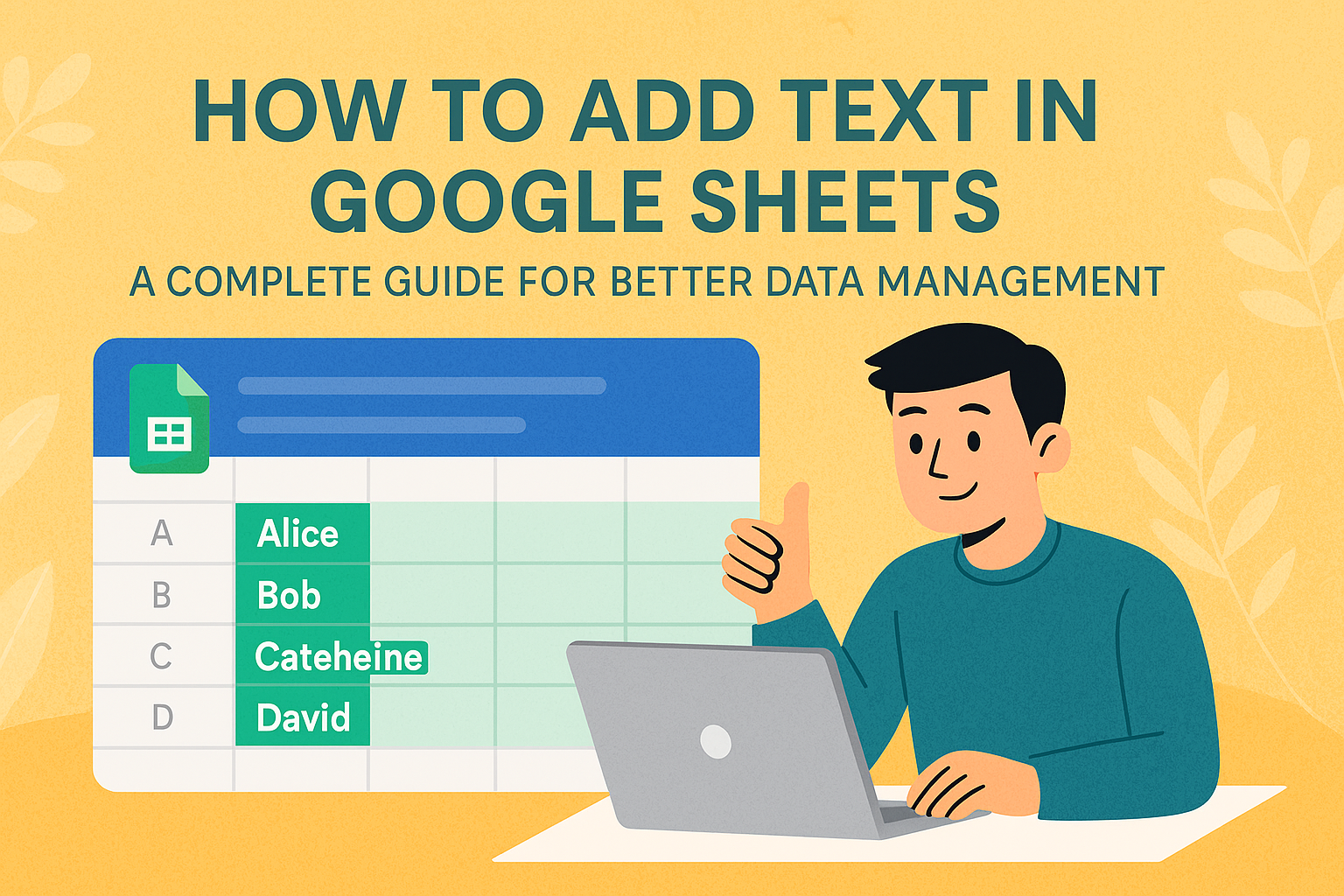Let’s be real—spreadsheets can feel like a maze of numbers. But what if your Google Sheets could think for you? With built-in AI features, it sort of can. Here’s how to use them (plus why Excelmatic is the smarter choice for serious analysis).
Google Sheets’ AI Superpowers
1. Explore: Your Instant Data Assistant
The "Explore" button (bottom-right corner) is Google Sheets’ AI brain. It:
- Answers questions like “Show top-selling products” in plain English.
- Suggests charts—no more guessing between pie graphs or bar charts.
- Spots trends automatically, like seasonal sales dips.
Pro Tip: Excelmatic does this and more—like auto-generating full reports with actionable insights, not just basic charts.
2. AI-Powered Charting (Without the Hassle)
Forget manual chart setups. Google Sheets’ AI:
- Recommends the best chart type for your data.
- Inserts it with one click.

But… Excelmatic’s AI suggests interactive dashboards with drill-downs, not just static images.
3. Predict the Future (Sort Of)
Use =FORECAST() to estimate future sales, inventory needs, or growth. Just plug in:
=FORECAST(new_x_value, data_y, data_x)
Limitation: Google Sheets’ forecasts are basic. Excelmatic uses machine learning for sharper predictions, like factoring in market trends.
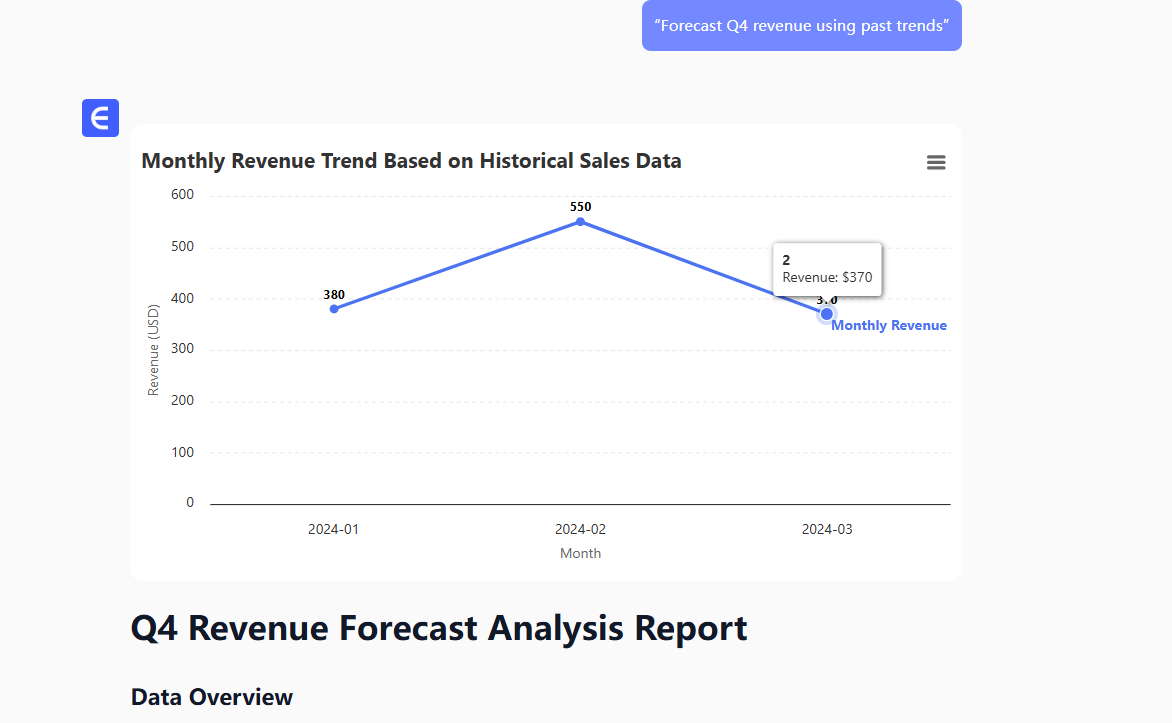
4. Clean Data on Autopilot
AI helps tidy messy spreadsheets by:
- Removing duplicates (
Data > Remove Duplicates). - Flagging missing values.
Excelmatic Advantage: It goes further—auto-fixing formatting errors and merging duplicate entries intelligently.
5. Add-Ons for Heavy Lifting
Need more firepower? Try Google Workspace add-ons like:
- Supermetrics for advanced analytics.
- AutoML for custom models.
Catch: These require setup. Excelmatic bakes these features in—no extra installs.
When to Upgrade to Excelmatic
Google Sheets’ AI is great for quick tasks, but Excelmatic is built for AI-driven analysis:
✅ Faster Insights
No more typing questions—Excelmatic anticipates what you need (e.g., “You’re analyzing Q2 sales—here’s a churn risk report”).
✅ Smarter Dashboards
Turn raw data into polished, board-ready reports with one click.
✅ True Collaboration
Share live dashboards where teammates can explore data without breaking formulas.
Try This Instead
- Upload your Google Sheet to Excelmatic.
- Ask a question (“Why did Q3 revenue drop?”).
- Get a full analysis—not just a chart, but root causes and action steps.
The Bottom Line
Google Sheets’ AI is handy, but Excelmatic is the upgrade your data deserves. Less manual work, deeper insights, and no more “How do I…?” moments.
Ready to leave spreadsheet stress behind? Try Excelmatic free.