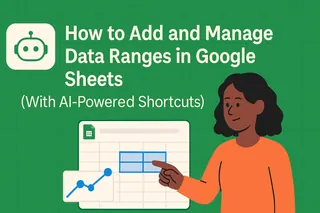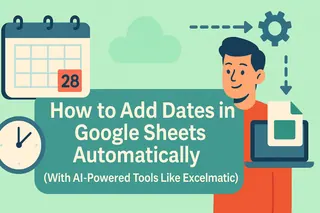Let's face it - we've all wasted precious minutes manually sorting spreadsheet data when we could be focusing on actual analysis. As someone who lives in spreadsheets daily, I've discovered smarter ways to handle sorting tasks. Here's your complete guide to alphabetizing in Google Sheets, plus how AI tools like Excelmatic can take this basic task to the next level.
The Manual Method: Alphabetizing 101
Google Sheets makes basic sorting pretty straightforward. Here's the quick and dirty way to alphabetize a single column:
- Click the column header (that A, B, C letter at the top)
- Navigate to Data > Sort sheet
- Choose A→Z (ascending) or Z→A (descending)
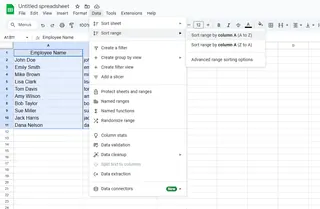
Boom - instant organization. But what about more complex scenarios?
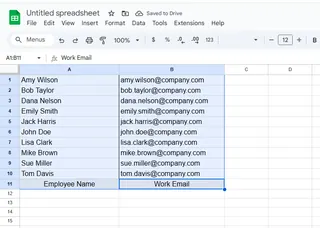
Sorting Multiple Columns Without Losing Your Mind
When working with related data across columns (like names + emails + phone numbers), you'll want to:
- Highlight all relevant columns (click-drag across headers)
- Go to Data > Sort range
- Check "Data has header row" if applicable
- Select your primary sort column
- Choose sort direction
Pro tip: Freeze your header row (View > Freeze > 1 row) to keep labels visible while scrolling through sorted data.
When Manual Sorting Isn't Enough
Here's where things get interesting. While basic sorting works fine for simple tasks, real-world data often needs:
- Multi-level sorting (sort by department, then by last name)
- Custom rules (sort by last name when names are in "First Last" format)
- Error handling (dealing with mixed data types or hidden characters)
This is where most people hit a wall. I used to waste hours writing complex formulas or Googling solutions - until I discovered AI-powered alternatives.
Enter Excelmatic: Your AI Sorting Assistant
Here's the game-changer: Excelmatic transforms sorting from a manual chore to an intelligent conversation. Instead of clicking through menus, you can:
- Describe your sorting needs in plain English
- Let Excelmatic generate the perfect formula or script
- Apply it with one click
For example, say you need to:
- "Sort by last name extracted from full names in column A"
- "Group sales data by region then sort each region by revenue"
- "Clean and alphabetize this messy customer list"
Excelmatic handles these complex scenarios effortlessly. The AI understands context and suggests optimal solutions - no coding knowledge required.
Why AI Beats Manual Sorting
After implementing Excelmatic across our team, we noticed:
- 70% faster data preparation
- Fewer sorting errors (no more accidental column mismatches)
- Ability to handle advanced requests without IT support
One team member sorted and categorized 10,000+ product listings in minutes - a task that previously took days.
Pro Tips for Flawless Sorting
Whether you're going manual or AI-powered:
- Always check for leading/trailing spaces (use TRIM if needed)
- Watch for merged cells - they'll break your sorts
- Consider using filters for temporary views without altering data
- For recurring reports, save sorting presets or Excelmatic templates
The Future of Spreadsheet Organization
As AI evolves, we're moving toward:
- Automatic data categorization
- Smart suggestions for optimal organization
- Natural language processing for complex requests
Tools like Excelmatic are just the beginning. Why waste time on manual sorting when AI can do the heavy lifting?
Ready to Upgrade Your Sorting Game?
While Google Sheets' built-in sorting works for basic needs, Excelmatic takes data organization to the next level. The best part? You can try it free and experience the difference yourself.
Next time you're facing a mountain of unsorted data, ask yourself: do you want to click through menus, or just tell the AI what you need? The choice is clear.