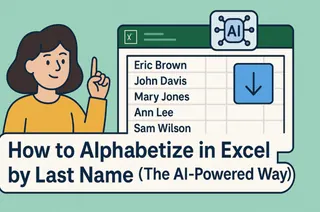Let's be real—sorting a messy list of names by last name in Google Sheets feels like untangling headphone wires. You've got first names, last names, middle initials, and the occasional "Smith-Johnson" hybrid that breaks every formula. But here's the good news: AI tools like Excelmatic turn this nightmare into a "set it and forget it" process.
Why Bother With AI for Simple Sorting?
Imagine you're preparing a guest list for a corporate event. Your spreadsheet has 500 attendees with names like "Dr. Emily Chen-Whitman" and "Juan Carlos de la Vega." Manual sorting? No thanks. AI brings three superpowers to the table:
- Pattern recognition that handles hyphenated names, titles, and suffixes
- One-click automation that eliminates formula tinkering
- Error detection to flag inconsistencies (looking at you, "McDonald" vs "MacDonald")
Excelmatic leads the pack here—it's like having a data assistant who actually understands human names.
Step 1: Clean Your Data (The 5-Minute Prep)
Even AI needs decent input. Before firing up any tools:
- Put all names in Column A (no random merged cells!)
- Standardize formats: "First Last" or "Last, First"—pick one
- Remove extra spaces with =TRIM(A2)
- Pro tip: Use Excelmatic's "Data Health Check" to spot anomalies automatically
Step 2: The AI Magic Happens Here
Option A: For Non-Coders (The Easy Win)
- Open Excelmatic and connect your Google Sheet
- Select the name column and choose "Extract & Sort by Last Name"
- Watch as it:
- Identifies name components (even in "Last, First" mixes)
- Creates a new "Last Name" column
- Sorts the entire sheet alphabetically
Option B: For Formula Lovers
If you prefer native Sheets functions:
=ARRAYFORMULA(IFERROR(REGEXEXTRACT(A2:A, "[^\s]+$"), A2:A))

But let's be honest—this breaks with complex names. Excelmatic's AI handles edge cases that make REGEX cry.
Level Up: Advanced AI Sorting Tricks
Excelmatic goes beyond basic sorting with:
- Cultural awareness: Correctly handles "O'Connor", "Li Wei", and "García Márquez"
- Duplicate detection: Flags "Jon Smith" vs "Jonathan Smith" potential matches
- Multi-column sorting: Keep related data (like email addresses) perfectly aligned
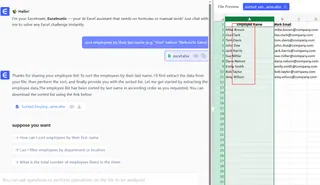
Common Pitfalls (And How AI Saves You)
| Problem | Manual Solution | Excelmatic Fix |
|---|---|---|
| Hyphenated names | Custom formulas | Auto-detection |
| "Dr.", "PhD" titles | Manual removal | Intelligent filtering |
| Mixed formats | Painful reformatting | Automatic standardization |
Why Stop at Sorting?
Excelmatic isn't just a one-trick pony. After sorting your names, you can:
- Generate personalized email templates
- Create instant name badges for events
- Build org charts automatically
The Bottom Line
Manual name sorting belongs in the same graveyard as fax machines and floppy disks. With AI tools like Excelmatic, what used to take hours now takes seconds—with better accuracy.
Ready to never worry about name sorting again? Try Excelmatic free for 14 days. Your future self (and your team) will thank you.
About the author: Jamie is a growth lead at Excelmatic who once spent 3 hours sorting a 50-row guest list manually. She now uses AI for everything from data cleaning to naming her pets.