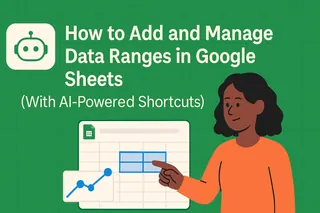We've all been there - you need to sort a column alphabetically, but suddenly your entire spreadsheet turns into a jumbled mess. Rows get disconnected, data goes rogue, and what should be a simple task becomes a nightmare.
The good news? There's a right way to alphabetize in Google Sheets while keeping your rows perfectly intact. Even better - with AI tools like Excelmatic, you can automate this entire process and say goodbye to manual sorting forever.
The Right Way to Alphabetize in Google Sheets
Before we bring in the AI magic, let's nail the fundamentals. Here's how to properly sort your data without breaking row relationships:
- Select your entire data range - Don't just click the column header! Drag to highlight all columns containing related data
- Navigate to Data > Sort range - This ensures everything stays connected
- Choose your sort column - Pick which column determines the A-Z or Z-A order
- Check "Data has header row" - Unless you want your headers mixed in with the data
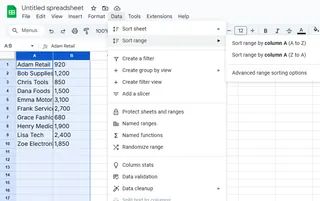
Pro tip: Always make a copy of your sheet before sorting. Better safe than sorry when dealing with important data.
Why Basic Sorting Goes Wrong
Most people make one critical mistake - they only select the column they want to sort. This causes Google Sheets to rearrange just that column while leaving the rest unchanged. The result? Your customer names might be in perfect order, but their email addresses and phone numbers stay where they were - now completely mismatched.
Enter AI: The Smart Way to Sort Spreadsheets
This is where tools like Excelmatic change the game. Instead of manually selecting ranges and worrying about broken relationships, you can:
- Automatically detect and maintain row connections
- Handle complex multi-column sorts with one click
- Clean and prepare your data before sorting
- Even predict optimal sort orders based on your usage patterns
With Excelmatic, what used to take multiple steps and constant vigilance now happens instantly with perfect accuracy. It's like having a spreadsheet expert looking over your shoulder.
Advanced Sorting Made Simple
Once you've mastered basic alphabetical sorting, you might need more sophisticated organization:
- Multi-level sorting: First by department, then by last name
- Custom sort orders: Maybe you need "High/Medium/Low" instead of A-Z
- Dynamic sorting: Data that automatically reorders when changes occur
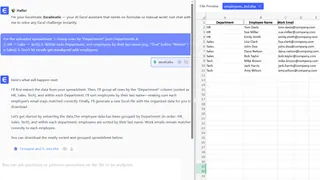
Excelmatic handles all these scenarios effortlessly. Just describe what you need in plain English, and the AI does the heavy lifting.
Common Sorting Pitfalls (And How to Avoid Them)
Even with AI assistance, watch out for:
- Mixed data types: Numbers stored as text can sort strangely
- Hidden rows: They might not sort with visible data
- Partial selections: Always double-check your range includes all related columns
Excelmatic automatically flags these issues before sorting, saving you from potential headaches.
Take Your Spreadsheets to the Next Level
Manual sorting is so 2010. With AI-powered tools like Excelmatic, you can:
- Process large datasets in seconds
- Maintain perfect data relationships
- Focus on analysis instead of busywork
- Create self-updating reports and dashboards
Ready to transform how you work with data? Try Excelmatic free and experience the future of spreadsheet management today. Your future self (and your data) will thank you.