We've all been there—staring at a messy spreadsheet where nothing is where it should be. Alphabetizing seems like the obvious fix, but if you're not careful, you might end up with names matched to wrong emails or products paired with incorrect prices. Not exactly the professional look you're going for.
At Excelmatic, we know data organization is everything. That's why we're sharing these foolproof methods to sort your Google Sheets data while keeping all your rows perfectly aligned. No more spreadsheet nightmares—just clean, organized data ready for action.
Why Alphabetizing Matters (More Than You Think)
Alphabetizing isn't just about making things look pretty. It's about working smarter:
- Find anything instantly: Need "Zane's" contact info? With sorted data, you'll spot it in seconds.
- Spot errors easily: Duplicates and inconsistencies jump out when data is organized.
- Look pro without effort: Clean data makes every report or presentation more polished.
But here's the catch—sorting one column without keeping rows together is like shuffling puzzle pieces. Everything stops making sense. Let's fix that.
The Right Way to Sort in Google Sheets
Basic Single-Column Sorting (Done Right)
- Highlight everything: Click and drag to select all columns you want to stay together
- Click Data > Sort range
- Choose your sort column: Pick which column to alphabetize by (like Last Names)
- Check "Data has header": Unless you want your headers mixed in with the data
- Pick A-Z or Z-A: Choose your sort direction
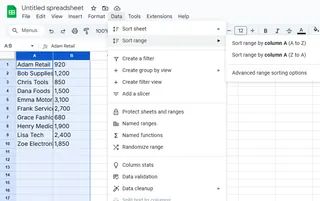
Pro tip: Always select your entire data range first. This simple step prevents 90% of sorting disasters.
Sorting Multiple Columns Like a Pro
Got more complex data? Maybe clients with first names, last names, and emails? Here's how to sort perfectly:
- Select your complete data table
- Go to Data > Sort range > Advanced range sorting options
- Add multiple sort levels (like Last Name first, then First Name)
- Watch as Google Sheets keeps all your rows perfectly matched
It's like having an automatic filing system—everything stays in its right place.
Smart Sorting Tricks You'll Love
Filter Views: Your Sorting Playground
Filter views let you experiment with sorting without changing the original data—perfect for shared sheets:
- Select your data range
- Click Data > Filter views > Create new filter view
- Sort to your heart's content
- Close the view when done—your original data stays untouched
The Magic of SORT Function
For data that updates automatically, try these formulas:
=SORT(A2:C100, 1, TRUE) // Sorts range A2:C100 by column 1 (A-Z)
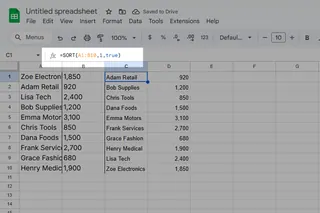
Want to see this in action? Excelmatic can help you build these formulas automatically—just describe what you need and our AI does the rest.
Common Sorting Mistakes (And How to Avoid Them)
- Sorting just one column: Always select all related columns first
- Forgotten headers: Freeze them (View > Freeze) so they don't get sorted into the data
- Hidden duplicates: Use Data > Remove duplicates after sorting
When You Need More Than Basic Sorting
For heavy-duty data tasks, Excelmatic is your secret weapon. Our AI-powered platform can:
- Automatically organize messy data
- Create perfect sorting formulas
- Build dashboards from your sorted data in minutes
Why waste time manually sorting when AI can do it better—and faster?
The Bottom Line
Proper alphabetizing transforms chaotic data into usable information. Whether you're using basic sorting or advanced functions, keeping rows together is the key to maintaining data integrity.
And when you're ready to take your data organization to the next level, Excelmatic is here to help. Our AI tools handle the tedious work so you can focus on what matters—making smart decisions from clean, organized data.






