Ever stared at a messy spreadsheet wishing the data would just organize itself? Alphabetizing might seem basic, but it's the secret weapon for turning spreadsheet chaos into clarity. Whether you're managing customer lists, inventory, or project tasks, proper sorting saves hours of headaches.
Why Alphabetizing Matters
Think of alphabetizing as giving your data a GPS system. Suddenly finding "Johnson & Co." in your client list takes seconds, not minutes. Google Sheets makes this easy, but there are right and wrong ways to do it.
The Simple Single-Column Sort
For quick organization:
- Click the column letter (like "A" or "B")
- Go to Data > Sort sheet > Choose A-Z or Z-A
- Watch your data snap into order

Pro tip: This works great for standalone lists like event attendees or product SKUs.
Level Up: Multi-Column Sorting
Need to sort departments THEN employee names? Here's how:
- Highlight all relevant data
- Click Data > Sort range > Advanced range sorting
- Set your primary sort (like Department)
- Add secondary sorts (like Last Name)
This keeps related data together while organizing each group alphabetically.
Keep Your Headers Safe
Nothing ruins a spreadsheet faster than sorting headers into your data. Avoid this rookie mistake:
- Always check "Data has header row" when sorting
- Or manually select only data rows before sorting
Smart Sorting with Filters
Filters are like magic wands for data:
- Click Data > Create a filter
- Use the dropdown arrows in headers
- Choose "Sort A-Z" while keeping other data visible
Bonus: Filters let you hide irrelevant rows during analysis.
When A-Z Isn't Enough: Custom Sorts
Need products sorted by season instead of alphabetically? Create a custom order:
- Add a "Sort Order" column with numbers (1=Spring, 2=Summer etc.)
- Sort by this column instead of text
- Your data now follows your business logic
Watch Out for These Sorting Traps
- Blank cells can mess up your order (fill them first)
- Partial column sorting scrambles relationships (always sort full rows)
- Merged cells break sorting (unmerge before organizing)
Next-Level Automation
For spreadsheets that update frequently, try:
- =SORT() formulas that auto-update
- Combining IMPORTRANGE() with SORT() for multi-sheet data
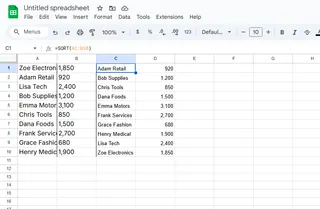
The Future of Spreadsheet Organization
While manual sorting works, tools like Excelmatic are changing the game. Imagine describing what you need ("Sort clients by region then name") and having it done instantly. Excelmatic's AI understands natural language requests, turning hours of spreadsheet work into seconds.
Want to go beyond basic sorting? Excelmatic can:
- Auto-detect and fix sorting errors
- Suggest better organization methods
- Create dynamic reports that stay sorted as data changes
The bottom line? Alphabetizing is essential, but smart tools make it effortless. Whether you stick with Google Sheets' built-in features or upgrade to AI-powered solutions like Excelmatic, organized data means better decisions and less stress.
Now go forth and sort with confidence! Your future self (and your team) will thank you.






