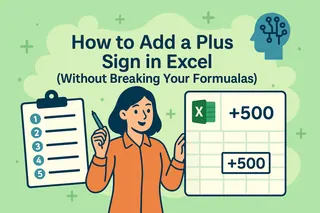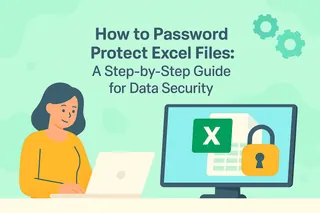Sorting data in Excel feels like magic—until it doesn’t. One click, and suddenly your customer names are paired with the wrong phone numbers. Yikes.
But don’t panic. With the right approach, you can alphabetize any list while keeping your data perfectly intact. Here’s how.
Why Excel Sorting Goes Wrong (And How to Fix It)
The biggest mistake? Sorting just one column without telling Excel to bring the rest of your data along for the ride.
Quick fix: Always expand your selection when sorting. Here’s how:
- Select the column you want to sort (e.g., "Last Name").
- Click Data > Sort A to Z.
- When Excel asks, choose Expand the selection—this keeps all related rows together.
Pro tip: If you’re using Excelmatic, our AI-powered tool automatically detects and preserves data relationships, so you’ll never accidentally split rows again.
Tables: Your Sorting Safety Net
Convert your data range into a table (Ctrl+T), and Excel will treat it like a connected dataset. Benefits:
- Headers stay visible when scrolling
- Sorting one column automatically sorts the entire table
- Built-in filters for easy organization
Excelmatic takes this further with smart table detection, suggesting optimal sorting options based on your data type.
Multi-Level Sorting: For When One Column Isn’t Enough
Need to sort by department and last name? Use Custom Sort:
- Select your data range or table.
- Go to Data > Sort.
- Add levels (e.g., "Department" first, then "Last Name").

For complex datasets, Excelmatic’s AI can recommend the most logical sorting hierarchy—saving you trial and error.
Advanced Tricks for Power Users
- SORT() function: Creates dynamically sorted lists that update automatically.
- VBA macros: Automate repetitive sorting tasks (but test carefully!).
The #1 Rule for Stress-Free Sorting
Back up your data first. Even better? Use Excelmatic’s version history to undo any sorting mishaps with one click.
Wrapping Up
Sorting in Excel doesn’t have to be risky. By using tables, expanding selections, and leveraging tools like Excelmatic, you can alphabetize data with zero headaches.
Ready to upgrade your Excel game? Try Excelmatic free—where AI handles the busywork so you can focus on insights, not data cleanup.