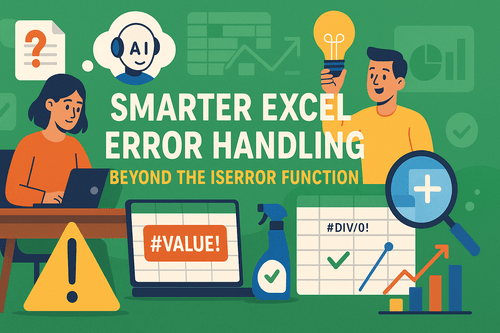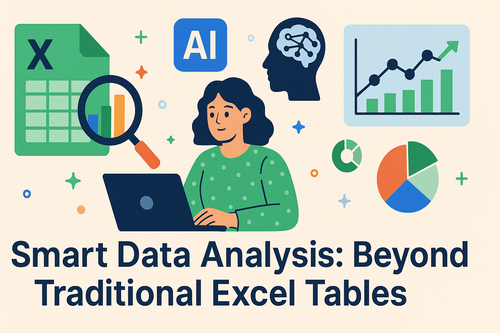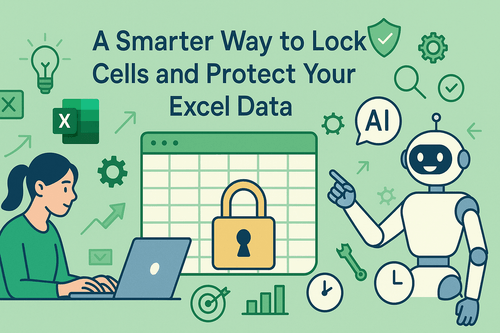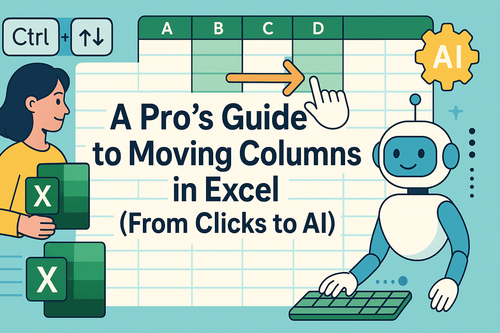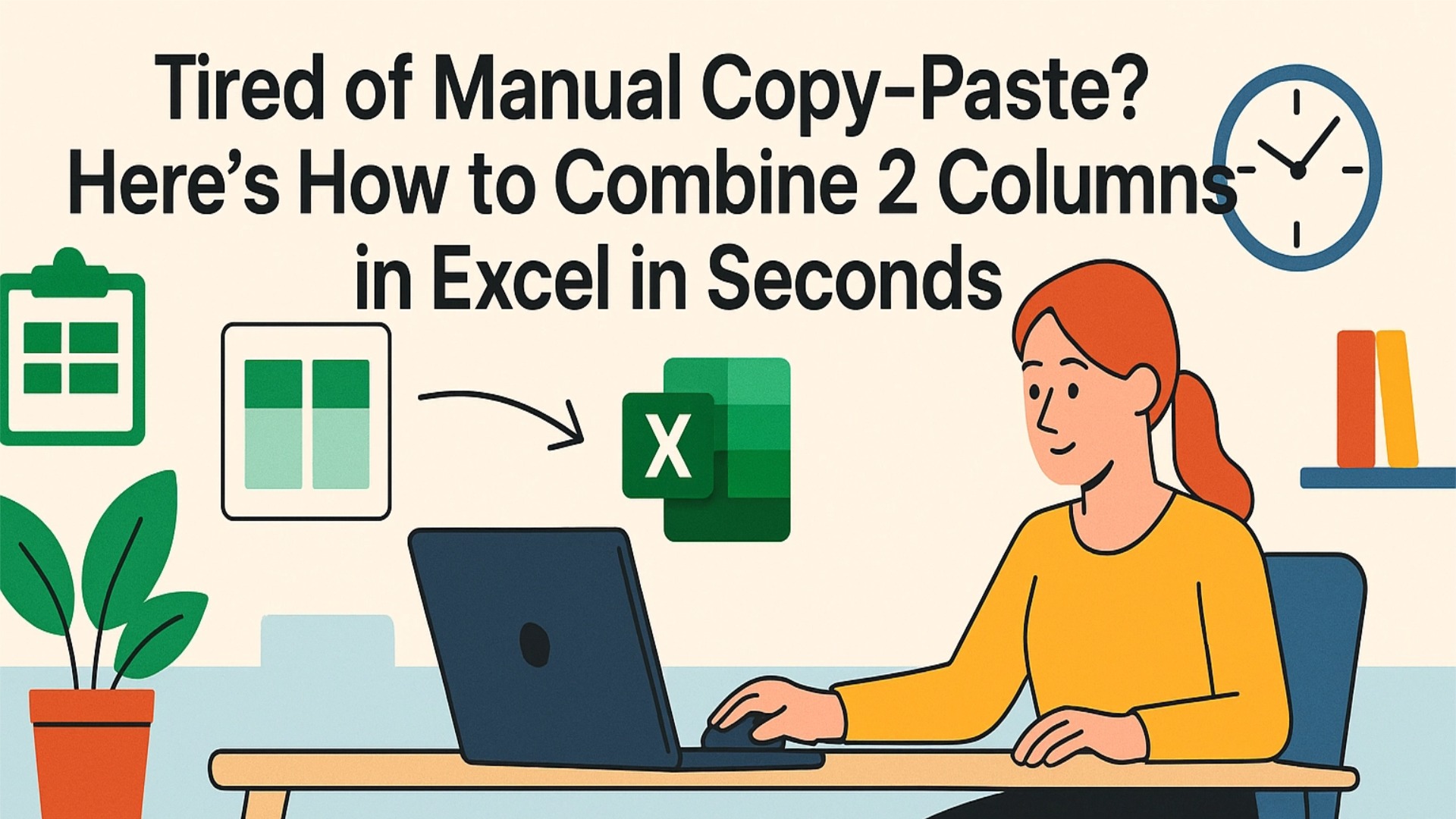Key Takeaways:
- Traditional Excel sorting requires navigating complex menus, setting up helper columns, and dealing with formulas that often lead to data misalignment errors
- Excelmatic eliminates the technical complexity by allowing you to sort data using simple language commands like "sort by last name" or "alphabetize column A"
- Compared to manual methods, Excelmatic automatically handles complex scenarios like multi-level sorting and last name extraction without formulas or helper columns
- For business professionals managing customer lists, product catalogs, or sales data, the AI approach delivers perfectly sorted results in seconds with zero Excel expertise required
Sorting data is a fundamental Excel skill, but mastering its nuances can be tricky. This article will explore the classic methods to alphabetize data in Excel—including the Sort tools, filters, and formulas—and compare them with a modern, AI-powered approach that can accomplish the same tasks in a fraction of the time.
We'll show you the step-by-step manual process and then introduce how an AI agent like Excelmatic can achieve the same result with a simple, plain language command.
How to Alphabetize a Column in Excel
Sorting a single column alphabetically is a common task. Excel offers built-in tools that get the job done, but they require a few clicks.
The Traditional Method: A-Z and Z-A Buttons
This is the quickest manual method for a simple sort.
- Select any cell in the column you want to sort.
- Go to the Data tab and find the Sort & Filter group.
- Click A to Z for ascending order or Z to A for descending order.
- Excel will automatically reorder the column and, importantly, keep the corresponding data in adjacent columns aligned.
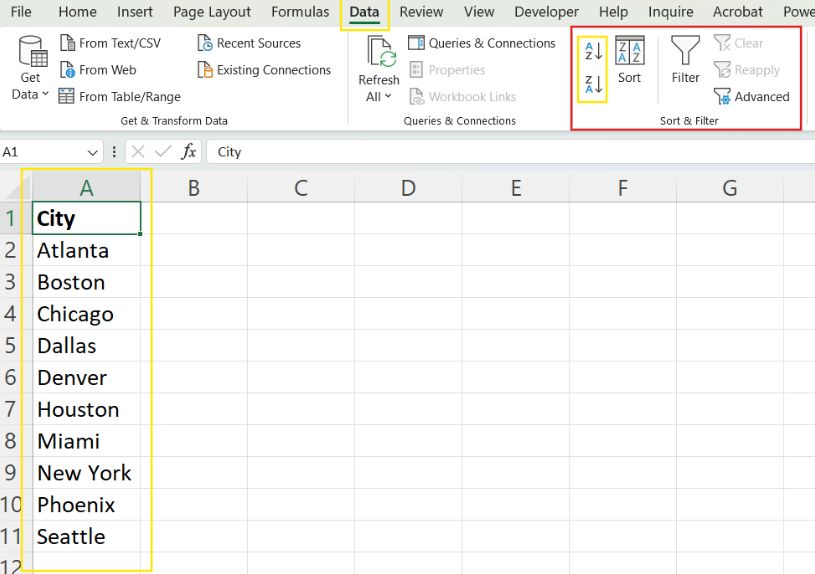
The Traditional Method: Sort Dialog Box
The Sort dialog box offers more control, especially if your data has headers.
- Select your entire dataset, including related columns.
- Go to the Data tab and click Sort.
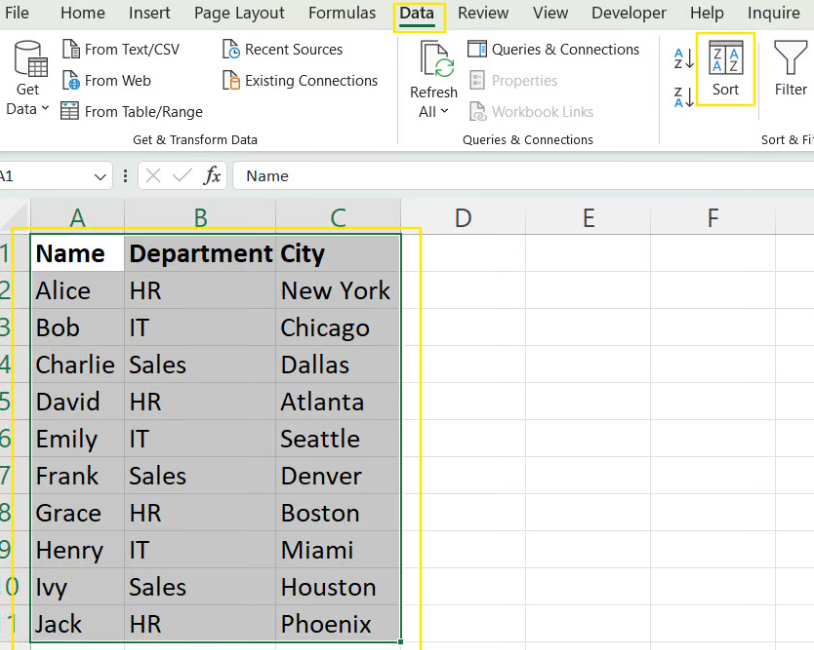
- In the Sort by dropdown, select the column to alphabetize.
- Ensure My data has headers is checked if your columns are labeled.
- Set the Order to A-Z or Z-A, then click OK.
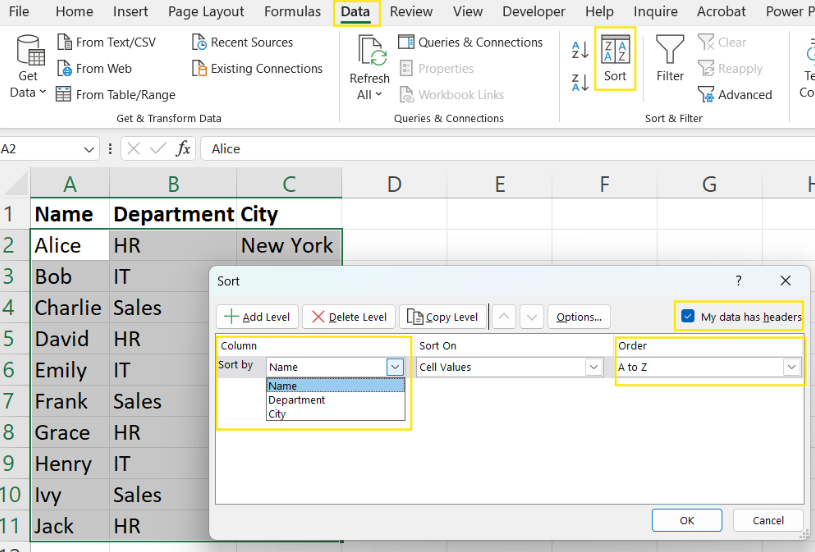
The AI-Powered Way: Sort with a Simple Command

Instead of navigating menus and dialog boxes, you can use an AI tool to do the work instantly. With Excelmatic, you just describe what you need.
- Upload your Excel file to Excelmatic.
- In the chat interface, type your request in plain language. For example:
Alphabetize the 'Product' column from A to Z.
Excelmatic interprets your command, correctly identifies the data range and headers, and performs the sort while ensuring all related data stays perfectly aligned. It's a one-step process that eliminates clicks and potential errors.
How to Alphabetize Multiple Columns in Excel
Sorting by multiple criteria (e.g., by Region, then by Sales) is a more advanced task.
The Traditional Method: Multi-Level Sorting
- Select the entire dataset.
- Click Sort from the Data tab to open the Sort dialog box.
- Choose the primary column to sort by (e.g., 'Region') and set the order.
- Click Add Level to add a secondary sorting rule (e.g., 'Product').
- Continue adding levels as needed and confirm with OK.
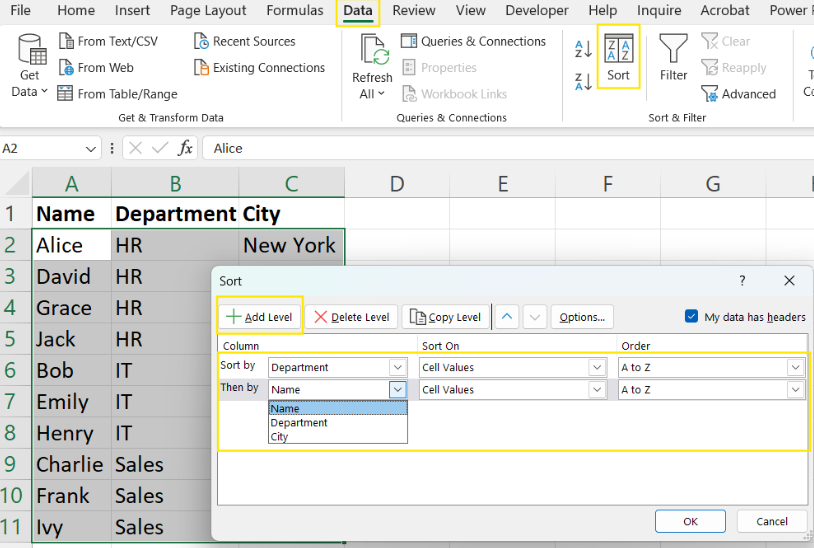
The AI-Powered Way: Describe Your Sort Order
Multi-level sorting becomes incredibly intuitive with AI. You don't need to add levels manually; just state your logic.
- In Excelmatic, type a command that describes the full sorting logic:
Sort my data first by 'Region' in alphabetical order, then by 'Sales Rep' alphabetically.
This natural language command is far simpler than configuring a multi-level dialog box and achieves the exact same result.
How to Sort Rows Alphabetically in Excel
Sometimes your data is oriented horizontally. Sorting rows (left-to-right) is possible but less common.
The Traditional Method: Sort Left to Right
- Select the data range you want to sort.
- Open the Sort dialog box from the Data tab.
- Click Options and select Sort left to right, then click OK.
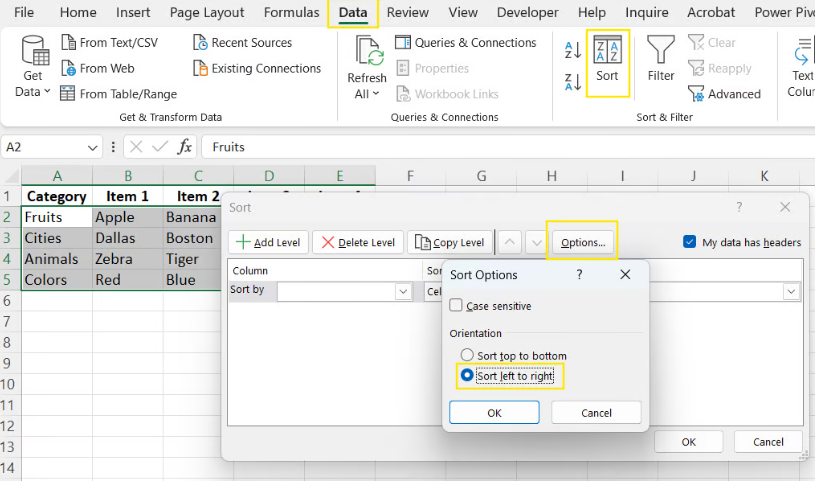
- In the Sort by dropdown, choose the row number you want to use for sorting and set the order (A-Z or Z-A).
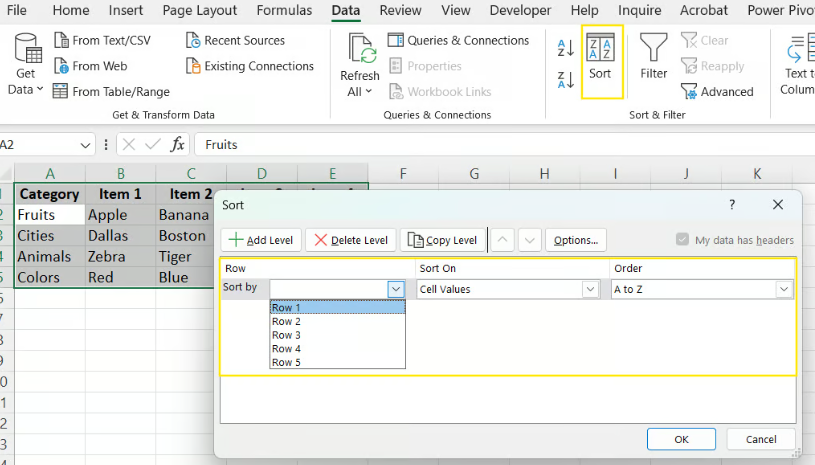
The AI-Powered Way: Just Ask for a Horizontal Sort
The "Sort left to right" option is somewhat hidden in Excel's menus. With AI, you just state your intent directly.
- In Excelmatic, your command would be:
Sort my columns from left to right based on the values in row 1.
Excelmatic understands the horizontal orientation and executes the sort without you needing to find the hidden options menu.
How to Use Filters to Alphabetize in Excel
Filters are great for temporary sorting without changing the underlying data structure.
The Traditional Method: Using Filter Dropdowns
- Select your column headers.
- Go to Data > Sort & Filter > Filter. Dropdown arrows will appear.
- Click the dropdown arrow in the column header you want to sort.
- Select Sort A to Z or Sort Z to A.
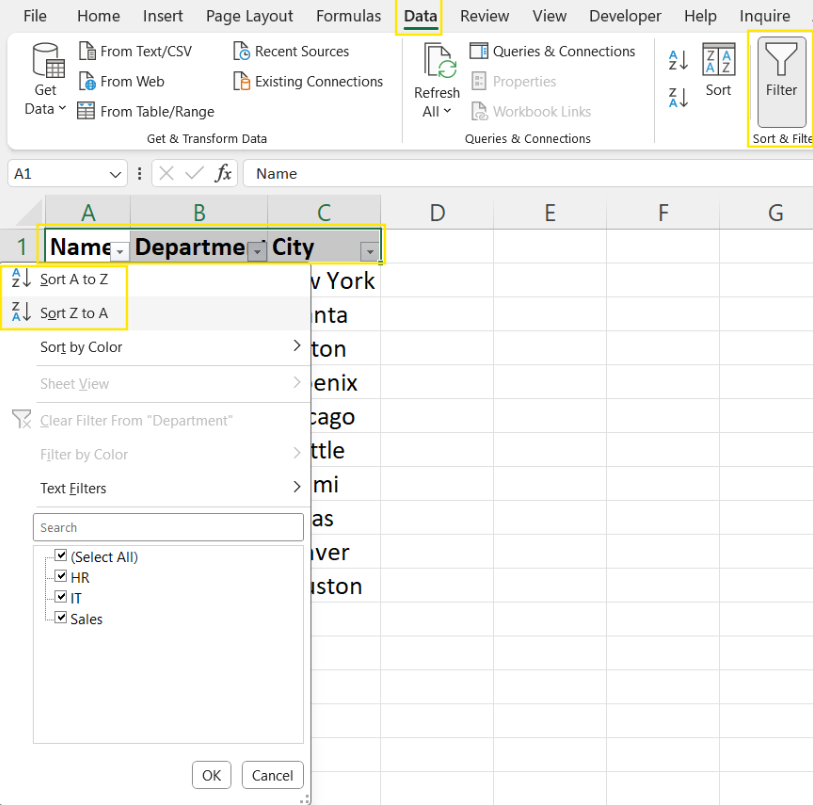
The AI-Powered Way: A Note on AI and Filtering
AI tools like Excelmatic typically perform the sort directly on the data. However, you can replicate the non-destructive nature of filters by asking the AI to create a new, sorted view.
- In Excelmatic, you could ask:
Create a new sheet named 'Sorted View' and sort the data by 'Category' alphabetically.
This keeps your original data intact while giving you a perfectly sorted version to work with.
How to Alphabetize with Excel Formulas
For dynamic sorting that updates automatically, formulas are the traditional solution. But what if you don't know the right formula?
Sorting by Last Name: The Ultimate Challenge
A classic problem is sorting a "First Last" name column by the last name.
The Traditional Method: Formula-Based Helper Column
To do this manually, you first need to create a "helper column" to extract the last name using a complex formula, and then sort by that new column.
- Create a new column (e.g., "Last Name").
- Enter this formula to extract the last name:
=RIGHT(A2, LEN(A2) - SEARCH(" ", A2)) - Drag the formula down for all names.
- Now, use the Sort dialog box to sort the entire dataset by your new "Last Name" column.
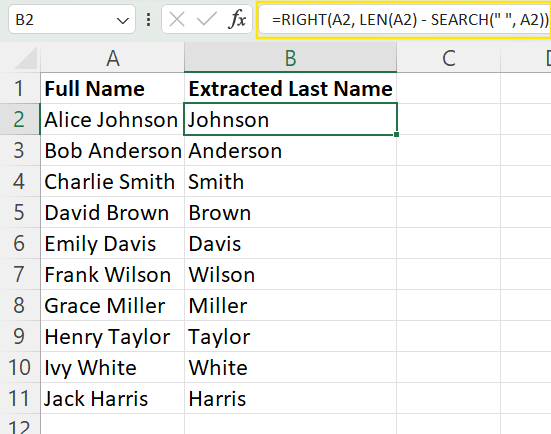
The AI-Powered Way: No Formulas Needed
This is where an AI agent truly shines. It understands the intent behind your request, so you don't need to write formulas or create helper columns.
- In Excelmatic, simply state what you want:
Sort the data by the last name in the 'Full Name' column.
Excelmatic parses the names, identifies the last names, and sorts the entire dataset accordingly in a single step. This turns a multi-step, error-prone task into a simple, 5-second command.
Common Issues When Alphabetizing in Excel
Sorting can sometimes go wrong. Here’s how to fix common problems and how AI helps prevent them.
Blank Rows or Columns: These can stop a sort from including all your data.
- Manual Fix: Delete any blank rows or columns before sorting.
- AI Advantage: Excelmatic is intelligent enough to identify the primary data table and typically ignores stray blank rows/columns, reducing the need for pre-cleaning.
Column Headers Treated as Data: If you forget to check "My data has headers," your headers will be sorted along with your data.
- Manual Fix: Always check the "My data has headers" box in the Sort dialog.
- AI Advantage: AI agents automatically detect headers, so this is a non-issue. You don't need to tell it what a header is.
Sorting Only One Column: This is a critical error that scrambles your data by misaligning rows.
- Manual Fix: Always select the entire dataset or click a single cell and let Excel "Expand the selection."
- AI Advantage: This error is virtually impossible with Excelmatic. Its default behavior is to keep rows intact, preserving data integrity.
Sorting with Special Characters or Spaces: Hidden spaces or special characters can cause unexpected sort orders.
- Manual Fix: Use functions like
TRIM()andCLEAN()in a helper column to clean the data before sorting. - AI Advantage: You can ask the AI to handle this as part of the command. For example:
“First, trim all whitespace from the 'Customer ID' column, then sort the sheet by it.”
- Manual Fix: Use functions like
Conclusion
Mastering how to alphabetize in Excel is crucial for data organization. The traditional tools—from the simple A-Z button to complex formulas—are powerful and worth knowing.
However, as we've seen, AI-powered tools like Excelmatic represent a paradigm shift in efficiency. They replace multi-step, click-heavy processes with simple, intuitive commands. For complex tasks like sorting by last name or handling multi-level criteria, the AI approach is not just faster—it's smarter and less prone to common user errors.
Ready to simplify your data sorting? Try Excelmatic today and experience the ease of organizing data with simple language commands.
By embracing both methods, you can choose the right tool for the job and take your data management skills to the next level.
FAQ
How can I dynamically sort data?
For live, automatic updates in the spreadsheet, use the =SORT() function in modern versions of Excel. Alternatively, after making changes to your data, you can simply re-run your sorting command in an AI tool like Excelmatic to get an updated, sorted file instantly.
Why does my sorting not work properly?
Usually, this is due to blank cells interrupting the data range, hidden spaces, or special characters. Use TRIM() and CLEAN() to fix this manually, or let an AI tool intelligently identify the correct data range and handle data cleaning for you.
How do I keep related data intact while sorting? Always ensure your entire dataset is selected before sorting, or use a tool like Excelmatic. AI tools automatically keep rows together by default, which is one of their biggest advantages for preventing data scrambling.
How can I alphabetize multiple columns correctly? Manually, use the Sort dialog box and click Add Level for each sorting criterion. For a much faster and more intuitive way, use an AI tool and describe the sorting logic in a single sentence, like "Sort by Country, then by City."