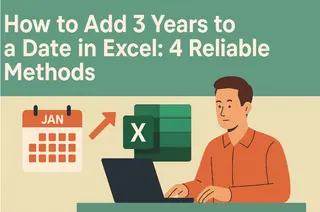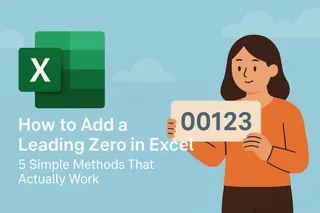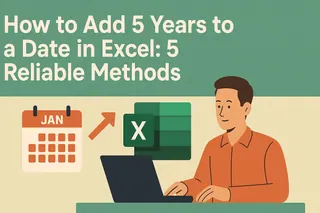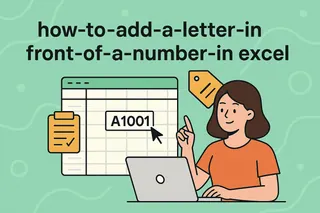Let's be real - nobody enjoys wrestling with dates in Excel. You're probably here because you've got deadlines to calculate, financial projections to make, or future events to plan. The good news? Excel actually makes this way easier than you think (once you know the tricks).
At Excelmatic, we help teams automate these tedious date calculations daily. Here are the three most reliable methods we recommend to our users:
Method 1: The EDATE Shortcut (Our Favorite)
This is the Excelmatic team's go-to method because it's stupid simple:
=EDATE(start_date, years*12)
Why we love it:
- Handles leap years automatically
- No messy formula breakdowns
- Works perfectly in Excelmatic's automated reporting
Example: Need to project 3 years from today?
=EDATE(TODAY(), 3*12)
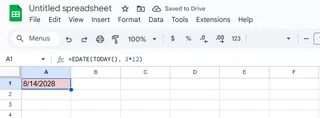
Method 2: The DATE Function Breakdown
For when you need more control:
=DATE(YEAR(your_date) + years_to_add, MONTH(your_date), DAY(your_date))
Pro tip: This method shines in Excelmatic when you're building dynamic dashboards that need to adjust dates based on user inputs.
Method 3: For Power Users (VBA Approach)
If you're automating reports in Excelmatic, this VBA snippet saves hours:
Function AddYears(startDate As Date, years As Integer) As Date
AddYears = DateSerial(Year(startDate) + years, Month(startDate), Day(startDate))
End Function
Watch Out For These Date Traps
- Text Dates: That "01/01/2023" in your cell? Might be text. Use
=DATEVALUE()first. - Leap Years: EDATE handles them, manual methods might need tweaks.
- Formatting: Always double-check your cell formats are actually dates.
Why This Matters for Your Business
At Excelmatic, we see teams waste hours weekly on manual date calculations. Here's how our users apply these tricks:
- Financial teams projecting investment maturity dates
- HR automating employee anniversary tracking
- PMs calculating project phase deadlines
The Excelmatic Advantage
While these formulas work, why type them manually? Excelmatic's AI assistant can:
- Auto-generate these date formulas
- Build entire date calculation workflows
- Connect date projections to live dashboards
Try pasting your date data into Excelmatic and asking "Add 5 years to these dates" - you'll see the magic happen instantly.
Your Turn
Open Excel (or Excelmatic) right now and try adding years to:
- Today's date
- Your company's founding date
- Next quarter's start date
Which method worked smoothest for you? For more time-saving Excel hacks, check out our free template library.