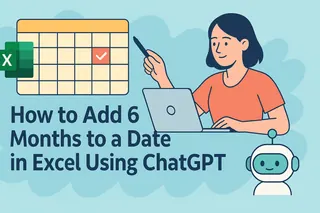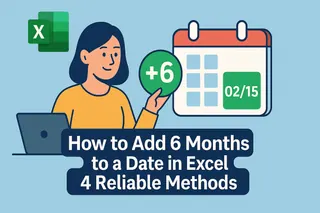As a growth manager juggling multiple projects, I used to waste hours calculating deadlines by hand—until I discovered Excel's workday formulas. Whether you're planning campaigns, tracking deliverables, or scheduling team tasks, knowing how to add workdays properly saves headaches (and prevents those "oops, I forgot about Labor Day" moments).
What Counts as a Workday in Excel?
By default, Excel considers Monday-Friday as workdays, automatically skipping Saturdays and Sundays. But let's be real—holidays and custom schedules complicate things. That's where these two lifesavers come in:
- WORKDAY - Basic weekday calculations
- WORKDAY.INTL - For custom weekend schedules
The WORKDAY Formula (Your New Best Friend)
Here's the magic formula:=WORKDAY(start_date, days, [holidays])
- start_date: Your beginning point
- days: How many workdays to add
- [holidays]: Optional list of dates to exclude
Real-World Example
Need to know 15 workdays after January 1, 2023, excluding New Year's Day?
- Put start date in A1:
1/1/2023 - List holidays in B1:B5 (e.g.,
1/1/2023) - Formula in C1:
=WORKDAY(A1, 15, B1:B5)

Excel instantly returns January 23, 2023—no calendar counting needed!
Handling Non-Standard Workweeks with WORKDAY.INTL
For teams with unusual schedules (like retail working weekends), use:=WORKDAY.INTL(start_date, days, [weekend], [holidays])
The secret sauce is the [weekend] code:
- "1" = Saturday-Sunday (default)
- "11" = Sunday only
- "0000011" = Friday-Saturday
Pro Tip
Running a Tuesday-Saturday operation? Use =WORKDAY.INTL(A1, 20, "0000110") to skip Sundays and Mondays automatically.
Avoid These Common Mistakes
- Ghost holidays: Forgetting to update your holiday list annually
- Wrong weekend codes: Double-check your WORKDAY.INTL parameters
- Leap year blind spots: Excel handles these, but mark your calendar for February
Level Up: Advanced Workday Hacks
- Dynamic holiday lists: Create a separate "Holidays" tab for easy updates
- Conditional formatting: Highlight key deadlines in red
- Combine with NETWORKDAYS: Calculate workday durations between dates
Why This Matters for Growth Teams
Accurate workday calculations help us:
✅ Hit campaign launch dates
✅ Forecast pipeline milestones
✅ Schedule customer onboarding touchpoints
Tired of Formula Headaches? Try Excelmatic

While Excel's workday functions are powerful, constantly tweaking formulas eats precious time. That's why our team switched to Excelmatic—it automates date calculations while handling:
✨ Automatic holiday recognition
✨ Custom workweek templates
✨ Team-wide schedule syncing
The best part? It integrates directly with your existing Excel files. No more "Wait, is this the final deadline?" Slack messages.
Try This Instead
Upload your project timeline to Excelmatic, and watch it:
- Auto-calculate all deadlines
- Flag date conflicts
- Generate shareable Gantt charts
Your Turn
Next time you're planning a 30-workday sprint, remember:
- Use WORKDAY for standard weeks
- Switch to WORKDAY.INTL for custom schedules
- Always maintain a holiday list
Or better yet—let Excelmatic handle the calendar math while you focus on growth strategies. Because let's face it: you've got better things to do than count weekdays.
About the author: As a growth lead at Excelmatic, I help teams ditch spreadsheet busywork. When not optimizing workflows, I'm probably testing new productivity hacks or explaining pivot tables to my cat.