Let's be real - we've all stared at a spreadsheet full of numbers, dreading the manual adding process. Whether you're calculating quarterly sales, tracking expenses, or analyzing survey data, summing numbers is spreadsheet 101. Google Sheets makes it easy, but there's an even smarter way with AI tools like Excelmatic.
The Fastest Ways to Sum in Google Sheets
1. The Classic SUM Formula
The simplest way to add numbers is using the SUM function. Say you have numbers in cells A1 to A5:
=SUM(A2:A5)
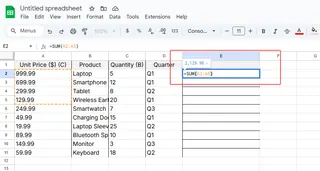
This magic formula totals everything in that range. Need to add non-adjacent cells? Just separate them with commas:
=SUM(A2,A4,A6)
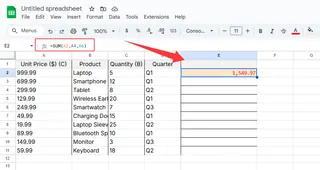
2. AutoSum for Instant Totals
For those "I need this done yesterday" moments:
- Click where you want the total
- Click the Σ (sigma) icon in the toolbar
- Google Sheets will guess the range - hit Enter if correct
Pro tip: This works great for columns where you'll keep adding data.
3. SUMIF for Smart Conditional Adding
When you only want to sum certain items (like all "Marketing" expenses):
=SUMIF(B1:B10, "Marketing", A1:A10)
Excelmatic takes this further with AI that automatically categorizes and sums your data without writing formulas.
Next-Level Summing Tricks
Cross-Sheet Calculations
Need totals from multiple tabs? No problem:
=SUM(Sheet1!A1, Sheet2!A1)
Dynamic Ranges with ARRAYFORMULA
For data that keeps growing:
=ARRAYFORMULA(SUMIF(B:B, "Sales", A:A))
Why Stop at Manual Formulas? Enter Excelmatic
While these Google Sheets methods work, they still require manual setup. Excelmatic changes the game by:
- Automatically detecting and summing relevant data
- Creating smart totals that update in real-time
- Generating visual summaries without formula headaches
Imagine pasting your sales data and having totals, charts, and insights appear instantly. That's the Excelmatic advantage.
Common Summing Mistakes (And How to Fix Them)
Watch out for:
- #VALUE! - Means you're trying to sum text
- #REF! - Your range reference is broken
- #N/A - Missing data in your formula
With Excelmatic, these errors disappear as the AI understands your data context.
When Summing Gets Serious
These techniques shine for:
- Monthly budget tracking
- Sales performance dashboards
- Inventory management
- Time tracking across projects
But here's the truth - if you're doing this daily, you deserve an upgrade. Excelmatic doesn't just sum numbers; it analyzes patterns, spots trends, and presents insights in plain English.
The Future of Spreadsheet Math
Google Sheets formulas are powerful, but AI-powered tools like Excelmatic represent the next evolution. Instead of writing:
=SUM(A1:A100)
You could simply ask: "What's our total Q3 revenue by region?" and get an instant answer with visual breakdowns.
Ready to work smarter? Try Excelmatic today and experience spreadsheet automation that feels like magic. Your future self (who isn't stuck writing SUM formulas) will thank you.






