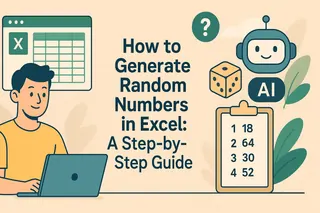Let's be real—manually adding numbers in spreadsheets is about as fun as watching paint dry. But whether you're tracking expenses, analyzing sales data, or building reports, knowing how to sum in Excel is a non-negotiable skill. The good news? It's way easier than you think.
Here's the ultimate guide to Excel summing methods, plus how next-gen tools like Excelmatic can automate this entire process with AI.
The Basic SUM Function (Your New BFF)
Imagine you've got a column of weekly expenses. Instead of reaching for your calculator (or worse, counting on fingers), here's the 10-second solution:
- Click the cell where you want your total
- Type
=SUM(A1:A5)(replace A1:A5 with your actual cell range) - Hit Enter—boom, instant total
Pro tip: Need to sum non-adjacent cells? Just separate them with commas: =SUM(A1,B3,C5)
AutoSum: The Lazy Genius's Shortcut
For those "I don't have time for this" moments:
- Click your target cell
- Find the Σ (Sigma) button in the Home tab
- Press it—Excel automatically selects what it thinks you want to sum
- Adjust the selection if needed, then Enter
This is perfect when you're dealing with massive datasets and need quick totals.
Cross-Sheet Summing Made Simple
Working with monthly data across multiple tabs? No sweat:
=SUM(Jan:Dec!B2) adds up cell B2 from every sheet between Jan and Dec. Spreadsheet magic at its finest.
Conditional Sums: Get Specific with SUMIF/SUMIFS
Need to total only certain items? Let's say you want just "Coffee" expenses from your budget:
=SUMIF(B2:B100,"Coffee",C2:C100)
For multiple conditions (e.g., Coffee in Q1):
=SUMIFS(C2:C100,B2:B100,"Coffee",D2:D100,"Q1")
When Things Go Wrong: Quick Fixes
- #VALUE! error? Check for text masquerading as numbers
- Wrong total? Verify your range includes all needed cells
- Use
=IFERROR(SUM(your_formula),0)to handle errors gracefully
Level Up with SUMPRODUCT
This powerhouse function multiplies then sums—perfect for calculating total revenue from price x quantity:
=SUMPRODUCT(B2:B10,C2:C11)
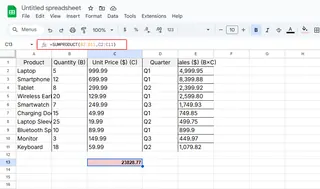
Pro Moves: Named Ranges & Dynamic Tables
Tired of updating formulas when data changes?
- Convert your data to a Table (Ctrl+T)
- Use formulas like
=SUM(Table1[Sales]) - Watch formulas auto-update when you add new rows
The Future of Summing: Let AI Do It
Here's where Excelmatic changes the game. Instead of memorizing formulas:
- Upload your spreadsheet
- Type "Sum all sales for Q1"
- Watch as Excelmatic's AI:
- Identifies relevant data
- Applies the correct formula
- Delivers accurate totals instantly
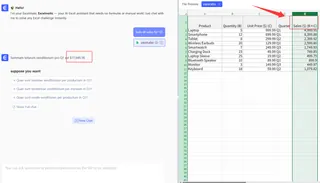
While traditional Excel methods work, AI tools eliminate the formula guesswork. Excelmatic doesn't just sum numbers—it understands what you're trying to accomplish and handles the technical details automatically.
Final Pro Tips
- Alt + = inserts AutoSum instantly
- Double-click the fill handle to copy sum formulas down a column
- Use F9 to debug parts of complex formulas
Whether you're an Excel beginner or a seasoned pro, these summing techniques will save you hours. And if you're ready to work smarter, not harder, AI-powered solutions like Excelmatic are revolutionizing how we handle spreadsheet math—turning tedious calculations into one-click operations.