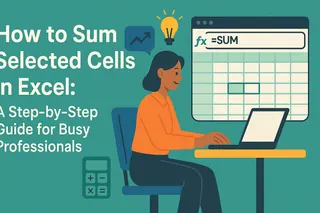Let's be real—manually adding numbers in Excel feels like counting grains of rice. As a growth manager at Excelmatic, I've seen too many smart professionals waste hours on basic sums when they could be analyzing data instead.
Here's the good news: Excel offers multiple ways to add cells, and AI tools like Excelmatic can now do the heavy lifting for you. Let me walk you through both traditional methods and modern automation solutions.
1. The Classic Plus Sign Method (For Beginners)
This is Excel 101—the digital equivalent of counting on your fingers:
- Click your target cell
- Type
=A1+A2+A3(replace with your actual cells) - Hit Enter
Pro tip: This works for small datasets, but becomes tedious fast. That's why we created Excelmatic's auto-calculation feature—it detects patterns and suggests sums automatically.
2. SUM Function (The Spreadsheet MVP)
The SUM function is like having a math tutor built into Excel:
=SUM(A1:A5)

Simply:
- Select your target cell
- Type the formula above (adjust your range)
- Press Enter
Excelmatic takes this further with smart range detection—it automatically identifies columns that need summing based on your data patterns.
3. AutoSum (The One-Click Wonder)
For those "I need this done yesterday" moments:
- Select your target cell
- Find ∑ AutoSum in the Home tab
- Watch Excel guess your range (it's usually right)
Fun fact: Excelmatic's AI predicts when you'll need AutoSum and surfaces the button before you even look for it.
4. Summing Non-Adjacent Cells (The Ninja Move)
When your data is scattered like your Monday morning thoughts:
=SUM(D1,D3,D5)
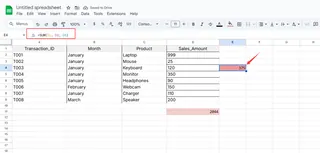
Hold Ctrl while clicking cells to build this formula. Or let Excelmatic's data recognition engine identify related cells across your sheet automatically.
5. Cross-Sheet Sums (The Multi-Tasker's Dream)
Juggling multiple tabs? Try:
=SUM(Sheet1:Sheet3!A1)
This adds cell A1 across three sheets. Excelmatic makes this even easier with its unified dashboard view that aggregates data across all your files.
6. Conditional Sums with SUMIF/SUMIFS (The Smart Filter)
Need to sum only specific items?
=SUMIF(A1:A10,">500",B1:B10)
Translation: "Only sum column B where column A exceeds 500." Excelmatic's natural language processing lets you type this in plain English: "Sum orders over $500."
7. Excel Tables (The Self-Updating Solution)
Convert your range to a table (Insert > Table) to get auto-updating totals. Excelmatic enhances this with real-time collaboration features—changes by team members instantly update all calculations.
When Errors Strike (And How to Fix Them)
Common sum errors and quick fixes:
#VALUE!: Check for text in number cells#REF!: Verify deleted cells in formulas
Excelmatic's error detection highlights issues before they become problems, with suggested fixes in plain language.
The Future of Spreadsheet Math
While these Excel methods work, modern teams are switching to AI-powered tools like Excelmatic that:
- Automatically detect when sums are needed
- Suggest formulas based on your data patterns
- Update calculations in real-time across teams
- Explain complex formulas in simple terms
The bottom line? Manual summing has its place, but AI is changing the game. Whether you're a spreadsheet newbie or a seasoned pro, combining Excel's built-in functions with smart tools like Excelmatic will save you hours every week.
Ready to work smarter? Excelmatic offers a free trial to automate your spreadsheet workflows—because your time is better spent analyzing data than typing plus signs.