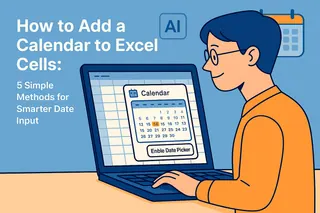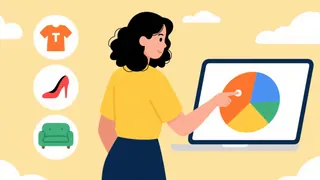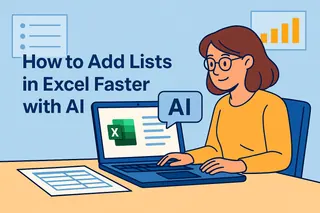Staring at an Excel sheet with scattered first names, last names, and addresses? We've all been there—wasting precious minutes (or hours!) trying to piece together text cells manually. As a growth manager at Excelmatic, I've seen how these small frustrations add up. But here's the good news: combining text cells is actually one of Excel's simplest tricks once you know the right formulas.
Let me show you the three most effective ways to merge cells, ranked from basic to advanced. And if you're thinking "I just want this done automatically," stick around—I'll reveal how Excelmatic's AI can handle this and hundreds of other Excel tasks in seconds.
The Quick & Dirty Method: Ampersand (&)
Meet Excel's text-combining superhero: the humble ampersand. It's perfect when you need to merge two cells fast.
Here's how it works:
- Click where you want the combined text
- Type
=A2&" "&B2(assuming A2 has first name, B2 has last name) - That space between quotes? That's your separator—swap it for commas, hyphens, whatever you need
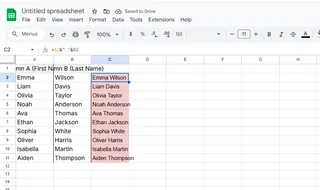
Pro tip from our support team: This method shines for one-off tasks, but can get messy with large datasets. That's where our next options come in.
The Clean Professional's Choice: TEXTJOIN
Discovered by Excel power users in 2019, TEXTJOIN is like an ampersand on steroids. Here's why we recommend it at Excelmatic:
- Handles empty cells automatically
- Lets you specify separators once (no more typing &" "& repeatedly)
- Works with entire ranges, not just pairs
Try this:
=TEXTJOIN(" ",TRUE,A2:B2)
The "TRUE" tells Excel to skip any blank cells—a lifesaver when working with incomplete data.

When You Need Magic: Flash Fill
For those "I need this done yesterday" moments, Flash Fill feels like Excel reading your mind:
- Type the first combined example manually (e.g. "John Doe")
- Start typing the second one
- Watch as Excel suggests the pattern—just hit Enter to accept
But buyer beware: Flash Fill works best with consistent data. One irregular entry can throw off the whole column.
Why Stop at Formulas? Let AI Do the Work
Here's where Excelmatic changes the game. Instead of memorizing formulas, imagine:
- Selecting your cells
- Typing "Combine first and last names with a space"
- Watching as Excelmatic instantly generates perfect, consistent results
Our users report saving 2-3 hours weekly on text manipulation alone. The best part? This same AI can clean data, build reports, and even explain why formulas work—making you look like the office Excel wizard.
Common Pitfalls (And How to Avoid Them)
After analyzing thousands of support tickets, here are the top text-combining mistakes we see:
- Missing spaces: Always test your first few results
- Number formatting issues: Use
TEXT()function for dates/numbers - Character limits: Excel caps cells at 32,767 characters
Take It Further With Excelmatic
While these formulas solve the immediate problem, why stop there? Excelmatic's AI assistant can:
- Automatically detect when to combine cells
- Suggest better data structures
- Convert your newly merged data into stunning visualizations
The next time you find yourself facing a mountain of disconnected text cells, remember: you've got options. Start with the basic formulas, but don't be afraid to let AI handle the heavy lifting. After all, your time is better spent analyzing data than wrestling with it.
Ready to upgrade your Excel game? Excelmatic users typically see a 40% reduction in spreadsheet busywork in their first week. That's hours saved for what really matters—growing your business.