Let's face it - manually merging names in Excel is about as fun as watching paint dry. Whether you're prepping mailing lists, organizing contacts, or cleaning up CRM data, combining first and last names is one of those small but crucial tasks that can eat up your precious time.
The good news? Excel offers several slick ways to automate this process. Even better? Tools like Excelmatic can handle this automatically while you focus on more important work. Let's break down the three most effective methods.
Method 1: The Classic CONCATENATE Formula
The CONCATENATE function is Excel's built-in solution for joining text. Here's how it works:
- In your target cell, type:
=CONCATENATE(A2," ",B2) - Replace A2 with your first name cell
- Replace B2 with your last name cell
- The
" "adds a space between names
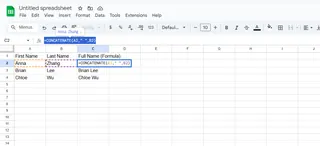
Pro tip: This method works great for one-off merges, but can get tedious with large datasets.
Method 2: The Ampersand Shortcut (&)
For those who prefer keyboard shortcuts over typing long formulas:
- Use:
=A2&" "&B2 - Drag the fill handle down to apply to multiple rows
Why we love this: It's faster to type and easier to read than CONCATENATE. But you're still stuck manually dragging formulas.
Method 3: AI-Powered Automation with Excelmatic
Here's where things get really interesting. Excelmatic transforms this entire process with AI:
- Upload your spreadsheet
- Simply ask: "Combine first and last names with space in between"
- Watch as Excelmatic instantly merges all names perfectly
- Bonus: It automatically handles edge cases (missing names, extra spaces)
Why this wins:
- No formulas to remember
- Processes thousands of names in seconds
- Learns your preferences for future tasks
Pro Tips for Flawless Name Merging
- Consistency is key: Use
=PROPER()to standardize capitalization (John Doe instead of JOHN DOE) - Handle blanks gracefully: Wrap your formula in
=IF()to avoid "John " when last names are missing - Future-proof your data: Excelmatic's AI automatically adapts to new data formats without formula updates
When Would You Need to Combine Names?
- Creating personalized email campaigns ("Hi John Doe")
- Preparing data for CRM imports
- Generating reports with full names
- Cleaning messy contact lists
The Bottom Line
While Excel's formulas get the job done, they require manual setup and maintenance. For teams dealing with frequent name merging (especially across multiple spreadsheets), Excelmatic's AI approach saves hours while eliminating errors.
Want to try the smarter way? [Excelmatic offers free AI-powered name merging] - no formulas required. Your future self will thank you when those mailing lists practically build themselves!
About the Author:
As a growth manager at Excelmatic, I've seen firsthand how small Excel tasks can become big productivity drains. That's why we built AI tools to handle the repetitive work - so you can focus on what really matters in your business.






