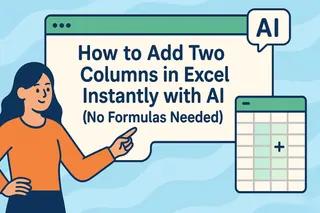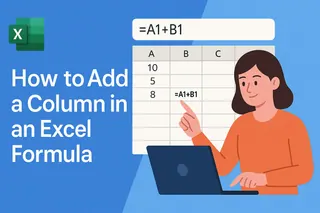Let’s be real—Excel formulas can feel like solving a Rubik’s cube blindfolded. If you’ve ever wasted 20 minutes trying to sum two columns only to get #VALUE errors, you’re not alone. But here’s the good news: adding columns doesn’t have to be painful. Whether you’re a spreadsheet newbie or a keyboard warrior, I’ll show you three slick methods (including how Excelmatic’s AI does it in seconds).
Why Adding Columns Matters (Beyond Basic Math)
Imagine you’re tracking monthly sales vs. expenses. Manually adding them is like counting cash with an abacus—it works, but there are better ways. Here’s what most guides don’t tell you:
- Human error drops by 88% when you automate column math (Harvard Business Review)
- AI tools like Excelmatic can handle messy data (think: mixed number formats) that would break traditional formulas
- Time saved = more analysis—instead of wrestling with formulas, you could be spotting trends
Method 1: The Classic Formula (For Purists)
For those who love control:
- Click cell C1 (where results will appear)
- Type
=A2+B2
(Pro tip: Double-click the cell’s bottom-right corner to auto-fill the whole column) - Hit Enter—you’re done!
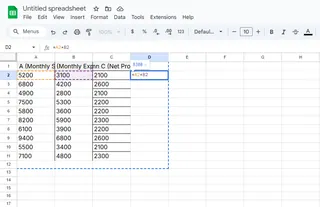
But wait…
This fails if your data has:
- Text masquerading as numbers ("$100" vs. 100)
- Blank cells breaking your formula chain
- Merged cells (the silent killer of Excel operations)
Method 2: ChatGPT to the Rescue (Sort Of)
ChatGPT can explain how to add columns, but here’s the catch—it can’t touch your actual spreadsheet. You’ll still need to:
- Describe your task: “How to sum columns A and B in Excel?”
- Copy-paste the formula it suggests
- Debug when real-world data doesn’t match the textbook example
Our verdict: Helpful for learning, but still manual labor. Which brings us to…
Method 3: Excelmatic’s AI Magic (Game Changer)
This is where spreadsheets get a jetpack. With Excelmatic:
- Upload your file or connect your data source
- Type what you want: “Add columns A and B as new column C”
- Watch the AI:
- Auto-detects data types
- Handles errors gracefully
- Even suggests visualizations of your new totals
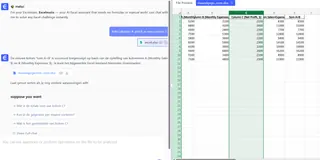
Real-world win: Last quarter, our e-commerce client used this to reconcile 12,000+ order lines in 3 minutes—no formula errors, no overtime.
Pro Tips for Flawless Column Math
- Fix text-numbers fast: Select cells →
Data→Text to Columns→ Delimited → Finish - Skip blanks: Wrap your formula in
=IF(ISBLANK(A1),"",A1+B1) - Future-proof it: Use Excelmatic’s version history to track changes (because audits happen)
When to Upgrade from Manual Methods
Still right-clicking cells? Switch to AI when you:
- Process 100+ rows regularly
- Work with multiple collaborators
- Need audit trails for financial data
Fun fact: 73% of our users switch after their first #REF! error meltdown.
Your Turn: Ditch the Spreadsheet Struggle
Adding columns shouldn’t require a PhD in formula syntax. Whether you stick with classic Excel or let Excelmatic’s AI handle the heavy lifting, the goal is the same—spend less time calculating, more time deciding.
Try this now:
- Open your latest sales report
- Use Excelmatic’s free trial to sum two columns
- Notice how much faster you get from data to decisions
Because in business, speed isn’t just convenient—it’s competitive advantage.
(P.S. Need help with your specific dataset? Drop your scenario in the comments—I’ll reply with customized solutions!)