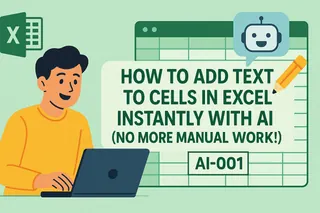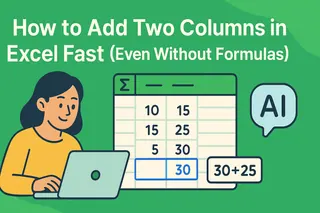Let’s be real—nobody wakes up excited to type =SUM(A1:A10) for the hundredth time. What if you could add two Excel columns instantly without formulas? AI is changing the game, and tools like Excelmatic make it stupidly simple.
Here’s the truth: AI isn’t just for chatbots and self-driving cars. It’s your secret weapon for killing spreadsheet busywork.
Why Bother with AI for Simple Column Addition?
- No more formula errors: AI skips typos like
=SUN(A1:A10)(we’ve all been there). - Handle huge datasets: Add 100 columns as easily as 2.
- Smart suggestions: AI spots outliers (like that random "-999" in your sales data).
How to Add Columns the Old-School Way (Just in Case)
- Click the cell where you want the total.
- Type
=SUM(A2:A12, B2:B11). - Pray you didn’t miss any cells.

This works, but it’s 2025. Let’s upgrade.
The AI Shortcut: Excelmatic’s One-Click Magic
Excelmatic (the AI spreadsheet sidekick you need) does this differently:
- Upload your Excel file or connect your data.
- Say “Add columns A and B” in plain English.
- Boom—done. The tool even flags weird data for you.
Pro tip: Excelmatic’s AI also:
✔ Cleans messy data automatically
✔ Builds charts from your results
✔ Exports reports in one click

When AI Beats Manual Work
- Monthly reports: Add 12 months of data in one action.
- Team budgets: Combine department columns without chasing down errors.
- E-commerce: Sum daily sales across multiple platforms instantly.
Try This Today
- Sign up for Excelmatic’s free plan.
- Drag-drop your latest spreadsheet.
- Type “add [your columns]” and watch the magic.
No more formula headaches. Just results.
About the Author:
As a growth lead at Excelmatic, I help teams ditch spreadsheet frustration. Our AI tools handle the boring stuff so you can focus on decisions—not data entry.
P.S. Need more than column sums? Excelmatic automates pivot tables, forecasts trends, and even writes formulas for you. Try it free →