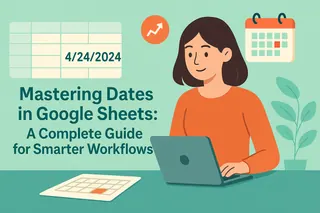Let's be real - nobody enjoys manually adding up endless rows of data. Whether you're tracking sales, managing budgets, or analyzing project costs, knowing how to quickly calculate totals in Google Sheets is a game-changer.
The best part? You don't need to be a spreadsheet wizard. With these simple techniques (and a little help from Excelmatic's AI magic), you'll be crunching numbers like a finance pro in no time.
The Quickest Way: SUM Function
Meet your new best friend - the SUM function. It's the easiest way to add numbers without breaking a sweat.
Here's how it works:
- Click where you want your total
- Type
=SUM( - Highlight the cells you want to add
- Close with
)and hit Enter
For example, =SUM(A1:A5) adds everything from cell A1 to A10. Simple, right?

But what if your data isn't perfectly organized? That's where Excelmatic shines. Instead of manually selecting ranges, just describe what you need ("add sales from Q1 to Q4") and let the AI handle the rest.
AutoSum: Your Speedy Assistant
Google Sheets has a handy shortcut called AutoSum:
- Click below your number column
- Find the Σ symbol in the toolbar
- Select SUM
- Press Enter
It's perfect for quick totals, but limited to single columns. For more complex data, you'll need...
Smarter Sums with SUMIF and SUMIFS
These functions are lifesavers when you only want to add specific data:
SUMIF adds numbers that meet one condition
=SUMIF(A1:A10, ">1000")(adds values over 1000)SUMIFS handles multiple conditions
=SUMIFS(Sales, Region, "West", Month, "June")
With Excelmatic, you can skip memorizing formulas. Just type "show me total West region June sales" and get instant results.
Pro Tips for Power Users
Cross-sheet totals: Combine data from multiple tabs with
=SUM(Sheet1!A1, Sheet2!A1)Array formulas: Crunch multiple calculations at once with
=ARRAYFORMULA(SUM(A1:A10+B1:B10))Visual totals: Turn numbers into charts (Insert > Chart) for clearer insights
The Future of Spreadsheet Math
While these methods work, they still require manual setup. That's why forward-thinking teams use Excelmatic to:
- Automatically detect and calculate totals
- Generate dynamic dashboards from raw data
- Update calculations in real-time
- Explain results in plain English
Imagine pasting your sales data and instantly seeing totals, trends, and insights - no formulas needed. That's the power of AI-driven analysis.
Wrapping Up
From basic sums to conditional calculations, Google Sheets offers plenty of ways to add totals. But if you're tired of formula headaches, give Excelmatic a try. Our AI handles the number-crunching so you can focus on what matters - making smarter business decisions.
Ready to upgrade your data game? Excelmatic turns your spreadsheets into intelligent dashboards that work for you. Try it free today and say goodbye to manual math forever.