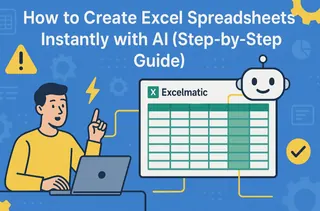Let's be real - nobody enjoys manually adding columns of numbers in Excel. It's tedious, error-prone, and frankly, a waste of your precious time. But what if I told you there's a smarter way? AI-powered spreadsheet tools are changing the game, and Excelmatic is leading the charge.
Why Use AI for Excel Totals?
Traditional Excel methods like SUM formulas work, but they require manual setup. AI brings three game-changing benefits:
- Automatic detection of data patterns
- Smart suggestions for calculations
- One-click solutions that eliminate formula memorization
Excelmatic takes this further by understanding your data context. It doesn't just add numbers - it suggests the most relevant calculations for your specific dataset.
Getting Started with AI-Powered Totals
Method 1: The Smart SUM (Easiest Approach)
- Open your spreadsheet in Excelmatic
- Select your data range
- Click the "AI Analyze" button
- Choose "Calculate Totals" from the suggestions
- Watch as Excelmatic inserts perfectly placed SUM formulas
Pro tip: Excelmatic automatically detects whether you need row totals, column totals, or both based on your data structure.
Method 2: Conditional Totals with AI
Need subtotals for specific categories? Here's the AI way:
- Highlight your categorized data
- Use Excelmatic's "Group & Summarize" feature
- Let AI suggest logical grouping levels
- Approve the automatic subtotal placement
This beats the old-school method of manually inserting SUBTOTAL functions every time your data changes.
Beyond Basic Totals: AI Superpowers
Excelmatic's AI doesn't stop at simple addition. It can:
- Detect anomalies in your totals
- Suggest visualizations for your summed data
- Auto-update calculations when source data changes
- Explain calculations in plain English
Common Pitfalls (And How AI Helps)
Even with AI, watch out for:
- Mixed data types: Excelmatic flags cells that might skew your totals
- Hidden rows: The AI asks if you want to include/exclude them
- Formula errors: Real-time checking prevents #VALUE! headaches
Real-World Example: Sales Report Totals
Imagine a monthly sales report with:
- 15 product categories
- 300+ line items
- Multiple regional breakdowns
Manually totaling this could take 20+ minutes. With Excelmatic:
- Upload the file
- Click "Auto-Summarize"
- Get perfect totals in under 10 seconds
- Bonus: AI suggests a pivot table to analyze the results
Advanced Tip: AI-Powered Dynamic Totals
For dashboards that update automatically:
- Connect Excelmatic to your data source
- Set refresh intervals
- Enable "Smart Totals" mode
- Your totals now stay current without manual updates
Why Excelmatic Beats Native Excel AI
While Excel's built-in Ideas feature is helpful, Excelmatic offers:
- Deeper data understanding
- More customization options
- Better visualization integration
- Team collaboration features
Getting the Most from AI Totals
To maximize your efficiency:
- Start with clean, well-structured data
- Use named ranges for better AI recognition
- Review AI suggestions before applying
- Train the AI with your feedback over time
The Future of Spreadsheet Calculations
We're moving beyond static formulas to:
- Natural language queries ("Total Q2 sales by region")
- Automatic error detection
- Predictive totals based on trends
- Collaborative AI that learns from your team
Excelmatic is at the forefront of this revolution, constantly adding new AI capabilities.
Ready to Ditch Manual Totals?
The bottom line? AI isn't just about working faster - it's about working smarter. With tools like Excelmatic, you can:
- Reduce errors by 90%+
- Save hours per week
- Focus on analysis instead of data entry
- Make better decisions with AI-powered insights
Why not give it a try? Excelmatic offers a free trial so you can experience the future of spreadsheet calculations today. Your future self (and your wrists) will thank you.