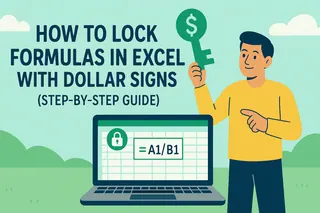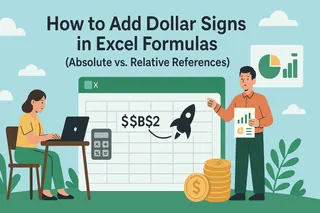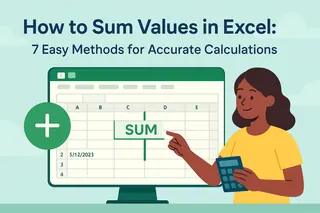As a User Growth Manager at Excelmatic, I constantly see professionals wrestling with one of Excel's most fundamental—yet often misunderstood—features: cell reference locking. Nothing derails a financial model or sales report faster than formulas that pull incorrect data when copied across cells.
The dollar sign ($) is your secret weapon against this problem. Let me show you why it matters and how to use it efficiently—then I'll reveal how Excelmatic's AI-powered platform eliminates these manual hassles entirely.
Why Absolute References Are Non-Negotiable in Business Spreadsheets
Excel defaults to relative references, meaning formulas adjust based on their position when copied. While useful in some cases, this becomes problematic when you need to:
- Apply a fixed tax rate across all transactions
- Multiply values by a consistent conversion factor
- Compare metrics against a static benchmark
Example: Your commission rate (15%) lives in cell C1. Without locking the reference, copying your commission formula down a sales column would try to pull rates from C2, C3, etc.—all empty cells that return $0 commissions!
The F4 Key: Your Fast-Track to Error-Free Formulas
Manually typing dollar signs works but wastes time. Here's the pro method:
- Select the cell containing your formula
- Click into the formula bar on the reference you want to lock
- Press F4 to cycle through reference types:
- First press: $A$1 (absolute)
- Second press: A$1 (row-locked)
- Third press: $A1 (column-locked)
- Fourth press: A1 (relative)
This shortcut is invaluable when building financial models or operational dashboards where formula integrity is critical.
Real-World Applications: Where Absolute References Shine
Scenario 1: Sales Commission Calculations
- Fixed rate in $B$1
- Sales amounts in B2:B100
- Formula in C2: =B2$B$1*
Drag down to apply the correct rate to all sales
Scenario 2: Currency Conversion
- USD-to-EUR rate in $D$5
- USD amounts in E2:E50
- Formula in F2: =E2$D$5*
Ensures every conversion uses the same exchange rate
Beyond Manual Locking: How Excelmatic Automates Reference Accuracy
While mastering F4 is valuable, modern teams need smarter solutions. Excelmatic transforms this process with AI:
- Automatic Reference Detection: Our AI analyzes your formulas and suggests which references should be locked based on your data patterns.
- Batch Processing: Fix references across entire workbooks with one click—no manual F4 pressing.
- Error Prevention: Real-time alerts when copied formulas might need absolute references.

"After switching to Excelmatic, our finance team reduced formula errors by 83% while cutting spreadsheet build time in half." — Sarah K., CFO at TechScale Inc.
Pro Tip: Mixed References for Advanced Models
Sometimes you need partial locking. In a multiplication table:
- =B$1$A2*
Locks the row for horizontal copying and the column for vertical copying—perfect for grid-based calculations.
Upgrade Your Excel Workflow Today
While the dollar sign technique remains essential Excel knowledge, forward-thinking teams are embracing AI tools like Excelmatic to eliminate manual processes altogether. Try Excelmatic free to experience how AI can automate your most tedious spreadsheet tasks while guaranteeing accuracy.
Remember: Whether you use traditional methods or AI assistance, proper cell referencing is the foundation of trustworthy business data.