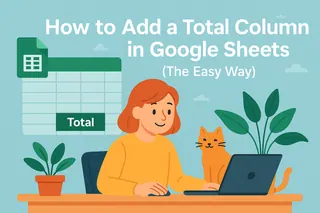Let’s be real—manually calculating hours in spreadsheets is about as fun as watching paint dry. But what if your Google Sheet could automatically track time, predict deadlines, and even optimize your schedule? With AI tools like Excelmatic, this isn’t just possible—it’s effortless.
Here’s how to turn your static spreadsheet into a self-updating time-tracking machine.
Step 1: Set Up Your Google Sheet for AI Magic
Before AI can work its wonders, your data needs to be AI-ready:
- Label clearly: Use columns like Task, Start Time, End Time, and Duration.
- Format as time: Highlight cells → Format > Number > Time.
- Add sample data: Populate a few rows (e.g., "9:00 AM" to "5:00 PM").
Pro tip: Excelmatic’s AI can auto-detect time formats, so even messy entries get cleaned up.
Step 2: Ditch Manual Formulas—Let AI Do the Math
Google Sheets has basic time functions (NOW(), TODAY()), but AI tools like Excelmatic go further:
- Auto-calculate durations: No more subtracting end-start times manually.
- Detect errors: Flag mismatched entries (like a 25-hour workday—yikes).
- Convert timezones: Perfect for remote teams.
Example: Just type "Calculate total hours for Q3 projects" in Excelmatic, and it generates accurate totals instantly.
Step 3: Supercharge with AI Predictions
Why stop at tracking? AI can forecast time needs:
- Past data = future insights: Upload historical logs (e.g., past project hours).
- Get predictions: Excelmatic analyzes patterns to estimate future task durations.
- Optimize schedules: AI suggests ideal time blocks for deep work or meetings.
Imagine your Sheet nudging you: "Design sprint will likely take 12 hrs based on last 3 sprints." Game-changer.
Step 4: Automated Reports (Because Nobody Likes Manual Updates)
Skip the copy-pasting:
- Connect Excelmatic: Syncs with Sheets to auto-generate weekly time reports.
- Customize dashboards: Visualize time spent per project, client, or activity.
- Share live insights: Stakeholders see real-time updates without asking you.
Pitfalls to Avoid
AI isn’t perfect—yet. Watch for:
- Garbage in, garbage out: Inconsistent data = wonky predictions.
- Over-automation: Review AI suggestions before accepting (e.g., a 2-minute coffee break might not boost productivity).
Why Excelmatic Beats Other AI Tools
While Google’s built-in AI or Zapier can help, Excelmatic is built for spreadsheet users:
✅ No coding—natural language commands ("Total my weekly hours")
✅ One-click AI charts and dashboards
✅ Fixes time-entry errors automatically
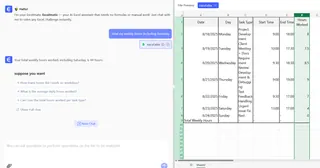
Try it free: Excelmatic turns your Google Sheet into a self-driving time tracker.
Time-Saving Bonus: AI Shortcuts
- "Log meeting hours from Calendar": Excelmatic imports events → calculates duration.
- "Alert me if overtime exceeds 10 hrs/week": Set smart thresholds.
Stop calculating—start automating. Your future self (and your team) will thank you. 🚀