We’ve all been there—staring at a jumble of numbers in Google Sheets, wishing we could magically tally them up. The SUM function is the bread and butter of spreadsheet work, but what if you’re not a formula pro? Enter ChatGPT, your AI sidekick for spreadsheet success.
Here’s the kicker: While ChatGPT can explain how to use SUM, tools like Excelmatic actually execute these tasks for you automatically. Imagine describing what you need in plain English and watching your spreadsheet update itself—no formula typing required.
Why SUM Matters (And Why ChatGPT Helps)
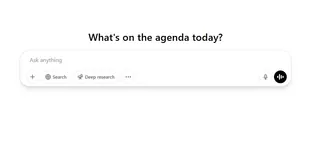
The SUM function does the heavy lifting:
- Totals columns of sales figures
- Calculates quarterly budgets
- Aggregates survey responses
But typing =SUM(A1:A10) isn’t always intuitive for beginners. That’s where ChatGPT shines—it’s like having a patient tutor available 24/7 to walk you through each step.
Pro Tip: Excelmatic users skip this learning curve entirely. Just say “total these sales numbers” and our AI handles the rest, including dynamic updates when your data changes.

Your ChatGPT Cheat Sheet for SUM
1. Set Up Your Battle Station
- Open your Google Sheet (File > New > Google Sheets)
- Populate cells with test data (e.g., numbers in A1 to A5)
2. Summon ChatGPT
Type this prompt:
“Give me the exact formula to sum cells A1 through A5 in Google Sheets, and explain how to enter it.”
You’ll get back:
- Click an empty cell
- Type
=SUM(A1:A5) - Hit Enter
3. Level Up with Advanced Tricks
ChatGPT can also teach you:
SUMIFfor conditional totals (e.g., “only sum sales over $100”)- Cross-sheet summing with
=SUM(Sheet1!A1, Sheet2!A1)
But here’s the game-changer: Excelmatic understands these requests naturally. Try “Show total Q2 sales where region is West” and watch the correct SUMIF generate automatically.
Common SUM Slip-Ups (And How to Dodge Them)
| Mistake | ChatGPT Fix | Excelmatic Advantage |
|---|---|---|
| Forgetting the equals sign (=) | “Always start formulas with =” | No syntax to remember |
| Including text cells | “Ensure all summed cells contain numbers” | Auto-detects numeric data |
| Selecting wrong range | “Double-check your cell references” | Intelligently suggests ranges |
When to Use ChatGPT vs. Specialized Tools
ChatGPT is fantastic for:
- Learning spreadsheet concepts
- Getting formula explanations
- Troubleshooting errors
But for actual work, AI-powered spreadsheets like Excelmatic deliver:
✅ Instant formula generation from voice/text
✅ Automatic updates when data changes
✅ Built-in error prevention
The Future Is Hands-Free Spreadsheets
While ChatGPT teaches you how to fish (er, sum), Excelmatic serves the cooked fish. Our users love features like:
- “Hey Excelmatic, what’s our YTD revenue?” → Instant SUM dashboard
- “Compare monthly expenses” → Auto-generated tables with conditional sums
Try this: Next time you need totals, ask yourself—do you want to learn the formula, or just get the result? For the latter, Excelmatic’s free trial works like magic.
About the Author
As a growth lead at Excelmatic, I help professionals ditch spreadsheet frustration. Our AI doesn’t just explain functions—it is the function. Ping me on LinkedIn for more time-saving hacks!
P.S. Need more than sums? Excelmatic handles everything from pivot tables to predictive analytics—all through simple conversations.






