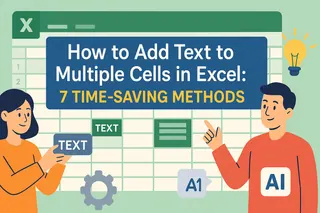Ever tried copying filtered data in Excel, only to paste a mess of hidden rows you didn't want? We've all been there. The "Select Visible Cells" feature is a lifesaver - but digging through menus every time you need it? That's just painful.
Here's the good news: you can add this magic button to your toolbar in about 60 seconds. I'll walk you through the simple steps to make this hidden gem instantly accessible. Trust me, once you start using it, you'll wonder how you ever worked without it.
Why "Select Visible Cells" Is a Game-Changer
Picture this: You've filtered your sales data to show only Q4 results. You select the range and hit copy... but when you paste, boom - all your hidden quarters appear too. Frustrating, right?
That's where "Select Visible Cells" comes in. It does exactly what it says - selects only what you can see, ignoring:
- Filtered-out rows
- Hidden columns
- Grouped data you've collapsed
This is especially clutch when you're:
- Building reports from filtered data
- Creating summary tables
- Preparing data for presentations
Step-by-Step: Adding to Your Toolbar
Let's get this powerhouse button where it belongs - front and center on your Quick Access Toolbar.
Open Excel Options: Click that tiny dropdown arrow at the end of your Quick Access Toolbar (usually near the save button)
Choose "More Commands": This opens the customization panel
Find the Hidden Gem:
- Change "Choose commands from" to "Commands Not in the Ribbon"
- Scroll down to "Select Visible Cells" (yes, it's hiding here)
Add It: Click the "Add >>" button to move it to your toolbar
Save Changes: Hit OK and admire your new button
Pro Tip: While you're here, consider adding other time-savers like "Remove Duplicates" or "Format Painter."
Real-World Uses That'll Save Your Sanity
Here's where this button earns its keep:
Scenario 1: You've filtered a client list by region. Need to email just the visible names? One click selects only what matters.
Scenario 2: Creating a chart from filtered data? This ensures your visual only includes what's showing.
Scenario 3: Copying to another sheet? No more "where did these extra rows come from?!" moments.
Troubleshooting Quick Fixes
Button not working? Try these:
- Restart Excel (the classic IT fix)
- Re-add the command
- Reset your toolbar if things get weird (but export your settings first!)
Beyond the Basics: Supercharge Your Excel Workflow
While customizing your toolbar is great, imagine having AI do the heavy lifting. Tools like Excelmatic can:
- Automatically detect when you need visible cells
- Suggest smarter ways to work with filtered data
- Transform your raw data into polished reports with one click

The bottom line? Small customizations like this add up to huge time savings. But why stop there? Modern tools are taking Excel productivity to the next level.
Now go forth and copy like a pro! Your future self will thank you when that quarterly report takes half the time.