Every spreadsheet warrior knows the pain of manually adding product codes, measurement units, or formatting to hundreds of cells. It's the kind of tedious work that makes you question your life choices. But here's the good news: Google Sheets has powerful built-in tools to automate this, and AI solutions like Excelmatic can handle it with just a few clicks.
Why Manual Text Editing is Your Worst Enemy
Let's be real—clicking through each cell to add "USD_" before prices or "_2024" after dates isn't just boring. It's error-prone. One missed cell can throw off your entire dataset. That's why smart professionals use these automation techniques instead.
The Formula Cheat Sheet for Text Manipulation
1. The Ampersand (&) Shortcut
The simplest way to combine text is using the & symbol. Want to add "ID-" before all your product names? Just use:
= "ID-" & A2
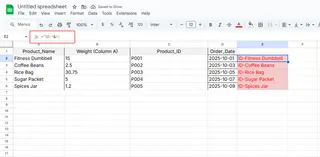
Pro tip: Need spaces? Include them in quotes: =A2 & " kg"
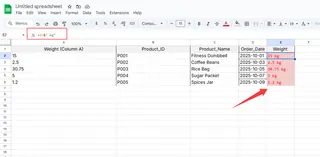
2. CONCATENATE for Cleaner Formulas
When you've got multiple pieces to join, CONCATENATE keeps things readable:
=CONCATENATE("SKU-", A2, "-", B2)
3. ArrayFormula for Bulk Operations
This is where the magic happens. One formula can transform your entire column:
=ARRAYFORMULA(IF(LEN(A2:A), "Prefix-"&A2:A&"-Suffix", ""))
When Formulas Aren't Enough: Enter Excelmatic
While these formulas work, they still require setup and maintenance. That's where Excelmatic changes the game. Our AI-powered platform lets you:
- Add prefixes/suffixes to entire columns with natural language commands
- Automatically clean and format text during the process
- Visualize your transformed data instantly in dashboards
Instead of writing =ARRAYFORMULA("Mr. "&A2:A), just tell Excelmatic: "Add 'Mr.' before all names in column A." The AI handles the rest—no formula writing needed.
Pro Tips for Flawless Text Manipulation
- Test First: Always try formulas on a small data sample
- Use Helper Columns: Keep your original data intact
- Document: Add comments explaining complex formulas
- Clean Up: Use TRIM() and CLEAN() to fix messy text
Real-World Examples That Save Hours
- Product catalogs:
=ARRAYFORMULA("SKU-"&TEXT(ROW(A2:A)-1,"000")&"-"&A2:A) - Email lists:
=ARRAYFORMULA(LOWER(A2:A)&"@company.com") - Financial reports:
=ARRAYFORMULA(IF(ISNUMBER(B2:B),"$"&TEXT(B2:B,"#,##0.00"),B2:B))
The Future of Text Manipulation
While Google Sheets formulas get the job done, AI tools like Excelmatic represent the next evolution. Imagine describing what you need in plain English and having perfectly formatted data instantly. That's not the future—it's available right now.
Whether you choose formulas or AI automation, the key takeaway is this: Never manually edit cells again. Your time is too valuable for that kind of busy work.
Ready to upgrade your data workflow? Try Excelmatic free and experience AI-powered spreadsheet magic.






