We've all been there - staring at a spreadsheet full of naked numbers that desperately need context. Is that 200 representing dollars, units, or kilograms? Adding text to your numbers transforms them from confusing digits into meaningful data points.
As a growth manager at Excelmatic, I've seen how proper labeling can make or break a spreadsheet's usefulness. Let me walk you through five foolproof methods to combine text and numbers in Excel, plus a game-changing AI approach that does the heavy lifting for you.
Why Bother Adding Text to Numbers?
Before we dive into the how-to, let's talk about why this matters:
- Clarity: "200 units" tells a complete story where "200" leaves questions
- Professionalism: Well-formatted data builds trust with stakeholders
- Time savings: Automated labeling beats manual typing any day
- Consistency: Uniform formatting makes analysis easier
Method 1: The Ampersand (&) - Quick and Dirty
The simplest way to combine text and numbers is using the ampersand:
- Click your target cell
- Type
=A1&" units"(replace A1 with your number cell) - Hit Enter - done!
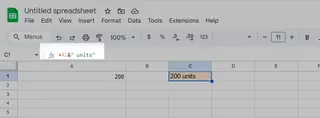
Pro tip: Add spaces inside your quotes (" units") unless you want text glued directly to the number.
Method 2: CONCATENATE/TEXTJOIN for Complex Combos
When you need to merge multiple elements, these functions shine:
- CONCATENATE: Old-school but reliable
=CONCATENATE(A1," ",B1)joins cells A1 and B1 with a space
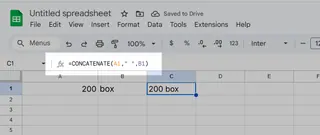
- TEXTJOIN (Excel 2016+): More flexible
=TEXTJOIN(" ",TRUE,A1,B1)lets you specify delimiters and skip blanks
Method 3: Custom Formatting - Numbers That Stay Numbers
Here's a ninja move - make numbers display text without changing their underlying value:
- Right-click cells → Format Cells
- Choose Custom
- Enter
0 "units"in the Type field - Click OK
Now your cells show "100 units" but still calculate as pure numbers!
Method 4: Flash Fill - Excel's Party Trick
For one-time conversions, Flash Fill is magic:
- Type your desired format in the cell next to your number (e.g., "100 kg")
- Press Ctrl+E
- Watch Excel auto-fill the pattern down your column
Method 5: AI-Powered Automation with Excelmatic
Here's where things get exciting. With Excelmatic, you can:
- Automatically label entire datasets with natural language commands
- Generate formatted reports with one click
- Apply consistent labeling across multiple sheets
Instead of writing formulas, just tell Excelmatic what you need:
"Add 'units sold' after all numbers in column B"
And it handles the rest - no coding required.
Real-World Applications
These techniques shine in scenarios like:
- Sales reports: "1,200 → $1,200 revenue"
- Inventory: "50 → 50 boxes in stock"
- Surveys: "4 → 4/5 satisfaction score"
Level Up Your Excel Game
While manual methods work, AI tools like Excelmatic represent the future of spreadsheet work. Why waste time on repetitive formatting when you could:
- Upload your data
- Describe what you need
- Get perfectly labeled outputs in seconds
The best part? You can try Excelmatic's AI features for free and see the difference yourself. Your future self will thank you when quarterly reporting season rolls around.
Ready to transform how you work with Excel data? Give these methods a spin and watch your spreadsheets go from confusing to crystal clear.






