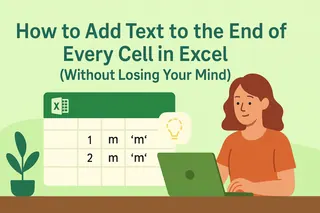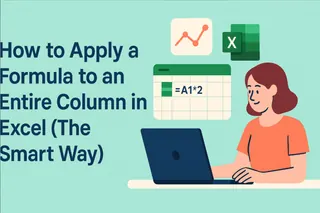We've all been there - staring at an Excel cell, wishing we could just drop some text right in the middle of existing content. Maybe you're standardizing product codes, formatting reports, or personalizing data outputs. Whatever your need, Excel's formula magic can make it happen without tedious manual edits.
At Excelmatic, we help teams automate these exact scenarios daily. While we'll show you the manual formula methods, imagine having an AI assistant that handles this automatically (more on that later). Let's dive into the techniques that'll transform your spreadsheet game.
The Foundation: CONCAT and & Operators
The simplest way to combine text in Excel is through concatenation. Don't let the term intimidate you - it's just joining text pieces together.
Basic example:
- Cell A1: "Hello"
- Cell B1: "World"
Formula:
=A1&" "&B1→ "Hello World"
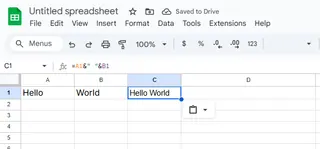
The ampersand (&) is your connector. You can mix cell references and direct text (note the space in quotes). But what if you need to insert text mid-cell?
Precision Insertion with MID Function
The MID function lets you surgically insert text at specific positions. Say you have "ABC123" in A1 and need to add "Product" after "ABC":
=LEFT(A1,3)&"Product"&MID(A1,4,LEN(A1)-3)
Breaking it down:
- LEFT grabs first 3 chars ("ABC")
- We add "Product"
- MID gets remaining chars starting at position 4 ("123")
This technique shines when you need consistent formatting across hundreds of entries.
Smart Text Replacement with REPLACE
When you need to swap text segments, REPLACE is your friend. For "HelloWorld" in A1 becoming "HelloExcel":
=REPLACE(A1,6,5,"Excel")
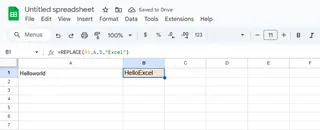
Parameters:
- Original text (A1)
- Start position (6)
- Characters to replace (5)
- New text ("Excel")
Pro tip: Excelmatic's AI can suggest these replacements automatically by analyzing your data patterns.
Bulk Updates with SUBSTITUTE
Updating multiple instances? SUBSTITUTE beats manual find/replace:
=SUBSTITUTE(A1,"oldcompany.com","newcompany.com")
Perfect for:
- Domain changes in email lists
- Product name updates
- Standardizing terminology
Advanced Concatenation with TEXTJOIN
Joining multiple cells with separators? TEXTJOIN simplifies it:
=TEXTJOIN(", ",TRUE,A1:A5)
Benefits:
- Adds ", " between each non-empty cell
- Skips blanks automatically
- Handles ranges instead of manual & chains
Extracting Specific Text Segments
Need just part of a string? Combine these:
- LEFT: Gets characters from start
- RIGHT: Gets characters from end
- LEN: Calculates total length
Example to extract last name from "John Doe":
=RIGHT(A1,LEN(A1)-FIND(" ",A1))
Formatting Tricks: Line Breaks and Conditional Text
Two bonus pro techniques:
Multi-line cells:
=A1&CHAR(10)&B1(enable Wrap Text)Conditional inserts:
=A1&IF(B1>1000," - Top Performer","")
The Future: Let AI Handle the Formulas
While these formulas are powerful, they require manual setup and maintenance. This is where Excelmatic transforms the game:
- Natural Language Processing: Just type "Insert 'Product' after the first 3 characters" and it generates the perfect formula
- Pattern Recognition: Automatically detects when to apply these techniques across your dataset
- Dynamic Updates: Formulas adjust automatically when your data structure changes
Instead of memorizing functions, you get:
- Time savings (up to 90% on text manipulation tasks)
- Fewer errors (AI validates all suggestions)
- Continuous optimization (learns your common patterns)
Putting It All Together
Whether you choose manual formulas or AI-powered automation, mastering text insertion unlocks new Excel potential. Start with the basic & operator, then explore MID and REPLACE for precision edits. For large datasets, TEXTJOIN and SUBSTITUTE will save hours.
Remember: The goal isn't just to know the formulas, but to work smarter. With tools like Excelmatic, you can achieve in seconds what used to take manual formula crafting. Your spreadsheets will never be the same.