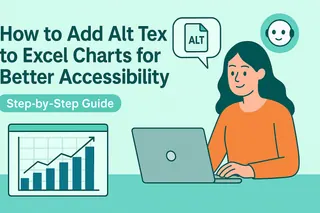Let's be real - Excel isn't just about numbers. Whether you're labeling data, adding notes, or creating headers, text makes your spreadsheets actually understandable. As someone who lives in spreadsheets daily, I'll walk you through text handling like you've got an Excel coach whispering in your ear.
Text Entry 101
- Click & Type: Select any cell and start typing - it's that simple
- Quick Navigation: Press Enter to move down, Tab to jump right
- Pro Tip: Drag the fill handle (that tiny square in the cell's corner) to copy text to adjacent cells
Ever typed a novel into a cell only to see half of it disappear? Let's fix that:
- Column Width: Double-click between column headers (like A and B) for auto-fit
- Row Height: Same trick between row numbers
- Wrap Text: Find this button in the Home tab to make long text flow neatly
Make Your Text Pop
Formatting turns messy spreadsheets into polished reports:
- Style It Up: Bold (Ctrl+B), italic (Ctrl+I), underline (Ctrl+U) your key points
- Font Matters: Change typefaces and sizes from the Home tab
- Color Coding: Use text and fill colors to highlight important info
Alignment Hacks
Proper alignment is like feng shui for your data:
- Horizontal: Left, center, or right align from the Home tab
- Vertical: Top, middle, or bottom placement for taller cells
- Angle It: Use orientation options for creative layouts
Text Functions = Time Savers
These formulas will make you feel like a spreadsheet wizard:
- CONCAT/CONCATENATE: Merge text from different cells
- LEFT/RIGHT/MID: Extract specific parts of text
- UPPER/LOWER/PROPER: Instantly change text case
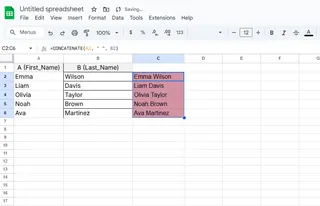
Extra Context Without Clutter
Add hidden notes that won't mess up your layout:
- Right-click > New Comment for temporary thoughts
- Edit Note for permanent annotations
- Spot commented cells by their red triangle
Page Polish
Headers/footers make printed sheets look pro:
- Insert > Header & Footer
- Click the section to add text
- Insert page numbers, dates, or file names
Data Surgery
Got crammed data? Text to Columns is your scalpel:
- Select your packed column
- Data > Text to Columns
- Choose your delimiter (comma, space, etc.)
Why Stop at Manual Text?
While these tricks are great, imagine having AI do the heavy lifting. That's where Excelmatic changes the game - it's like having a data assistant who:
- Automatically formats and aligns text
- Suggests optimal layouts
- Generates reports with perfect text placement
No more wasting hours tweaking cell widths or rewriting labels. Excelmatic understands your data and presents it beautifully - leaving you free to focus on what matters.
Ready to take your Excel skills from basic to brilliant? Start with these text techniques today, and when you're ready to work smarter, let Excelmatic handle the tedious parts. Your future self (and your spreadsheets) will thank you.