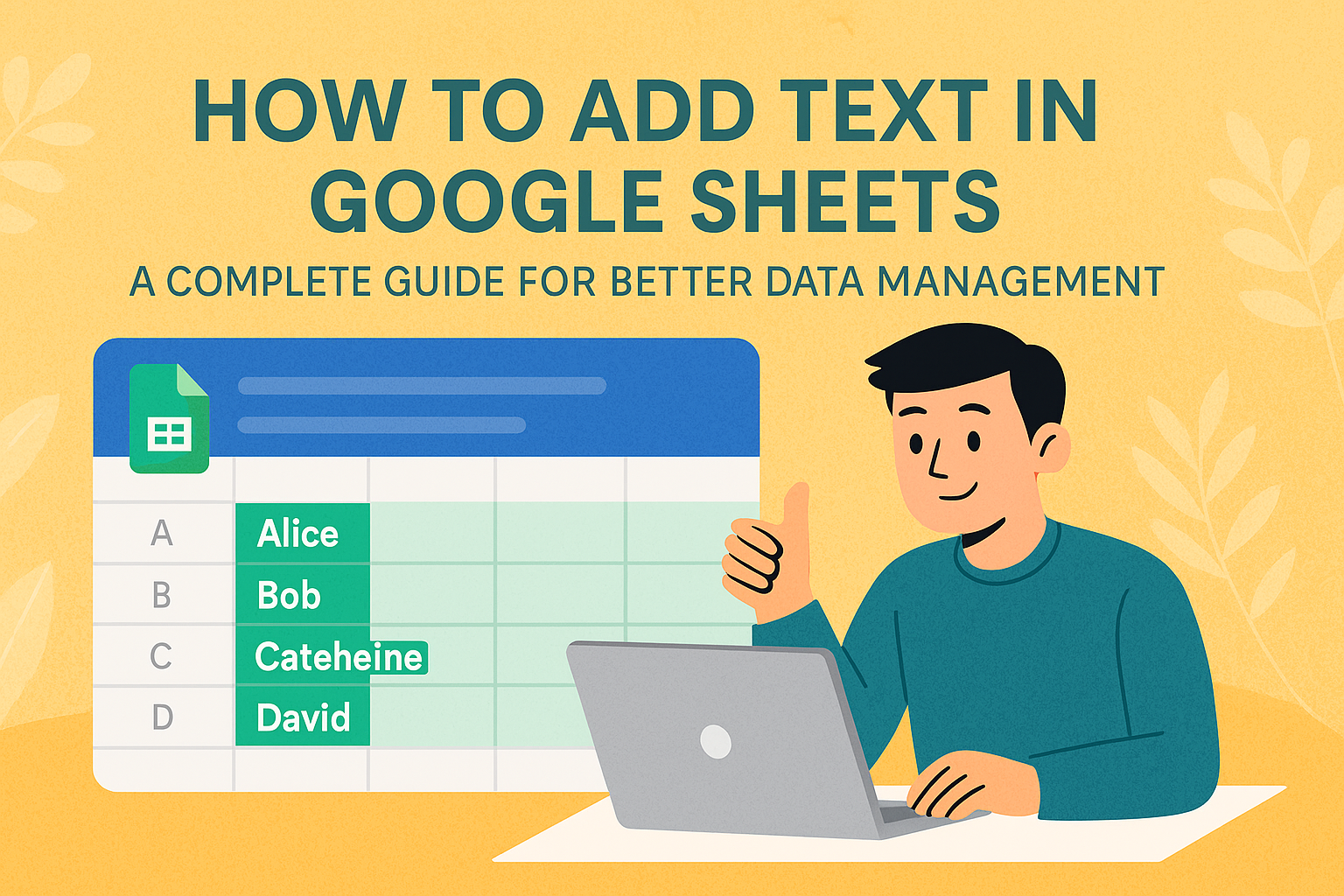Ever stared at your spreadsheet wondering how to make those raw numbers actually mean something? As a growth manager at Excelmatic, I see this challenge daily - teams crunching numbers but struggling to present them clearly. Adding text after formulas transforms dry calculations into insightful data points.
Why Bother Combining Text and Formulas?
Let's be real - numbers alone don't tell the whole story. "$10,000" could be amazing revenue or terrible losses depending on context. That's where text comes in handy.
At Excelmatic, we've found that spreadsheets with clear labels get shared 3x more often internally. They simply make better business decisions possible.
The Simple Way: Using & Operator
This is the quickest method we recommend to Excelmatic users:
- Click your target cell
- Type
=SUM(A1:A10) & " Total Sales" - Hit Enter
Boom! Your sum now proudly declares itself as "Total Sales". The & symbol is your best friend for quick text additions.
When You Need More Power: CONCATENATE
For complex combinations, CONCATENATE is your ally:
=CONCATENATE("Q3 Results: ", TEXT(SUM(B2:B20), "$#,##0"), " in Revenue")
This gives you a professional-looking result like "Q3 Results: $24,500 in Revenue"
Pro tip: Excelmatic's AI formula generator can write these concatenated formulas for you automatically - just describe what you need!
Formatting Like a Pro With TEXT()
Numbers need dressing up sometimes. The TEXT function helps:
=TEXT(AVERAGE(C1:C30), "0.0%") & " Average Completion Rate"
Outputs: "87.5% Average Completion Rate"
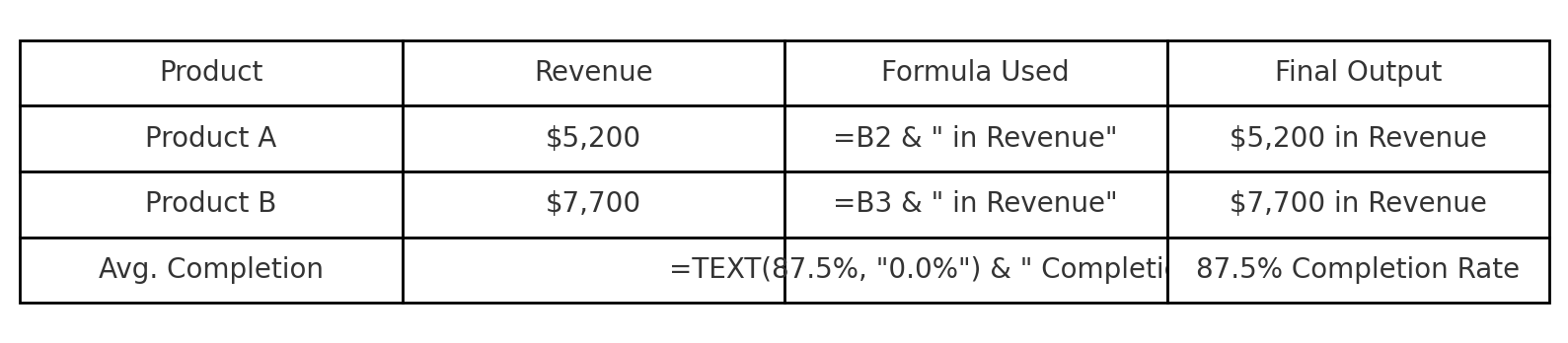
Avoiding Common Pitfalls
We see these mistakes often:
- Forgetting spaces between elements (results look squished)
- Mixing number formats (leading to #VALUE errors)
- Overcomplicating simple labels
The fix? Excelmatic's formula validator catches these issues before they ruin your reports.
Next-Level Tricks
For power users:
- Array Formulas: Add text to entire columns at once
- Conditional Labels: Use IF statements to change text based on values
- Dynamic Dates: Combine TODAY() with text for auto-updating reports
Why This Matters for Business
Clear data presentation leads to:
- Faster decision making
- Reduced clarification meetings
- More stakeholder buy-in
At Excelmatic, we've built smart templates that automatically format and label your calculations - because nobody should waste time manually typing "Total" after every sum.

Final Thought
Adding text to formulas turns spreadsheets from number crunchers into storytelling tools. While Google Sheets handles this well, tools like Excelmatic take it further by automating the entire process through AI.
Want to see how much time you could save? Try having Excelmatic generate your next report - labels, formatting and all - automatically. Your future self will thank you.