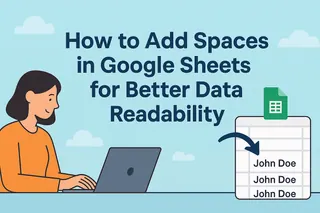Let's be honest—scrolling through endless rows in Google Sheets trying to find that one important piece of data is nobody's idea of fun. That's where tags come in. Think of them as color-coded sticky notes for your spreadsheet, helping you instantly identify and categorize information without altering your original data.
As a growth manager at Excelmatic, I've seen firsthand how proper tagging can transform chaotic spreadsheets into well-oiled data machines. While Google Sheets offers basic tagging capabilities, tools like Excelmatic can automate and enhance this process with AI-powered organization. But first, let's cover the fundamentals.
Why Tags Are a Game-Changer for Your Sheets
Tags solve three major spreadsheet headaches:
- Lost data syndrome: No more hunting for needles in haystacks
- Collaboration chaos: Teams can instantly understand data categories
- Analysis paralysis: Quickly filter and sort tagged data for insights
Pro tip: At Excelmatic, we've found that teams using proper tagging save 2-3 hours weekly on data organization alone.
Setting Up Your Tagging System in Google Sheets
Google Sheets doesn't have a native tagging feature, but you can create a simple workaround:
- Add a tag column:
- Right-click any column header
- Select "Insert 1 right"
- Name it "Tags" (keep it simple)
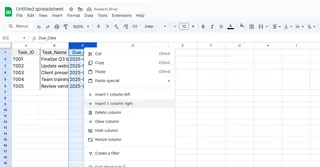
- Choose your tagging style:
- Manual entry: Type tags directly (flexible but prone to typos)
- Dropdown menus: For consistent tagging (our recommended approach)
Creating Dropdown Tags (The Smart Way)
- Select your tag column cells
- Click Data > Data validation
- Choose "List of items"
- Enter your tags (e.g., "Urgent, Approved, Pending")
- Click Save
Now you've got clickable tags that maintain consistency across your team.
Power User Tagging Techniques
Once you've mastered basic tagging, try these pro moves:
1. Conditional Formatting Magic
Make important tags pop with color:
- Select your tag column
- Go to Format > Conditional formatting
- Set rules like "Text contains 'Urgent'" → Red background
2. Smart Tag Analysis
Use formulas to count tags:
=COUNTIF(B2:B100, "Urgent")
This counts all "Urgent" tags in column B.
3. Cross-Team Tagging Standards
Create a "Tag Dictionary" tab that explains:
- What each tag means
- When to use it
- Who can apply it
The Limitations of Google Sheets Tagging
While these methods work, they require manual setup and maintenance. That's where Excelmatic changes the game—our AI automatically suggests and applies tags based on your data patterns, saving hours of manual work.
Take Tagging to the Next Level with Excelmatic
Why stop at basic tags when you can have:
- AI-powered auto-tagging: Our system learns your data patterns
- Smart filters: Visualize tagged data in dynamic dashboards
- Cross-sheet consistency: Maintain uniform tags across all your files
Imagine opening your spreadsheet to find all your data already perfectly categorized—that's the Excelmatic advantage.
Your Action Plan
- Implement basic tagging in Google Sheets today using our guide
- Schedule a weekly tag review to maintain consistency
- When ready to upgrade, try Excelmatic's AI tagging with our free trial
Remember: Good data organization starts with proper tagging, but great organization comes from automation. Whether you stick with Google Sheets' manual approach or level up with Excelmatic, the important thing is to start tagging—your future self will thank you when that quarterly report is due.