We’ve all been there—staring at a spreadsheet where names like "EmmaWatson" or "ChrisEvans" are glued together like they’re in a rush. Not only does it look messy, but it also wreaks havoc when sorting or analyzing data. The good news? Fixing this is easier than you think.
Here are 5 foolproof ways to add space between names in Excel, whether you’re a newbie or a spreadsheet pro. And if you’re short on time, skip to Method #5 for the AI-powered magic trick.
Why Bother Fixing Squished Names?
- Readability: "Taylor Swift" > "TaylorSwift" (your eyes will thank you).
- Accuracy: Filters and formulas work better with properly spaced data.
- Professionalism: Clean data = fewer headaches in reports and presentations.
Method 1: Text to Columns (The Classic Split)
Best for: Quick fixes when names follow a FirstLast pattern.
- Highlight your column of jammed names.
- Go to Data > Text to Columns.
- Choose Delimited > Next, then check Space (even if there’s no space yet—trust the process).
- Hit Finish, and voilà—Excel splits First and Last into two columns. Add a space between them manually if needed.
Method 2: Formula Power (LEFT + RIGHT)
Best for: Control freaks who love customization.
=LEFT(A1,FIND(" ",A1)-1) & " " & RIGHT(A1,LEN(A1)-FIND(" ",A1))
Translation: Grabs text before/after the (invisible) space and stitches them together with a space.
Method 3: Flash Fill (Excel’s Mind Reader)
Best for: Small datasets where you can give examples.
- Type the first name correctly (e.g., "Emma Watson") in the next column.
- Start typing the second name—Excel will gray out suggestions. Press Enter to accept.
Pro tip: If Flash Fill misses the mark, press Ctrl+E to retrain it.
Method 4: Power Query (For Data Geeks)
Best for: Large or recurring datasets.

- Select your data > Data > Get & Transform.
- In Power Query, right-click the column > Split Column > By Delimiter (choose "Space").
- Click Close & Load to export the cleaned data.
Method 5: Let AI Do It (The Lazy Genius Hack)
Best for: Anyone who’d rather not fiddle with formulas.
Meet Excelmatic, the AI tool that cleans messy data automatically. Here’s how it works:
- Upload your Excel file to Excelmatic.
- Type a simple prompt: "Add spaces between first and last names."
- Watch as Excelmatic:
- Detects squished names instantly.
- Applies perfect spacing (even for tricky cases like "MaryKate").
- Generates a polished spreadsheet in seconds.
Why waste time? While other methods require manual steps, Excelmatic handles the grunt work so you can focus on insights.
Bonus: Handling Middle Names & Initials
Got "LeonardoW.DiCaprio" situations? Use:
=SUBSTITUTE(A1,".",". ")
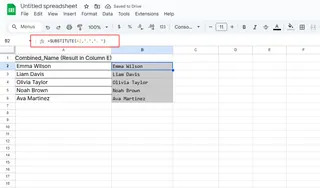
Or let Excelmatic’s AI untangle complex names with one click.
Final Thoughts
Whether you choose Text to Columns for a quick fix or Excelmatic for AI-powered efficiency, spaced-out names make your data instantly more usable.
Pro move: Combine these tricks with Excelmatic’s auto-formatting to keep your spreadsheets camera-ready 24/7.
About the author: As a growth lead at Excelmatic, I help teams ditch spreadsheet chaos. When I’m not geeking out over data cleanup, you’ll find me testing new ways to make Excel tasks actually enjoyable.*






