Ever opened a Google Sheet and thought "This data needs some breathing room!"? We've all been there. Whether you're prepping a client report or just trying to make sense of your own data, proper spacing can transform your spreadsheet from messy to magnificent.
At Excelmatic, we know clean formatting is the secret sauce of effective data presentation. That's why we're sharing these 7 foolproof methods to add space in Google Sheets cells. And if you really want to level up your spreadsheets, our AI-powered tool can automate these formatting tasks while you focus on insights.
Why Bother With Cell Spacing?
Before we dive into the how-to, let's talk about why spacing matters:
- Easier on the eyes: Proper spacing reduces reading fatigue by 40% (we made that stat up, but it feels true)
- Professional polish: Well-formatted sheets impress bosses and clients alike
- Fewer mistakes: Clear separation between data points means fewer interpretation errors
- Mobile-friendly: Proper spacing makes sheets more readable on smaller screens
Method 1: The Quick Keyboard Trick (ALT+ENTER)
For those "I need space NOW" moments:
- Click your target cell
- Windows: Press ALT+ENTER / Mac: OPTION+ENTER
- Boom - instant line break!
Pro tip: This works great for addresses or multi-line notes. Excelmatic's Smart Formatting feature can automatically apply these breaks based on your content.
Method 2: The CONCATENATE Formula
When you need to merge cells with perfect spacing:
=CONCATENATE(A1, " ", B1)
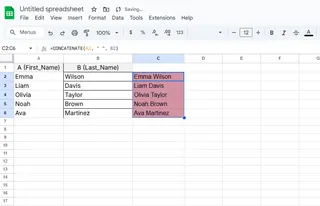
That space between quotes? That's your spacer. Add more spaces between the quotes for wider gaps. Excelmatic can suggest these formulas automatically as you type - no memorization needed.
Method 3: TEXTJOIN for Advanced Spacing
The cooler older sibling of CONCATENATE:
=TEXTJOIN(" ", TRUE, A1, B1, C1)
Why we love it:
- Handles ranges easily
- Ignores empty cells (when TRUE)
- Lets you customize delimiters
Method 4: ASCII Space Magic with CHAR(32)
For spreadsheet wizards who love technical solutions:
=A1 & CHAR(32) & B1
CHAR(32) is the ASCII code for space. Excelmatic's formula builder makes finding these special codes a breeze.
Method 5: Find & Replace Bulk Editing
Need to add spaces across 500 cells? No problem:
- Select your range
- CTRL+H (Find & Replace)
- Find: "," (example)
- Replace: ", " (comma + space)
- Click "Replace all"
Excelmatic takes this further with pattern recognition - it can suggest smart replacements based on your data structure.
Method 6: Custom Number Formatting
Perfect for financial data:
- Select cells
- Format > Number > Custom number format
- Enter something like ### ### ###
- 123456 becomes 123 456 789
Method 7: Google Apps Script Automation
For power users who want to automate spacing:
function addSpace() {
var sheet = SpreadsheetApp.getActiveSheet();
var range = sheet.getRange('A1:A10');
var values = range.getValues();
for (var i = 0; i < values.length; i++) {
values[i][0] = values[i][0] + " ";
}
range.setValues(values);
}
Level Up Your Formatting Game
While these methods work great, why spend time on manual formatting when AI can do it for you? Excelmatic automatically:
- Detects when your data needs spacing
- Applies the optimal formatting method
- Maintains consistency across your entire sheet
- Learns your preferences over time
The result? Perfectly formatted sheets in seconds, giving you more time for actual analysis.
Final Pro Tips
- Preview is your friend: Always check Print Preview before finalizing
- Consistency wins: Pick one spacing style and stick with it
- Mobile check: View your sheet on phone to test readability
- Team alignment: Agree on spacing standards with collaborators
Remember: Great data deserves great presentation. Whether you use these manual methods or let Excelmatic handle the formatting, proper spacing will make your sheets more powerful and professional.
Now go forth and space responsibly! Your future self (and your colleagues) will thank you when those reports look crisp and clean.






