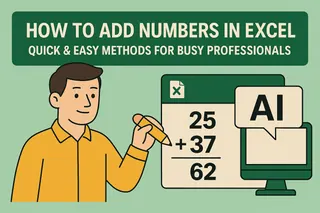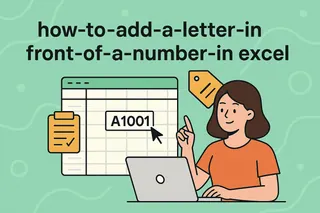We've all been there—staring at a massive spreadsheet, realizing we need to add "Q1_" before every product code or append "%" to 500+ cells. Manual entry? No thanks.
As a growth manager at Excelmatic, I help teams ditch spreadsheet busywork daily. Here are the three most efficient ways to add content to multiple cells, ranked from simplest to most advanced.
Method 1: The Fill Handle (Best for Small Datasets)
Excel's built-in drag-and-drop tool is perfect for quick edits:
- Type your text/number in the first cell (e.g., "Total:")
- Hover over the cell's bottom-right corner until the cursor becomes a +
- Drag down or across to auto-fill other cells
Pro Tip: This works great for patterns too—try entering "1" and "2" in two cells, then drag to auto-create a numbered sequence.
Method 2: Formulas (For Smart Appending)
Need to add text to existing content? Formulas are your friend:
=CONCAT("Priority: ", A1) // Adds prefix to cell A1's content
=A1&" units" // Appends " units" to cell A1
- Enter the formula in a new column
- Double-click the fill handle to copy it downward
- Copy → Paste as Values to finalize
Method 3: Find & Replace (Large-Scale Edits)
When you need to blanket-update thousands of cells:
- Press Ctrl+H
- Leave "Find what" blank to add to all cells
- Enter your text in "Replace with" (e.g., "Pending")
- Click "Replace All"
⚠️ Warning: This overwrites empty cells—use Ctrl+Z if you make a mistake.
Bonus: Let AI Do It For You (The Excelmatic Way)
Why memorize formulas when AI can handle it? With Excelmatic:
- Upload your spreadsheet
- Type: "Add 'USD' before all numbers in Column B"
- Watch as it applies changes instantly
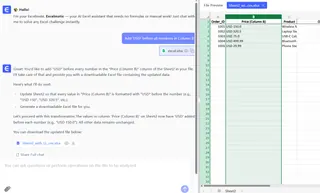
Our users save 6+ hours weekly by automating repetitive tasks like:
✅ Adding consistent formatting
✅ Appending labels to exports
✅ Standardizing messy data
Which Method Should You Use?
| Scenario | Best Tool |
|---|---|
| Quick edits to <50 cells | Fill Handle |
| Adding text to existing data | Formulas |
| Bulk updates to 1000+ cells | Find & Replace |
| Zero manual work | Excelmatic AI |
Still right-click-copying one cell at a time? Try these tricks (or let our AI take over). Your future self will thank you during the next data crunch.
About the Author: I lead growth at Excelmatic, where we're building AI tools to turn spreadsheet headaches into one-click solutions. When not geeking out over Excel shortcuts, you'll find me testing new ways to automate business analytics.