Ever needed to wrap text in single quotes for SQL queries or CSV files? As a growth manager at Excelmatic, I've seen how this simple formatting task can trip up even experienced Excel users. The good news? With the right formulas, you can automate this process in seconds.
Why Single Quotes Matter in Excel
Before we dive into solutions, let's talk about when you'd need this:
- SQL Database Prep: String values in SQL require single quotes
- CSV File Formatting: Ensures proper data interpretation during imports
- Data Styling: Makes specific text fields stand out in reports
At Excelmatic, we've found these use cases come up constantly for our users working with data exports and system integrations.
Method 1: The Ampersand (&) Shortcut (Our Top Pick)
This is the simplest approach we recommend to Excelmatic users:
="'"&A2&"'"
Here's why it works:
"'"adds the opening quote&A2&pulls your text from cell A2"'"closes with another quote

Pro tip: Need to process hundreds of rows? Excelmatic's AI can generate and apply this formula across your entire dataset automatically.
Method 2: CONCATENATE Function (Classic Approach)
For those who prefer functions over operators:
=CONCATENATE("'",A2,"'")
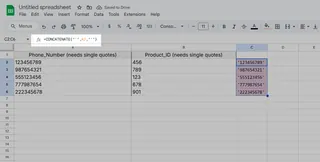
While this works, we find the ampersand method cleaner for simple quote wrapping. Excelmatic actually suggests using TEXTJOIN (next method) for more complex scenarios.
Method 3: TEXTJOIN for Advanced Formatting
When dealing with multiple cells or special characters:
=TEXTJOIN("",TRUE,"'",A2,"'")
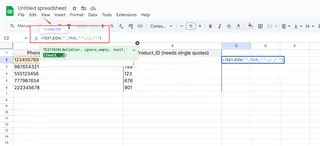
This shines when:
- Your text contains existing single quotes
- You're combining data from multiple columns
- You need to ignore blank cells
Excelmatic's formula generator can help customize TEXTJOIN formulas for your specific dataset.
Handling Special Cases
Got text with existing quotes? Use SUBSTITUTE to escape them:
="'"&SUBSTITUTE(A1,"'","''")&"'"
This ensures proper formatting for names like O'Connor in your data.
Automate with Excelmatic
Why manually write these formulas when AI can do it for you? With Excelmatic:
- Upload your spreadsheet
- Describe your need ("add single quotes to column A")
- Get perfectly formatted data in seconds
Our users save 3+ hours weekly by automating repetitive formatting tasks like this.
Pro Tips for Flawless Execution
- Double-check your quote placement in formulas
- Test with a small dataset first
- Use Excelmatic's formula validator to catch errors
- For large datasets, consider our batch processing feature
Real-World Applications
Here's how Excelmatic customers use these techniques:
- E-commerce: Formatting product SKUs for database imports
- Healthcare: Preparing patient IDs for system transfers
- Finance: Standardizing account numbers in reports
The Bottom Line
Adding single quotes in Excel doesn't need to be a manual chore. Whether you use the basic ampersand method or Excelmatic's AI-powered automation, you can transform your data formatting workflow instantly.
Ready to level up your Excel skills? Try Excelmatic free today and see how AI can handle your spreadsheet heavy lifting.






