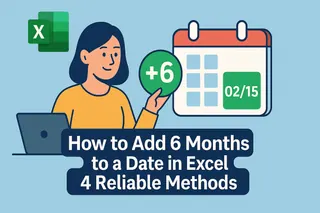Excel can be frustrating when tiny formatting details trip you up. Ever tried adding single quotes to phone numbers or commas to large figures, only to watch Excel "fix" your data? You’re not alone.
The good news? With the right tricks (and tools like Excelmatic, our AI-powered spreadsheet assistant), these tasks become effortless. Let’s break down the simplest methods to master quotes and commas in Excel.
Why Bother with Quotes and Commas?
- Single quotes ('') force Excel to treat numbers as text (e.g., preserving leading zeros in phone numbers like '0123456789').
- Commas (,) improve readability in large numbers (1,000 vs. 1000) and separate values in exports.
Without these, Excel might strip zeros or mash data together – a nightmare for reports or system imports.
Method 1: Formulas (Fastest for Bulk Edits)
Adding Single Quotes
Use CONCATENATE or the & operator:
="'" & A2 & "'" // Wraps cell A1 in quotes

Pro Tip: Drag the formula down to apply to entire columns instantly.
Adding Commas to Numbers
Skip manual typing – use Excel’s built-in formatting:
- Select your cells
- Press
Ctrl+1> Number tab - Check Use 1000 Separator (,)
Why it’s better than typing commas manually: Your numbers stay calculable (e.g., SUM still works).
Method 2: Text to Columns (For CSV-Like Data)
Need to add commas between first/last names or split addresses?
- Select data > Data tab > Text to Columns
- Choose Delimited > Set comma as separator
- Excel inserts commas while splitting data
Bonus: Pair this with Excelmatic’s AI data cleaning to automate messy datasets first.
Method 3: VBA (For Power Users)
For recurring tasks, a simple macro saves hours:
Sub AddQuotes()
For Each cell In Selection
cell.Value = "'" & cell.Value & "'"
Next cell
End Sub
No coding? Tools like Excelmatic can generate and run these scripts for you via plain English commands.
Common Pitfalls (And Fixes)
🚫 Problem: Quotes break your SUM formulas
✅ Fix: Use =VALUE(SUBSTITUTE(A1,"'","")) to convert back to numbers
🚫 Problem: Commas disappear in exports
✅ Fix: Save as CSV UTF-8 format to preserve formatting
Level Up: Let AI Handle the Grunt Work
Manually editing quotes and commas works for small datasets, but what about 10,000+ rows? Excelmatic transforms this workflow:
- Ask in plain English: “Add single quotes to column A”
- AI applies the correct method (formula, formatting, or VBA)
- Review & done – no formula memorization needed
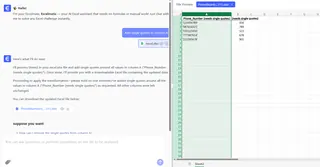
👉 Try our free template: Excelmatic
Final Thoughts
Whether you’re prepping data for SQL imports or polishing financial reports, mastering quotes and commas eliminates endless manual tweaks. Start with Method 1 for quick fixes, explore VBA for repeat tasks, or let Excelmatic’s AI streamline the entire process.
Still stuck? Drop your Excel challenge in the comments – we’ll suggest a solution!