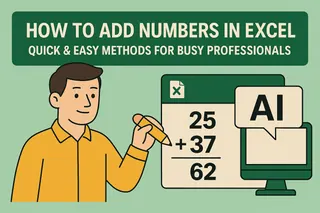Let’s be real—manually typing sequential numbers in Excel is about as fun as watching paint dry. Whether you’re numbering invoices, creating ID lists, or building reports, there’s gotta be a better way than typing "1, 2, 3..." like it’s 1999.
Good news: Excel offers multiple ways to auto-generate sequences, and tools like Excelmatic take it to the next level with AI automation. Here are 5 methods ranked from simplest to most powerful:
1. Drag-and-Fill (The Classic)
The easiest method for small lists:
- Type "1" in your starting cell (e.g., A1)
- Hover over the cell’s bottom-right corner until the cursor becomes a + sign
- Drag down while holding left-click
- Boom—instant sequence!
Pro Tip: Excelmatic’s Smart Fill predicts sequences automatically, saving you the dragging for large datasets.
2. Fill Series (For Custom Patterns)
Need odd numbers or specific intervals?
- Enter your starting number
- Go to Home > Fill > Series
- Set your step value (e.g., "2" for 1,3,5...)
- Define your stop value
3. ROW() Function (Dynamic Numbering)
For lists that auto-update when rows are added:
=ROW()-ROW($A$1)+1
This formula adjusts numbering even if you insert/delete rows.
4. SEQUENCE() (Excel’s Power Move)
Available in Excel 365, this one-formula solution creates arrays:
=SEQUENCE(100,1,1,1) // Generates 1-100 vertically
Excelmatic Advantage: Our AI suggests optimal SEQUENCE formulas based on your data patterns.
5. AI-Powered Automation (The Future)
Why manually code formulas when AI can do it? With Excelmatic:
- Type "Number this list from 1 to 500"
- Our AI generates perfect sequences instantly
- Automatically applies formatting
- Even handles complex patterns like "Q1-2024, Q2-2024..."
Bonus: Fix Common Issues
- Numbers not sequencing? Check for blank cells or mixed formats
- Dragging not working? Enable fill handle in File > Options > Advanced
- Need custom patterns? Create reusable lists under File > Options > Advanced > Edit Custom Lists
Why Stop at Basic Numbering?
While these methods work, they still require manual setup. Excelmatic transforms this process:
- AI autocompletion suggests sequences as you type
- Pattern recognition detects and continues number formats
- Cross-sheet sync keeps numbering consistent across workbooks
The bottom line? Sequential numbering should take seconds, not hours. Whether you use built-in Excel tricks or upgrade to Excelmatic’s AI automation, you’ll never waste time on manual numbering again.
Ready to work smarter? Try Excelmatic free—your future self will thank you when those 500-row lists number themselves.