Let's be real - manually adding rows in spreadsheets is about as fun as watching paint dry. But here's the good news: Google Sheets formulas can do the heavy lifting for you. As someone who's spent way too much time wrestling with spreadsheets, I'm excited to share these time-saving tricks that'll make you look like a spreadsheet wizard.
Why Formulas Are Your New Best Friend
Formulas in Google Sheets are like having a super-smart assistant who never sleeps. Need to sum up expenses? Calculate averages? Or yes - even add rows dynamically? There's a formula for that.
While basic formulas are great, tools like Excelmatic take this to another level. Imagine describing what you need in plain English and having your spreadsheet update automatically. That's the magic of AI-powered tools that build on Google Sheets' capabilities.
Basic Row Addition: The SUM Function
Let's start simple. Say you're tracking monthly expenses:
=SUM(B2:B4)
This little gem adds up everything from January to March. But here's where it gets interesting - when you add April's data to B5, the sum automatically updates. No manual recalculations needed!
Pro tip: For larger datasets, named ranges make your formulas cleaner and easier to understand. Instead of remembering B2:B237, you could name it "AnnualExpenses" and use:
=SUM(AnnualExpenses)
Level Up with ARRAYFORMULA
ARRAYFORMULA is like giving your spreadsheet superpowers. Need to apply the same calculation across multiple rows? This bad boy handles it in one go.
Example: Calculating cumulative sales for each product:
=ARRAYFORMULA(SUMIF(A:A, A:A, B:B))
This single formula replaces what would normally take dozens of individual formulas. Your future self will thank you for learning this trick.
Conditional Row Addition (Because Life Isn't Always Simple)
Sometimes you only want to add rows that meet certain conditions. That's where IF statements come in:
=SUMIF(B2:B10, ">100")
This adds only sales over $100. Combine it with other conditions using AND/OR for even more control:
=SUM(IF((B2:B10>100)*(C2:C10="Yes"), B2:B10, 0))
When You Need to Actually Insert Rows
Here's the catch - Google Sheets formulas can't physically insert new rows. But don't panic! You've got options:
- Manual Insert: Right-click and insert (old school but works)
- Apps Script: Write a simple script to automate it
- Excelmatic: Our AI tool can handle this automatically while you focus on more important things
For the DIYers, here's a basic Apps Script to insert rows:
function insertRow() {
var sheet = SpreadsheetApp.getActiveSheet();
sheet.insertRowBefore(5); // Inserts before row 5
}
Why Stop at Basic Formulas?
While mastering these formulas will make you more productive, there's a whole world of automation possibilities. Tools like Excelmatic can:
- Generate formulas from natural language
- Automatically update your sheets
- Create dashboards from raw data
- Handle complex calculations with simple commands
Imagine describing what you need ("show me total sales by region for Q2") and having it done instantly. That's the future of spreadsheet work.
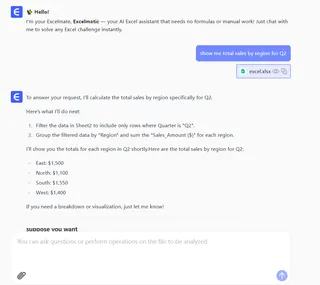
Real-World Applications
These techniques shine in everyday scenarios:
- Budgeting: Auto-sum expenses by category
- Sales Tracking: Calculate commissions across teams
- Project Management: Track task completion percentages
- Inventory: Sum stock levels across warehouses
The common thread? They all save you from manual data wrangling and reduce errors.
Final Thoughts
Formulas transform Google Sheets from a simple grid into a powerful data tool. Whether you're using basic SUM functions or diving into ARRAYFORMULAs, each new technique makes you more efficient.
But here's my honest take - while learning formulas is valuable, the real productivity boost comes from tools that automate the process. Excelmatic represents the next evolution of spreadsheets, where you describe what you need and let AI handle the technical details.
Ready to take your spreadsheet game to the next level? Start with these formulas, but keep an eye on how AI is changing the game. Your future self (and your coworkers) will thank you.






