Let’s be real – manually adding rows in Excel is about as fun as watching paint dry. But here’s the good news: formulas can do the heavy lifting for you. Whether you’re tracking sales, managing budgets, or just trying to make sense of your data, these formula hacks will save you hours.
And if you’re thinking "I wish this could be even easier," stick around – we’ll show you how Excelmatic’s AI can automate these tasks completely.
Excel Formulas 101: Your Secret Weapon
Before we dive in, let’s quickly cover the basics. Every Excel formula starts with = – that’s your golden ticket. From there, you can mix:
- Cell references (like
A1) - Math operators (
+,-, etc.) - Built-in functions (
SUM,AVERAGE)
Pro tip: Excelmatic’s AI can actually suggest and write these formulas for you based on your data – no memorization needed.
The Simple Way: SUM Function
The SUM function is your Excel BFF. Here’s how to use it:
- Click where you want the total (let’s say
A6) - Type
=SUM(A1:A5) - Hit Enter – boom, instant total
Need to add new data? Just update your range (like A1:A10) and the sum auto-updates.
AutoSum: The Lazy Genius Method
For those "I don’t have time for this" moments:
- Click below your numbers
- Press
Alt+=(Windows) orCommand+Shift+T(Mac) - Excel guesses the range – hit Enter if it’s right
This is great for quick totals, but if you’re doing this daily, Excelmatic can automate these calculations completely.
Smarter Adding: Conditional Sums
Want to sum only certain rows? Meet SUMIF and SUMIFS:
SUMIFfor one condition:=SUMIF(C1:C10, ">500", B1:B10)
(Adds column B where column C > 500)SUMIFSfor multiple conditions:=SUMIFS(B1:B10, C1:C10, ">500", D1:D10, "North")
(Adds column B where column C > 500 AND region is North)
These are powerful, but setting them up manually gets old fast. Excelmatic’s AI can analyze your data and suggest the right conditional formulas automatically.
Pro-Level Tricks
Adding Across Sheets
=SUM(Sheet1:Sheet3!A1) adds cell A1 from Sheet1 through Sheet3
Non-Adjacent Ranges
=SUM(A1:A5, C1:C5) adds two separate blocks
Excel Tables
Convert your data to a table (Ctrl+T) and check "Total Row" – it auto-updates as you add data.
The Future: Let AI Do It
Here’s the truth – while these formulas work, they still require manual setup. That’s where Excelmatic changes the game:
- Automatic Formula Generation: Describe what you need ("sum all sales in columnA") and Excelmatic writes the perfect formula
- Smart Updates: Add new data? Excelmatic adjusts ranges automatically
- Error Detection: Catches mistakes in your formulas before they cause problems
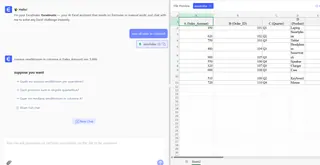
Instead of memorizing functions, you get:
- Natural language commands ("show me total expenses by department")
- One-click dashboard creation
- Real-time data analysis
Final Tip: Work Smarter
While learning Excel formulas is valuable, the real productivity hack is automation. With tools like Excelmatic, what used to take 10 manual steps now happens with a single command.
- Use
SUMIFSfor your next report - Notice how long it takes
- Imagine that task completing itself automatically
That’s the power of AI in spreadsheets. The future of data work isn’t about doing more – it’s about letting the tools do the work for you.
Ready to upgrade your Excel game? Excelmatic turns formula headaches into one-click solutions. Try it free today.






