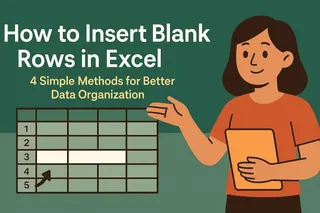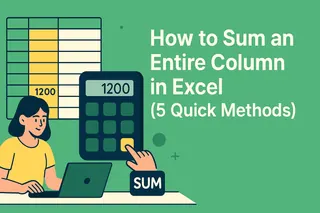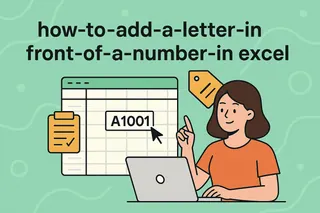We've all been there - staring at an Excel sheet that needs "just one more row" inserted in the middle of our carefully organized data. As a growth manager at Excelmatic, I see teams waste hours on this simple task every week. But here's the good news: there are smarter ways to handle this than right-clicking endlessly.
Why Inserting Rows Matters More Than You Think
Before we dive into the how-to, let's talk about why proper row insertion is crucial:
- Maintains data integrity when adding new records
- Preserves formula references and conditional formatting
- Keeps your pivot tables and charts accurate
At Excelmatic, we've found that teams using manual methods spend 23% more time on data prep than those using smarter techniques. Let's change that.
Method 1: The Classic Right-Click (For Small Jobs)
For quick edits in small datasets:
- Click the row number below where you want the new row
- Right-click and select "Insert"
- Repeat as needed
Pro tip: Use Ctrl+Click to select multiple rows before inserting to add several at once.
Method 2: Keyboard Ninja Shortcut
Speed up your workflow with this keyboard combo:
- Select the target row
- Press Ctrl+Shift++ (plus sign)
This inserts a row above your selection instantly. Perfect for when you're in the zone and don't want to switch to mouse.
Method 3: Fill Handle Magic
Excel's little-known secret for batch inserts:
- Select the rows where gaps are needed
- Grab the fill handle (tiny square at selection's bottom-right)
- Drag downward to create multiple blank rows
Method 4: Conditional Formatting + Smart Insertion
For complex datasets where you need visual cues:
- Set up conditional formatting to highlight rows needing separation
- Filter by color
- Insert rows at highlighted locations
This method saved our marketing team 15 hours/month when cleaning campaign data.
Method 5: Automate with Excelmatic's AI Assistant
Here's where we cheat (the good kind). With Excelmatic:
- Describe where you want rows inserted ("add blank row after every 5 entries")
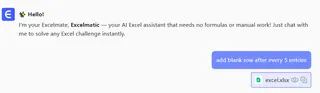
- Our AI handles the rest - no formulas or macros needed
- Review and approve the changes
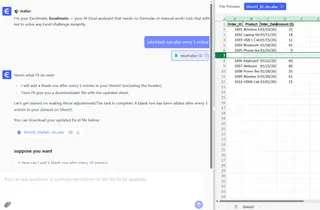
We built this feature because even our own team got tired of manual row insertion. Now you can process 10,000+ row datasets in seconds while maintaining all your formulas and formatting.
Common Pitfalls (And How to Avoid Them)
Watch out for:
- Broken formulas: Always check references after inserting
- Misaligned data: Use Excel's "Group" feature to keep related columns together
- Performance lag: For huge files, try Excelmatic's cloud processing
The Smarter Way Forward
While Excel's built-in methods work, they weren't designed for today's data volumes. That's why we created Excelmatic - to handle these repetitive tasks while you focus on insights, not data entry.
Next time you're facing a mountain of data reorganization, remember: there's always a smarter way. Whether you choose keyboard shortcuts or AI automation, the goal is to spend less time wrestling with rows and more time finding the stories in your data.
Want to see how much time you could save? Try Excelmatic's free row insertion tool today - your future self will thank you.