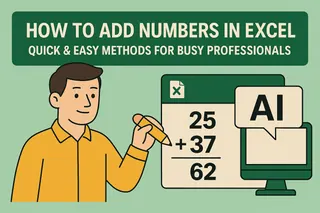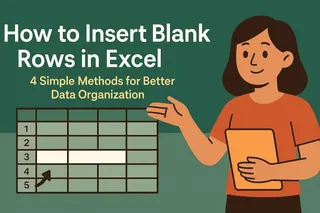Let’s be real—manually typing "1, 2, 3…" in Excel feels like using a flip phone in 2024. But here’s the good news: Excel offers multiple ways to auto-number rows, and tools like Excelmatic can even handle it for you with AI.
As a growth manager at Excelmatic, I’ve seen teams waste hours on repetitive tasks. This guide breaks down the smartest methods (ranked easiest to most advanced) so you can focus on using data instead of organizing it.
Method 1: The Drag-and-Drop Classic
Best for: Quick numbering in small, static datasets
- Type
1in your starting cell (e.g., B2) - Type
2in the cell below it (B3) - Select both cells → hover over the bottom-right corner until you see the + cursor
- Drag down to fill the sequence
Pro tip: This is like training wheels—great for beginners but tedious for large datasets.
Method 2: Dynamic ROW() Formula
Best for: Lists that change frequently
=ROW()-ROW($A$1)
(Adjust $A$1 to your header row)
Why it rocks:
- Auto-updates if you add/delete rows
- Works in any Excel version
Method 3: SEQUENCE() (Excel 365 Only)
Best for: Modern Excel users who love flashy functions
=SEQUENCE(ROWS(A:A)-1)
This generates a self-adjusting number column. No dragging needed!
Method 4: SUBTOTAL for Filtered Lists
Best for: Numbering only visible rows after filtering
=SUBTOTAL(3, $A$2:A2)
The 3 counts visible cells—game-changer for reports!
Method 5: Custom Formats (A1, Item-1, etc.)
Best for: Creative labeling needs
=TEXT(ROW()-1,"""Item-""0")
Outputs: Item-1, Item-2…
Bonus: Let AI Do It With Excelmatic
Why manually number rows when AI can automate it? Excelmatic lets you:
✅ Auto-generate numbered columns with natural language (e.g., "Add row numbers starting at 1")
✅ Sync numbering across filtered/sorted data
✅ Build dashboards with auto-numbered tables in seconds
Example workflow:
- Upload your Excel file to Excelmatic
- Type “Number rows 1 to 100 in column B”
- Download your perfectly numbered sheet
Pro Tips for Power Users
- Highlight every 5th row: Use conditional formatting with
=MOD(A1,5)=0 - Skip headers: Adjust formulas with
-ROW($HeaderCell) - VBA macro: Record a macro while numbering for one-click reuse
Final Verdict
While native Excel methods work, AI tools like Excelmatic eliminate the busywork. But if you prefer manual control:
- Use
ROW()for simplicity SUBTOTALfor filtered dataSEQUENCEif you have Excel 365
Fun fact: Our users save 3+ hours weekly by automating tasks like row numbering. Want to join them? Try Excelmatic free today.