Ever needed to quickly wrap text in quotes for CSV exports or data formatting? As a growth manager at Excelmatic, I see teams waste hours on manual text formatting when simple formula tricks could save them tons of time.
Google Sheets is powerful, but some text formatting tasks aren't obvious. Adding quotes around text is one of those "simple-but-tricky" operations that comes up constantly in data prep work.
Why This Matters for Your Workflow
Before we dive into solutions, let's talk about when you'd actually need this:
- Preparing data for API integrations where quoted strings are required
- Formatting CSV exports to handle commas within text fields
- Creating properly formatted JSON data structures
- Maintaining leading zeros in product codes or IDs
At Excelmatic, we've automated most of these formatting tasks with AI, but understanding the manual methods helps you appreciate the time savings.
Method 1: The Quick Formula Fix (Single Cells)
For quick one-off cases, these two formulas are your best friends:
CONCATENATE Approach
=CONCATENATE("""",B2,"""")
Ampersand Shortcut
=""""&B2&""""
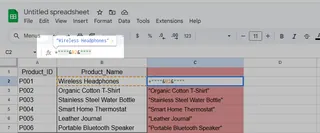
Both do the same thing - they wrap your text in double quotes. The "" represents a single quote in Google Sheets syntax.
Pro Tip: These work great for quick fixes, but become tedious when dealing with multiple cells. That's where our next method shines.
Method 2: Bulk Formatting with ARRAYFORMULA
When you need to format entire columns, ARRAYFORMULA is a game-changer:
=ARRAYFORMULA(""""&A1:A10&"""")
This single formula applies quotes to every cell in range A1:A10. No more copying formulas down columns!
Watch Out: Large datasets might slow down with ARRAYFORMULA. For massive sheets, consider using Excelmatic's bulk formatting tools that handle this instantly.

Method 3: Advanced Automation with Apps Script
For power users who need recurring automation, Google Apps Script provides the ultimate flexibility:
function addQuotes() {
var sheet = SpreadsheetApp.getActiveSpreadsheet().getActiveSheet();
var range = sheet.getRange("A1:A10");
var values = range.getValues();
for (var i = 0; i < values.length; i++) {
values[i][0] = "\"" + values[i][0] + "\"";
}
range.setValues(values);
}
This script automatically wraps all text in your specified range with quotes. Set it to run on triggers for hands-free formatting.
When Manual Methods Aren't Enough
While these techniques work, they still require manual setup. At Excelmatic, we've built smarter solutions:
- AI-powered auto-formatting that detects when quotes are needed
- One-click bulk operations for entire datasets
- Smart templates with pre-configured formatting rules
The truth? Most teams spend too much time on repetitive formatting tasks. That's why we created tools to handle this automatically, so you can focus on analysis rather than data prep.
Final Thoughts
Whether you choose simple formulas or advanced scripts, adding quotes in Google Sheets doesn't have to be painful. But if you find yourself doing this constantly, it might be time to explore automation tools like Excelmatic that eliminate the busywork.
Remember - the best solution depends on your specific needs. For occasional use, formulas work fine. For regular data processing, investing in smarter tools pays off quickly in saved time and reduced errors.
Want to see how much time you could save on data formatting? Try Excelmatic's free trial and experience the difference AI-powered automation can make.






