Let's be honest—manually adding quotes around hundreds of Excel cells is nobody's idea of fun. As someone who's prepped countless datasets for analysis in Excelmatic, I've learned these time-saving tricks the hard way. Today, I'll share the easiest methods to wrap your text in quotes, whether you're working with product names, customer data, or CSV exports.
Why Add Quotes in Excel?
Before we dive in, let's talk about when you'd actually need this:
- CSV imports: Many systems require quoted text fields (especially if they contain commas)
- API requests: Properly formatted strings prevent errors in automated processes
- Visual consistency: Makes your spreadsheets look polished and professional
Method 1: The Lightning-Fast Formula (My Go-To)
For quick quoting without altering original data:
- In a new column, enter:
=""""&B2&""""
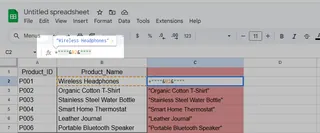
(That's four quotes before and after—trust me, it works)
- Drag the formula down your entire column
Pro Tip: In Excelmatic, you could automate this across entire datasets with a single AI command like "Add quotes to all text in Column B"—no formulas needed!

Method 2: Flash Fill (For Visual Learners)
Excel's pattern recognition magic at work:
- Type your first quoted example manually (e.g.,
"Sample Text"in B1) - Start typing the second quoted item in B2
- Press Ctrl+E to auto-fill the rest
Perfect for one-off projects where you can see the pattern immediately.
Method 3: Custom Formatting (Non-Destructive Approach)
When you want quotes to appear without changing the actual data:
- Select your cells
- Right-click → Format Cells → Custom
- Enter:
\"@\"
Now your cells display quotes while keeping the raw data clean—ideal for reports.
Bonus: When You Need More Firepower
For complex scenarios (like conditional quoting or handling commas), Excelmatic's AI can:
- Automatically quote only specific text patterns
- Handle edge cases (e.g., existing quotes in your data)
- Process thousands of rows in seconds
Which Method Wins?
| Method | Best For | Speed | Learning Curve |
|---|---|---|---|
| Formula | Bulk processing | ⚡⚡⚡⚡ | Medium |
| Flash Fill | Small datasets | ⚡⚡⚡ | Easy |
| Custom Format | Presentation | ⚡⚡ | Easy |
| Excelmatic AI | Enterprise datasets | ⚡⚡⚡⚡⚡ | Easiest |
Final Pro Tip
Always check for existing quotes before adding new ones! Nothing worse than seeing """Some Text""" in your final export.
Need to automate this for your team? Excelmatic handles text formatting (and hundreds of other data tasks) with simple natural language commands. Try asking our AI to "Add quotes to all product names except those containing numbers"—it'll get it right on the first try.
What Excel formatting shortcuts do you wish more people knew? Drop your favorites in the comments—I'm always collecting new time-savers to share with our community!
About the Author: As Excelmatic's Growth Lead, I help teams ditch manual spreadsheet work. When I'm not testing new AI features, you'll find me geeking out over data visualization tricks on LinkedIn.






