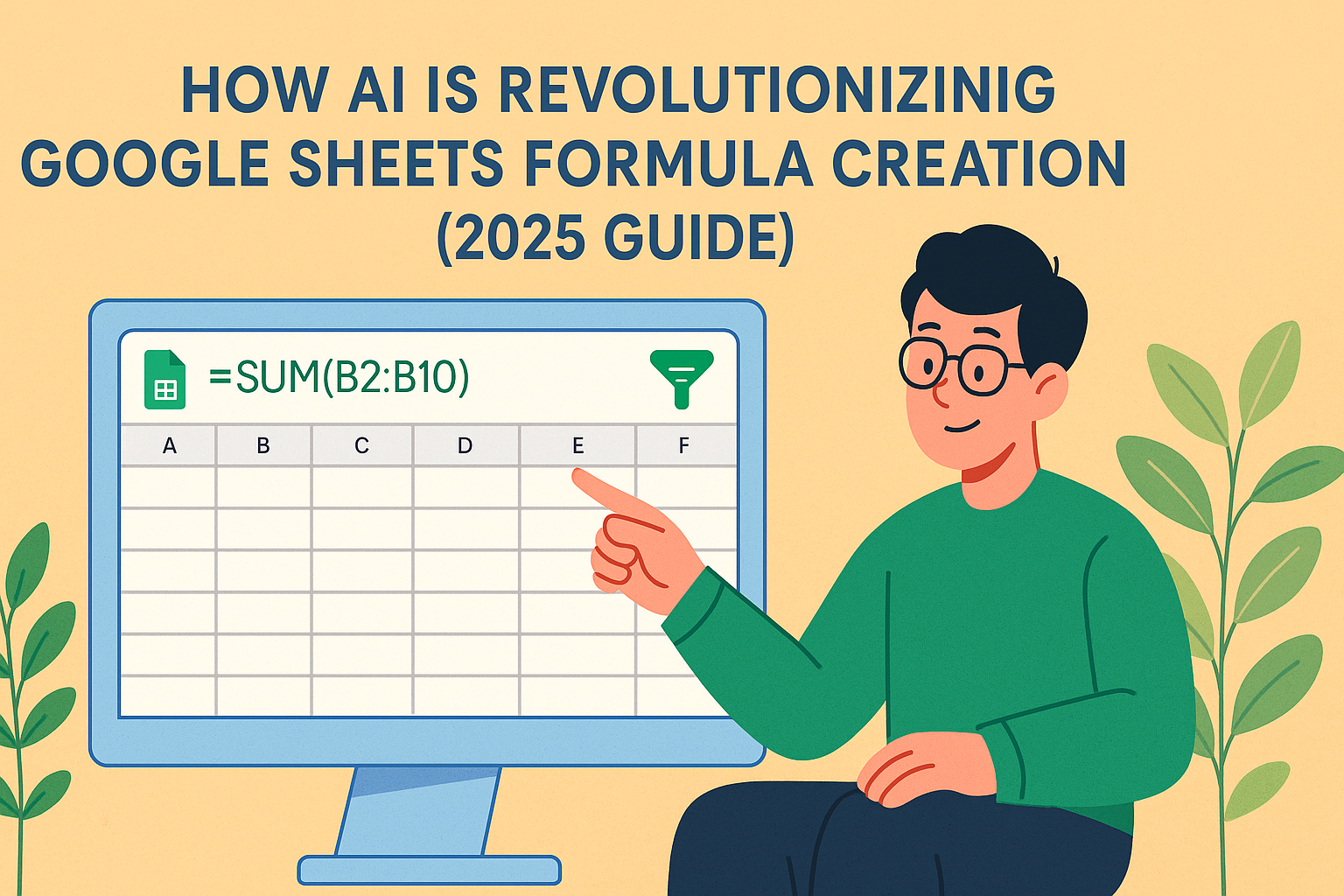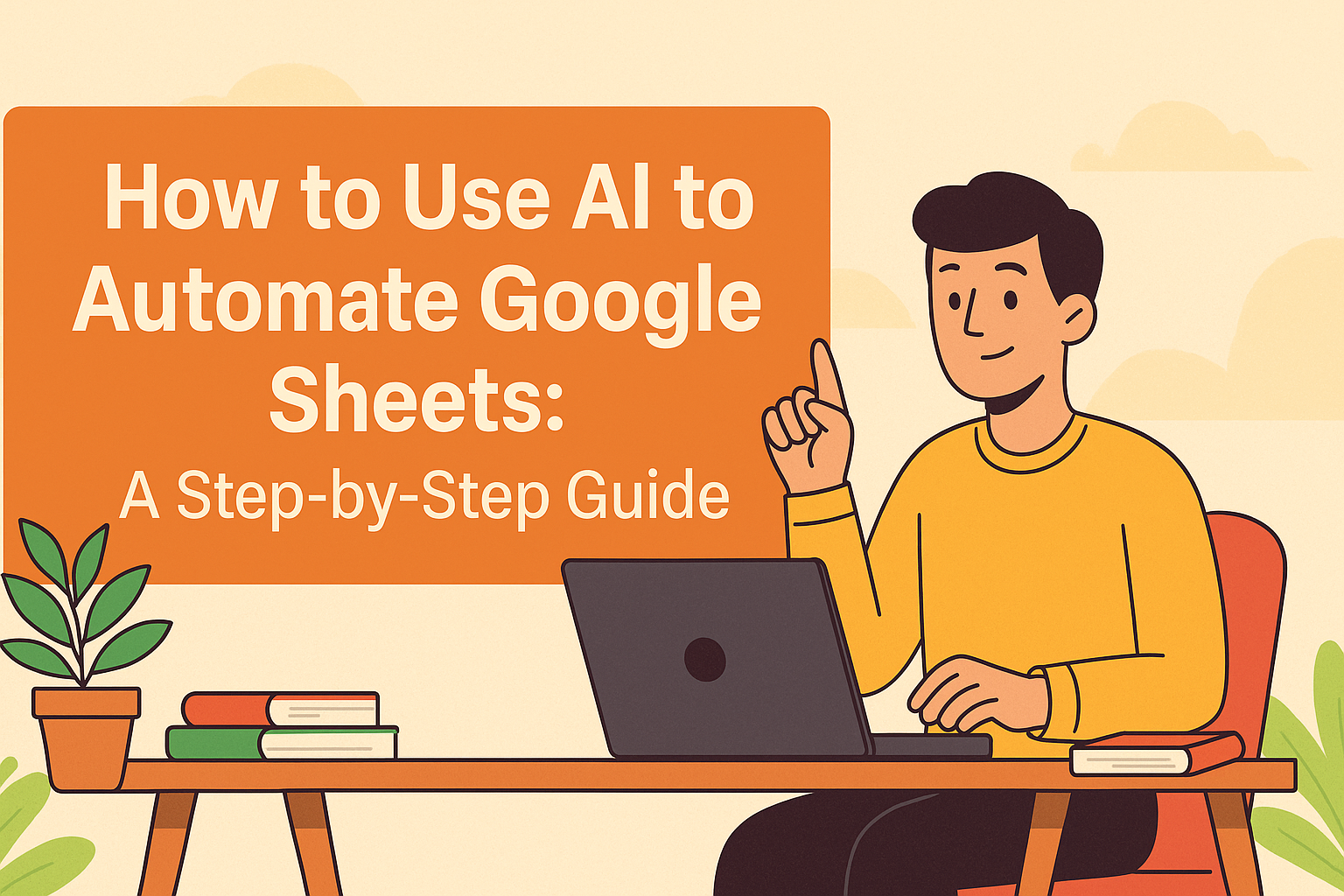Let's be real—crunching percentages manually is about as fun as watching paint dry. Whether you're calculating sales growth, expense ratios, or performance metrics, percentages are the bread and butter of business analytics. Google Sheets gets the job done, but what if I told you there's a smarter way?
Percentage Basics: What You Need to Know
Percentages represent parts of a whole, where 100% equals the complete picture. In spreadsheets:
- 25% = 0.25
- 50% = 0.5
- 110% = 1.1 (yes, percentages can exceed 100!)
Pro Tip: Excelmatic automatically detects percentage data and applies smart formatting, eliminating manual conversion headaches.

3 Ways to Add Percentages in Google Sheets
1. Simple Percentage Sum
=A1 + A2 + A3
Where A1-A3 contain values like 10%, 20%, 30%.
2. Percentage Increases/Decreases
- 20% increase on $100:
=100*(1+20%)→ $120 - 15% discount:
=100*(1-15%)→ $85
3. Percentage of Total
=Part/Total → Format as %
Example: =200/1000 → 20%
Why This Matters: These calculations power everything from profit margins to employee performance metrics. But manually updating them? That's so 2010.
Level Up: Advanced Percentage Tricks
Conditional Formatting
Highlight cells exceeding targets:
- Select data range
- Format → Conditional Formatting
- Set rule "Greater than 0.5" for 50%+ values
Weighted Averages
=SUMPRODUCT(grades, weights)/SUM(weights)
Perfect for calculating weighted KPIs or performance scores.
The Problem Nobody Talks About
Even with these tricks, percentage work in spreadsheets is:
- Time-consuming
- Error-prone (one wrong cell reference ruins everything)
- Hard to scale across teams
This is where Excelmatic changes the game. Our AI understands percentage calculations naturally. Just ask:
- "What's the total percentage growth across Q1-Q3?"
- "Show me expense ratios as percentages"
- "Calculate weighted averages by department"
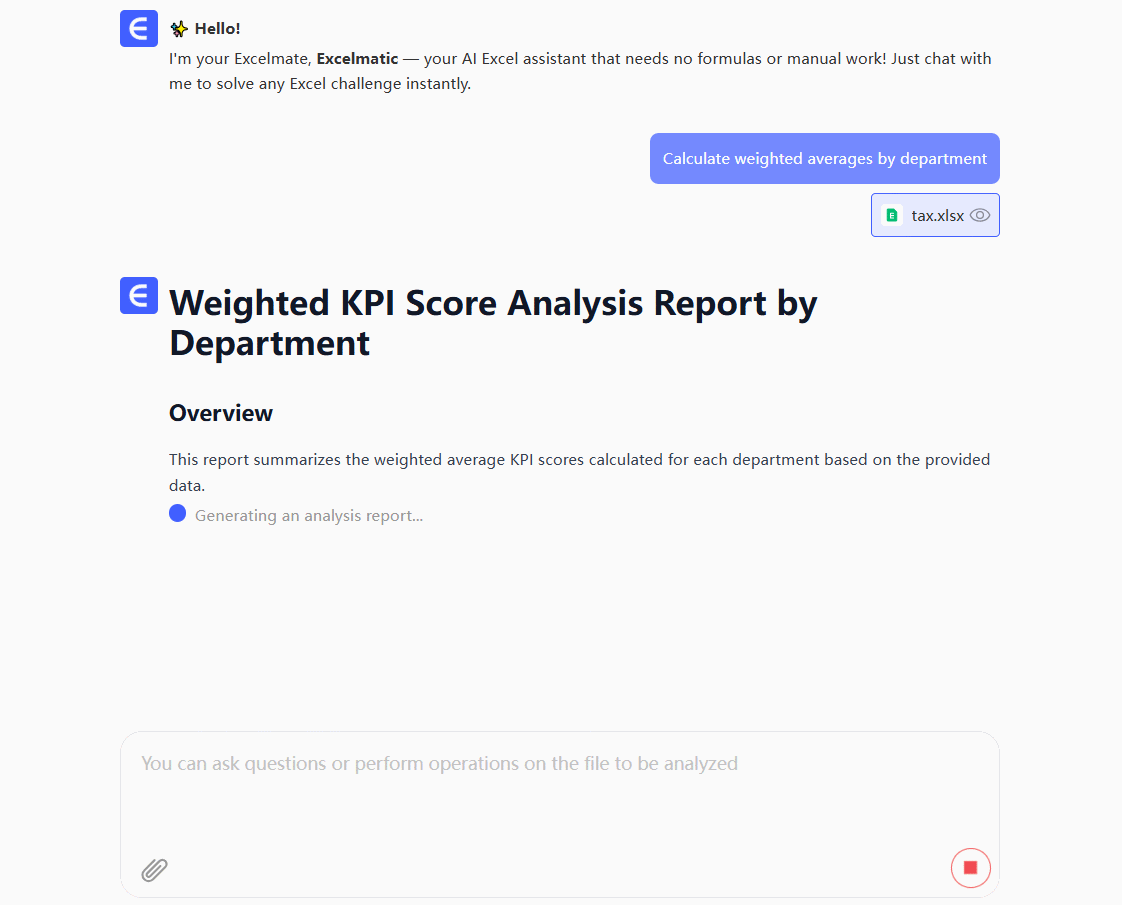
No formulas. No formatting. Just accurate results instantly.
Google Sheets vs. Excelmatic: Side-by-Side
| Task | Google Sheets Steps | Excelmatic Solution |
|---|---|---|
| Sum percentages | Manual formula entry | Automatic detection |
| Calculate growth % | Complex cell references | Natural language query |
| Visualize % data | Multiple formatting steps | One-click smart charts |
Try This Today
Next time you're calculating percentages:
- Do it the old way in Google Sheets
- Then try the same task in Excelmatic
- Compare the time and effort
You'll never look at percentage calculations the same way again.
Ready to upgrade? Get started with Excelmatic and let AI handle the math while you focus on what really matters—growing your business.
About the author: As a growth lead at Excelmatic, I've seen hundreds of teams waste hours on manual calculations. Our mission? Make data analysis as easy as having a conversation.