Let’s be real—Excel is the OG when it comes to crunching numbers. But manually adding percentages? That’s so 2010. Whether you’re calculating sales tax, markup, or growth rates, this guide will turn you into an Excel percentage wizard. And for those who’d rather skip the formulas, we’ll show you how Excelmatic (our AI-powered spreadsheet sidekick) can automate this in seconds.
Why Percentages Matter (And Why You Should Care)
Percentages are everywhere: profit margins, survey results, even your gym progress. But doing them manually? That’s where spreadsheets shine. Here’s the kicker—while Excel gets the job done, tools like Excelmatic let you skip the formula headaches with AI that understands plain English.
The Basics: How Excel Handles Percentages
- Formatting 101: Type
50%in a cell, and Excel secretly converts it to0.5. Magic! - Quick Tip: Need the decimal? Right-click → Format Cells → Number.
Pro Move: In Excelmatic, just type "Add 10% tax to these prices" and watch it auto-calculate. No formulas needed.
Adding Percentages: The Right Way
Scenario: Adding 10% Tax to Prices
Old-School Excel Method:
- Prices in Column A
- Tax rate in B1 (e.g.,
10%) - Formula in B2:
=A2*(1+$B$1) - Drag down—boom, taxed prices.
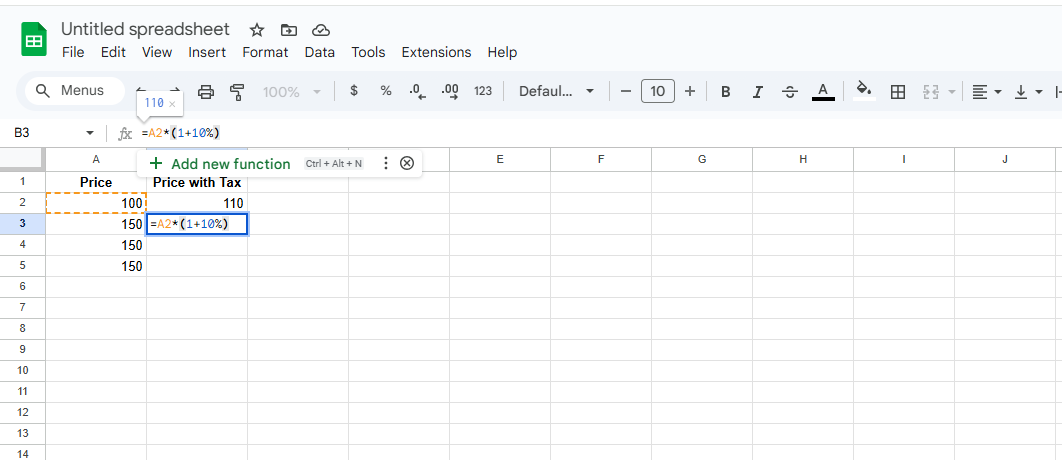
Excelmatic Shortcut:
Upload your data and ask: "Show prices with 10% tax." Done.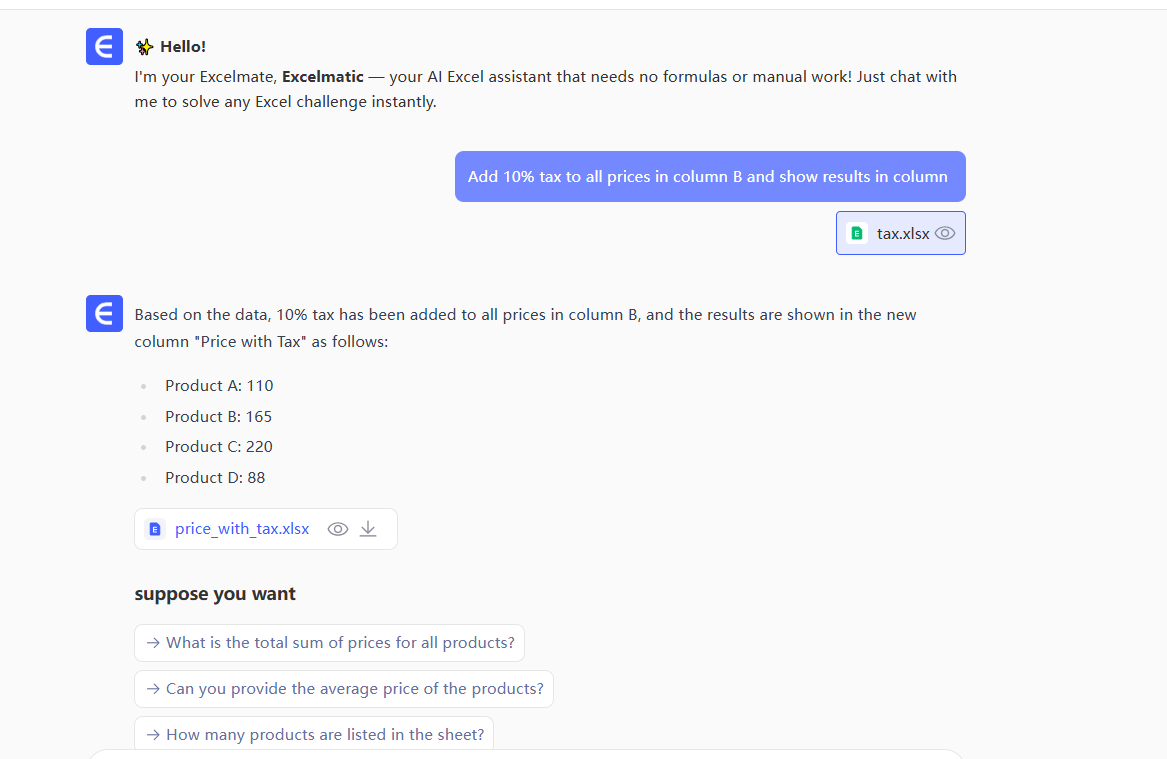
Calculating Growth Rates
Need to compare this month’s sales to last month’s?
- Excel Formula:
=(B2-A2)/A2→ Format as % - Excelmatic Hack: Say "Calculate monthly growth %" and get instant visuals.
Common Pitfalls (And How to Dodge Them)
- Formatting Fails: Forgetting to set cells as %? Excel might show
2500%instead of25%. Yikes. - Formula Slip-Ups: Mixing up
A1and$A$1when copying formulas. - Division Disasters: Getting
#DIV/0!errors? Wrap formulas inIFERROR.
Excelmatic Fix: AI catches these mistakes automatically. No more error hunting!
Level Up: Advanced Percentage Tricks
- Conditional Formatting: Highlight cells where growth exceeds 20% with color.
- Pivot Tables: Summarize % changes across categories in clicks.
- Excelmatic’s AI Dashboard: Automatically spot trends like "Q3 sales grew 15% YoY" without writing a single formula.
When to Use Excel vs. AI Tools
- Stick with Excel if you love control (and memorizing formulas).
- Switch to Excelmatic when you need:
- Instant calculations from voice or text commands
- Auto-generated reports with % insights
- No more manual formatting headaches
Real-World Use Cases
- Retail: Calculate discount pricing during flash sales.
- Education: Grade exams with weighted percentages.
- Finance: Track investment returns with less effort.
The Bottom Line
Excel’s percentage tools are powerful, but let’s face it—they’re time-consuming. For teams that need fast, accurate results without the formula drama, Excelmatic is the game-changer.
Try it free: Let AI handle your percentages while you focus on the insights that matter.






