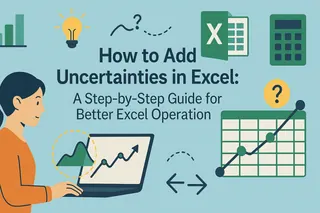Ever stared at an Excel formula that looked like alphabet soup? You're not alone. Parentheses are the unsung heroes that can transform messy calculations into clean, readable formulas. Let's break down how to use them like a spreadsheet wizard.
Why Parentheses Matter in Excel
Excel follows strict math rules (remember PEMDAS from school?). Without parentheses, your formulas might calculate in the wrong order. For example:
=3 + 5 * 2gives you 13 (Excel multiplies first)=(3 + 5) * 2gives you 16 (now it adds first)
Parentheses give you control. They're like traffic cops directing Excel's calculation flow.
Parentheses 101: The Basics
Let's start with a real-world example. Calculating a discounted price with tax:
=(Price - Discount) * (1 + TaxRate)
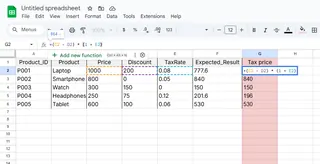
See how the parentheses group related calculations? This makes the formula:
- Subtract discount from price first
- Then apply the tax
Pro tip: Even when not strictly needed, parentheses make formulas easier to read. Your future self (and coworkers) will thank you.
Level Up: Combining Functions
Excel really shines when you mix functions with parentheses. Need an average of only high-value items?
=AVERAGE(IF(scores > 90, scores))
The parentheses keep everything organized. Excel knows to:
- First filter scores above 90
- Then average those scores
Want to go next-level? Try Excelmatic's AI formula helper that suggests optimal parentheses placement as you type.
Nested Formulas Made Simple
Things get interesting when formulas contain other formulas. A weighted average example:
=(SUMPRODUCT(weights, scores) / SUM(weights))
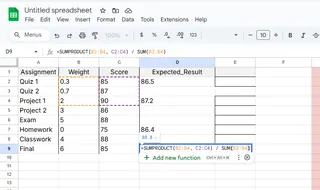
The outer parentheses ensure the division happens last. No more guessing what calculates when!
Common Pitfalls (And How to Avoid Them)
Even pros make these mistakes:
- Mismatched pairs - Always check your opening/closing parentheses
- Over-nesting - If your formula looks like
=((((A1+B1)))), you've gone too far - Hidden errors - Complex formulas might work but be hard to debug
Excelmatic's formula audit tool highlights these issues automatically - a lifesaver for complex sheets.
Pro Tips for Power Users
- Color-code parentheses - Excel lets you set different colors for matching pairs
- Use named ranges - Makes nested formulas way more readable
- Break it down - Sometimes multiple simple cells beat one mega-formula
The Future of Formula Writing
Tools like Excelmatic are changing the game with:
- AI-powered formula suggestions
- Automatic error checking
- Smart parentheses balancing
Why wrestle with complex syntax when AI can help?
Your Parentheses Cheat Sheet
| Situation | Example | Why It Works |
|---|---|---|
| Basic math | =(A1+B1)*C1 |
Controls calculation order |
| Function arguments | =SUM((A1:A10>5)*A1:A10) |
Groups logical tests |
| Nested functions | =IF((A1>0)*(B1<10),"Yes","No") |
Combines conditions clearly |
Remember: Great spreadsheets aren't just about getting the right answer - they're about creating formulas that are easy to understand and maintain. Parentheses are your best friend for making that happen.
Ready to take your Excel skills further? Excelmatic's AI assistant can analyze your formulas and suggest optimizations in real-time - try it free today!
About the author: As a growth manager at Excelmatic, I've seen thousands of spreadsheets. The best ones all share one thing: clean, well-organized formulas. Parentheses are the simplest way to get there.