Ever stared at a messy spreadsheet wondering how to quickly add up just the good numbers? Whether you're tracking sales, expenses, or performance metrics, knowing how to sum only positive values in Excel can be a game-changer. Let me walk you through five foolproof methods - from beginner-friendly formulas to pro-level tricks.
Method 1: The Simple SUMIF Formula (Perfect for Beginners)
The SUMIF function is Excel's gift to spreadsheet lovers. It's like having a smart assistant who only counts the numbers you want. Here's how it works:
=SUMIF(A1:A10,">0")
This magic formula scans through cells A1 to A10 and adds up only those greater than zero. No negatives, no zeros - just the positive numbers you need.
Pro tip: Want to make it even more powerful? Try =SUMIFS() when you need to apply multiple conditions. For example, summing positive sales for a specific product.
Method 2: Excelmatic's AI-Powered Solution (The Future of Spreadsheets)
While manual formulas work, why not let AI do the heavy lifting? Excelmatic transforms how you work with numbers:
- Upload your spreadsheet
- Simply ask "Sum only positive numbers in column A"
- Watch as Excelmatic instantly generates accurate results

What makes Excelmatic special? It understands natural language commands and handles complex datasets effortlessly. No formula memorization needed - just tell it what you want in plain English.
Method 3: Array Formulas (For Power Users)
Ready to level up? Array formulas let you perform multiple calculations at once. Here's how to sum positives with this advanced technique:
{=SUM(IF(A1:A10>0,A1:A10))}
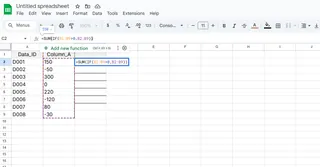
Remember to press Ctrl+Shift+Enter to activate the array formula (those curly braces aren't just for show!). While powerful, these can slow down large spreadsheets - which is why many users prefer Excelmatic's lightning-fast processing.
Method 4: PivotTables (For Visual Analysts)
If you love seeing your data visually, PivotTables are your best friend:
- Select your data range
- Insert > PivotTable
- Drag your number field to "Values"
- Add a filter for "Greater Than 0"
Bonus: PivotTables automatically update when your data changes - perfect for ongoing reports.
Method 5: Conditional Formatting + SUM (The Two-Step Trick)
Want to see your positives before summing them?
- Highlight your range
- Go to Home > Conditional Formatting
- Set rule: "Greater Than 0" with green fill
- Now use SUM on the highlighted cells
While this method is visual, it's less precise than automated solutions like Excelmatic that eliminate manual steps.
Why These Methods Matter
In today's data-driven world, efficiency is everything. Spending hours manually filtering numbers is so 2010. Whether you choose:
- Quick formulas for simple tasks
- Excelmatic's AI for complex datasets
- PivotTables for dynamic reports
You're saving precious time that could be spent on actual analysis rather than data wrangling.
Final Thought
While Excel's built-in functions get the job done, tools like Excelmatic represent the future of spreadsheet work. Imagine never having to remember complex formulas again - just ask for what you need in plain language and get instant results.
Ready to work smarter? Try Excelmatic today and experience how AI can transform your number-crunching workflow. Your future self (and your spreadsheets) will thank you.






