Let's be real - manually counting days to calculate future dates is about as fun as watching paint dry. Whether you're tracking project deadlines, invoice due dates, or subscription renewals, Google Sheets can automate these date calculations for you. Here's how to become a date calculation ninja.
Why Date Math Matters More Than You Think
Dates are sneaky. They look simple but can cause major headaches when you need to:
- Forecast project timelines
- Calculate payment due dates
- Track subscription renewals
- Plan marketing campaigns
The problem? Months aren't created equal. Some have 28 days, others 31. That's why simple "+30 days" formulas often fail spectacularly. But don't worry - we've got smarter solutions.
Method 1: The EDATE Function (The Easy Button)
Meet your new best friend - the EDATE function. This magical formula automatically handles all the messy month-length variations so you don't have to.
Here's the golden formula:
=EDATE(start_date, number_of_months)
Real-world example:
If cell A1 has "2/15/2023", this formula gives you "3/15/2023":
=EDATE(C2, 1)

Bonus trick: Use negative numbers to go backward in time:
=EDATE(A1, -1) // Gives "1/15/2023"
Method 2: The DATE Function (For Control Freaks)
Prefer more control? The DATE function lets you tweak each date component individually:
=DATE(YEAR(A1), MONTH(A1)+1, DAY(A1))
Why this rocks:
- Handles year transitions automatically (December +1 month = January next year)
- Adjusts invalid dates (January 31 +1 month becomes February 28/29)
Method 3: Automate Everything (For Power Users)
Tired of writing formulas? Set up these time-savers:
- Template it: Create a date calculator with input cells for start date and months to add
- Script it: Use Google Apps Script to batch update multiple dates
- Conditional Formatting: Highlight upcoming dates automatically
Level Up: Excelmatic Makes Date Magic Simple
While these methods work, why stop there? Excelmatic transforms how you work with dates:
- Natural language date calculations ("Show me dates 3 months from now")
- Smart templates for common date scenarios
- Automatic visualization of date ranges and timelines
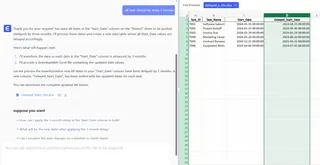
Instead of memorizing formulas, just tell Excelmatic what you need in plain English. It's like having a spreadsheet assistant who never gets tired of date questions.
Common Date Pitfalls (And How to Avoid Them)
Watch out for these sneaky issues:
- Leap years: February 29th doesn't exist every year
- Month-ends: Adding a month to January 31st? EDATE handles it gracefully
- Time zones: Important for global teams - use UTC dates when possible
Pro tip: Always test your formulas with edge cases before relying on them.
Your Turn: Put Dates on Autopilot
Now you've got three solid ways to handle date math in Google Sheets. But remember - the goal isn't just to know the formulas, but to save time on repetitive tasks.
Which method will you try first? The simple EDATE approach? The precise DATE function? Or are you ready to automate everything with scripts?
P.S. If you're constantly wrestling with dates, spreadsheets, and reports, you'll love how Excelmatic can turn these chores into one-click operations. Why not give it a spin and reclaim those hours you spend on manual data work?






