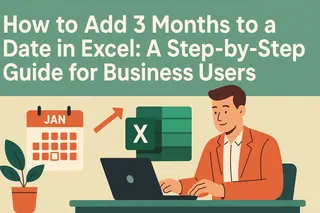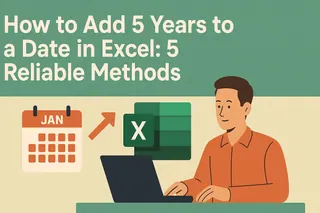Excel is the ultimate sidekick for managing dates—whether you're tracking subscriptions, project timelines, or financial reports. But when it comes to adding months to dates, even Excel veterans can hit snags. Let’s break it down so you can handle dates like a boss.
Why Excel Dates Work Like Secret Codes
Here’s the inside scoop: Excel stores dates as numbers. January 1, 1900 = 1, December 31, 2023 = 45,243. This quirky system means adding months isn’t just "+30 days"—it’s smarter than that.
Pro Tip: Windows Excel uses the 1900 date system (Macs may use 1904). Keep this in mind if collaborating across devices.
Method 1: The EDATE Function (The Easy Button)
Excelmatic users, rejoice! The EDATE function is your go-to for flawless month additions. Here’s the magic formula:
=EDATE(start_date, months)
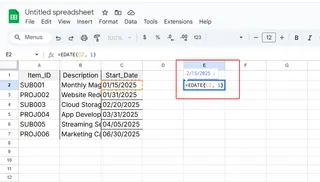
Edge Case Handling:
- Original date:
January 31, 2023 - EDATE adjusts to the last valid day:
February 28, 2023(or 29 in leap years). No invalid dates here!
Method 2: DATE Function (For Control Freaks)
Need more flexibility? Combine YEAR, MONTH, and DAY with the DATE function:
=DATE(YEAR(A1), MONTH(A1) + 1, DAY(A1))
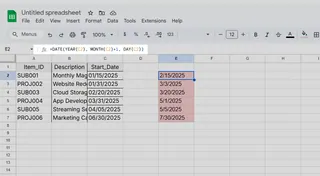
Watch Out: Unlike EDATE, this doesn’t auto-adjust month-ends. For January 31, you’ll need extra logic to handle February’s shorter length.
Pro Moves for Power Users
1. Bulk-Update Dates
Drag the fill handle after applying EDATE to a single cell—Excel instantly updates entire columns.
2. Conditional Month Adds
Use IF to add months only when needed. For example, extend Q1 deadlines by a month:
=IF(MONTH(A1) <= 3, EDATE(A1, 1), A1)
3. Formatting Fixes
If Excel treats your dates as text, right-click → Format Cells → Date. No more formula errors!
Pitfalls to Dodge
- Leap Years: EDATE handles them, but manual DATE adjustments might not.
- Absolute vs. Relative References: Forgot
$signs? Your copied formulas may reference wrong cells. - Mac Quirks: Verify your date system (1900 vs. 1904) if formulas seem off.
Supercharge with Excelmatic
Why wrestle with formulas when AI can do the heavy lifting? Excelmatic transforms date calculations:
- Smart Suggestions: Auto-recommends EDATE or DATE based on your data.
- Error Detection: Flags leap-year gaps or format mismatches instantly.
- Bulk Processing: Update thousands of dates with one click.
Try It: Upload your spreadsheet to Excelmatic, and let AI generate error-free date formulas in seconds.
Real-World Examples
Subscription Renewals:
=EDATE(A2, 1) // Adds 1 month to each signup dateProject Delays:
=IF(B2 < TODAY(), EDATE(B2, 1), B2) // Extends overdue tasks
Bottom Line
Adding months in Excel is simple with EDATE or DATE—but Excelmatic makes it effortless. Ditch the manual work and let AI handle the logic while you focus on decisions.
Your Turn: Got a tricky date scenario? Drop it in Excelmatic’s AI chat for instant solutions. 🚀