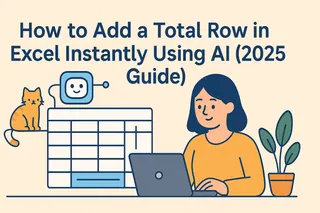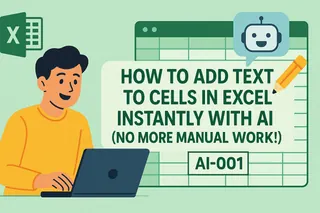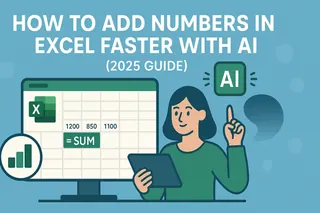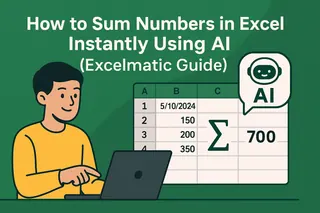Let's be real - nobody became a spreadsheet wizard because they loved manually adding rows. That endless right-click > Insert routine? Pure torture when you're dealing with big datasets. But here's some good news: AI just turned this boring task into a one-click magic trick.
At Excelmatic, we've seen how AI can transform spreadsheet work from painful to effortless. Today, I'll show you exactly how to automate row additions like a pro - no coding skills needed.
Why AI Beats Manual Row Additions
Remember the last time you had to add 50 blank rows between quarterly reports? Your wrist probably still hurts from all that clicking. Traditional methods have three painful flaws:
- They're slow (click...wait...repeat)
- They're error-prone (added rows in the wrong spot again?)
- They don't scale (try adding 1,000 rows manually)
This is where AI tools like Excelmatic change the game. Our smart algorithms understand your spreadsheet's structure and can insert rows exactly where needed - whether it's 5 or 500 at a time.
Excelmatic: Your AI Spreadsheet Assistant
While there are several AI tools for spreadsheets, Excelmatic stands out by making complex tasks simple. Here's what makes it different:
- Natural language commands: Just type "add 10 rows after row 15" and it's done
- Pattern recognition: Automatically maintains formulas and formatting
- Batch processing: Handle massive datasets without breaking a sweat
We built Excelmatic specifically for business users who need power without complexity. No more digging through menus or writing scripts - just tell the AI what you need.
Step-by-Step: Adding Rows with AI
Let me walk you through how simple this is with Excelmatic:
- Open your spreadsheet in Excelmatic (works with Excel and Google Sheets)

- Describe what you need: Type your request in plain English like:
- "IAdd 1 blank row after each Phase 1 task to leave space for subtasks"
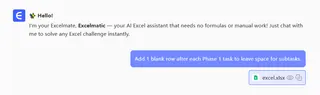
- Review and confirm: The AI shows a preview before making changes
- One-click apply: Watch your rows appear instantly
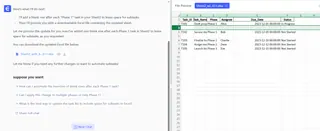
Pro tip: Save your favorite row addition patterns as templates for even faster work next time.
Real-World Time Savings
Our users report saving 2-3 hours weekly just on row management. Sarah, an e-commerce manager, told us: "What used to take me 20 minutes per inventory sheet now takes 20 seconds with Excelmatic."
Beyond Basic Row Additions
Once you're comfortable with basic row additions, try these advanced AI features:
- Conditional inserts: "Add rows whenever column C says 'Pending'"
- Smart data filling: Automatically populate new rows with relevant data
- Template generation: Create standardized report structures in seconds
Getting Started with AI Spreadsheets
Ready to ditch the manual work? Here's how to begin:
- Try Excelmatic free (no credit card needed)
- Import any spreadsheet - your existing files work fine
- Start with simple commands and gradually explore more features
The best part? You'll wonder how you ever worked without AI assistance once you experience the time savings.
Your Turn to Automate
Still right-clicking to add rows? That's like using a typewriter in the smartphone era. AI has transformed spreadsheets from static grids to intelligent assistants.
Why not give Excelmatic a try today? Your future self (and your mouse hand) will thank you when those tedious row additions become instant, error-free operations.