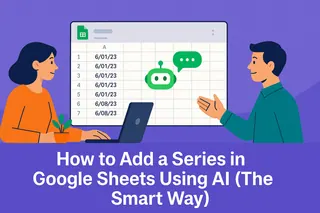As a growth manager at Excelmatic, I constantly hear from users frustrated by Google Sheets' limitation of only one hyperlink per cell. Whether you're creating resource lists, project trackers, or marketing reports, this restriction can be a real headache.
But here's the good news - there are several clever workarounds that can help you pack multiple links into a single cell. Let me walk you through the three most effective methods I've discovered.
Why This Matters for Your Workflow
Before we dive into solutions, let's talk about why this skill is so valuable. Imagine you're:
- Building a content calendar with multiple reference links
- Creating a product catalog with various resource URLs
- Tracking marketing campaigns with multiple touchpoints
Having all these links neatly organized in one cell instead of scattered across columns makes your spreadsheets cleaner and more professional. That's where these techniques come in handy.
Method 1: The Concatenate Workaround (Simple but Limited)
The easiest approach uses Google Sheets' CONCATENATE function. While it won't create multiple clickable links, it can combine text that appears like multiple links in one cell.
Here's how it works:
- Place your first link in cell A1 using =HYPERLINK("https://excelmatic.ai", "Excelmatic")
- Add your second link text in cell B1 (just the display text, like "Help Center")
- Combine them with =CONCATENATE(A1, " and ", B1)
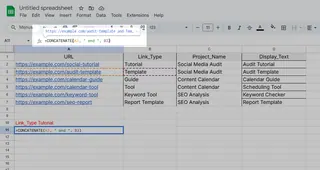
The catch? Only the first link remains clickable. But for simple displays where users can copy-paste URLs, this quick fix might be all you need.
Method 2: Google Apps Script (Powerful but Technical)
For those comfortable with basic coding, Google Apps Script unlocks true multiple links per cell. Here's my simplified version:
- Go to Extensions > Apps Script
- Paste this custom function:
function MULTILINK(links, texts) {
var html = '';
for (var i = 0; i < links.length; i++) {
html += '<a href="' + links[i] + '">' + texts[i] + '</a> ';
}
return html;
}
- Use it in your sheet with =MULTILINK({"url1","url2"}, {"Link1","Link2"})
Pro tip: At Excelmatic, we've built this functionality right into our AI-powered spreadsheets - no coding required!
Method 3: The Hybrid Formula Approach (Best for Dynamic Links)
When you need links that update automatically based on other cells, combine HYPERLINK with other functions:
- List URLs in column A
- List display texts in column B
- Use =HYPERLINK(A1,B1)&" "&HYPERLINK(A2,B2) in your target cell
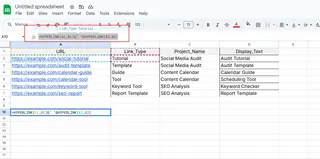
While this still creates separate hyperlinks, they appear side-by-side in what looks like a single cell.
When to Consider a Better Solution
If you're constantly battling Google Sheets' limitations, it might be time to upgrade your toolkit. Excelmatic handles multiple links per cell effortlessly while offering:
- AI-powered data analysis
- One-click dashboard creation
- Real-time collaboration features
No more workarounds - just beautiful, functional spreadsheets that work the way you need them to.
Final Thoughts
Whether you choose the simple concatenate method, dive into Apps Script, or explore more advanced tools, adding multiple links to a cell is absolutely possible. The best approach depends on your technical comfort level and how often you need this functionality.
Remember - the goal isn't just to make links fit, but to create spreadsheets that truly serve your workflow. Sometimes that means working smarter with the tools you have, and sometimes it means finding better tools for the job.