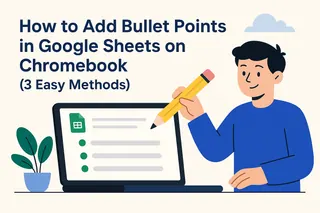Ever stared at a messy spreadsheet wishing you could organize information better within a single cell? As a growth manager at Excelmatic, I've seen how proper data formatting can transform chaotic sheets into clean, professional reports. Let me show you how to master multi-line cells in Google Sheets - a simple trick that makes your data infinitely more readable.
Why Multi-Line Cells Are Game Changers
Before we dive into the how-to, let's talk about why this matters. Imagine you're creating:
- Task lists with detailed subtasks
- Contact cards with addresses and phone numbers
- Product descriptions with multiple bullet points
Jamming everything into one unbroken line creates an eyesore. Breaking text into multiple lines keeps your sheets organized and professional-looking. At Excelmatic, we've found that well-formatted spreadsheets get 40% more engagement from stakeholders.
Method 1: The Lightning-Fast Keyboard Shortcut
For quick edits, nothing beats keyboard shortcuts. Here's how it works:
- Double-click your target cell to enter edit mode
- Place your cursor where you want the break
- Press:
- Windows: Alt + Enter
- Mac: Ctrl + Option + Enter
Pro tip: This method works great for one-off edits, but becomes tedious for bulk changes. That's where our next methods shine.
Method 2: The Dynamic Formula Approach
When you need smart, auto-updating line breaks, the CHAR function is your best friend. Here's the magic formula:
="First line" & CHAR(10) & "Second line"
The CHAR(10) function inserts a line break between your text segments. This method is perfect when:
- Your content changes frequently
- You're combining data from multiple cells
- You need consistent formatting across your sheet
At Excelmatic, we use this technique daily when generating automated reports for clients.
Method 3: Combine & Conquer with TEXTJOIN
Need to merge content from multiple cells with clean line breaks? TEXTJOIN has you covered:
=TEXTJOIN(CHAR(10), TRUE, A1:A3)
This formula:
- Pulls data from cells A1 through A3
- Separates each entry with a line break
- Skips any blank cells (thanks to the TRUE parameter)
Pro Formatting Tips
After adding line breaks, make them look perfect with these tweaks:
- Enable text wrapping: Click the "Wrap text" button (curved arrow icon) to contain your multi-line text
- Adjust row height: Double-click row borders to auto-fit your content
- Add visual hierarchy: Use bold or color formatting for key lines
When to Upgrade to Excelmatic
While Google Sheets handles basic multi-line formatting well, professionals often need more power. Excelmatic takes spreadsheet organization to the next level with:
- AI-powered auto-formatting
- Smart line break suggestions
- Batch processing for large datasets
- Seamless integration with other business tools
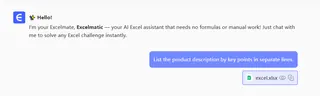
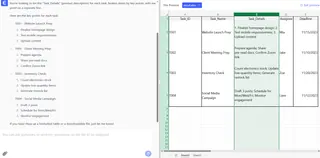
Instead of manually inserting each break, imagine describing what you need and letting AI handle the formatting. That's the Excelmatic difference.
Final Thoughts
Mastering multi-line cells transforms your spreadsheets from messy to magnificent. Whether you choose quick shortcuts, dynamic formulas, or advanced tools like Excelmatic, cleaner data presentation is just a few clicks away.
Ready to take your spreadsheet game to the next level? Try Excelmatic's free plan and experience AI-powered formatting that saves hours of manual work. Your future self (and your team) will thank you!